Versions Compared
Key
- This line was added.
- This line was removed.
- Formatting was changed.
Through the Notification feature, users are informed about recent updates and new features available in their LearningSpace system. Users may receive notifications about:
- general changes such as system requirements (e.g., supported browsers): all information that is relevant to or may affect the usage of the software - usually information from the Customer Support about changes introduced with browser updates that have impact on the LearningSpace software.
- software updates, informing about developments or revisions that are meant toeliminate potentially arising issues.
- newly introduced features that are available for the customers, improvements of existing features or new ones.
Updates are installed automatically on each LearningSpace system.
| Table of Contents |
|---|
| Info |
|---|
Users with the following privileges are directly provided new information regarding the software:
|
Accessing Notifications
Notifications can be opened by clicking the Notification (bell) icon next to the User Profile button in the top right corner.
![]() Image Added New, un-read unread notifications are indicated with their number in a red circle at the icon.
Image Added New, un-read unread notifications are indicated with their number in a red circle at the icon.
| Info |
|---|
At first login, each user will see a Notifications pop-up ('bubble'), calling attention to the most recent and any unread notifications. |
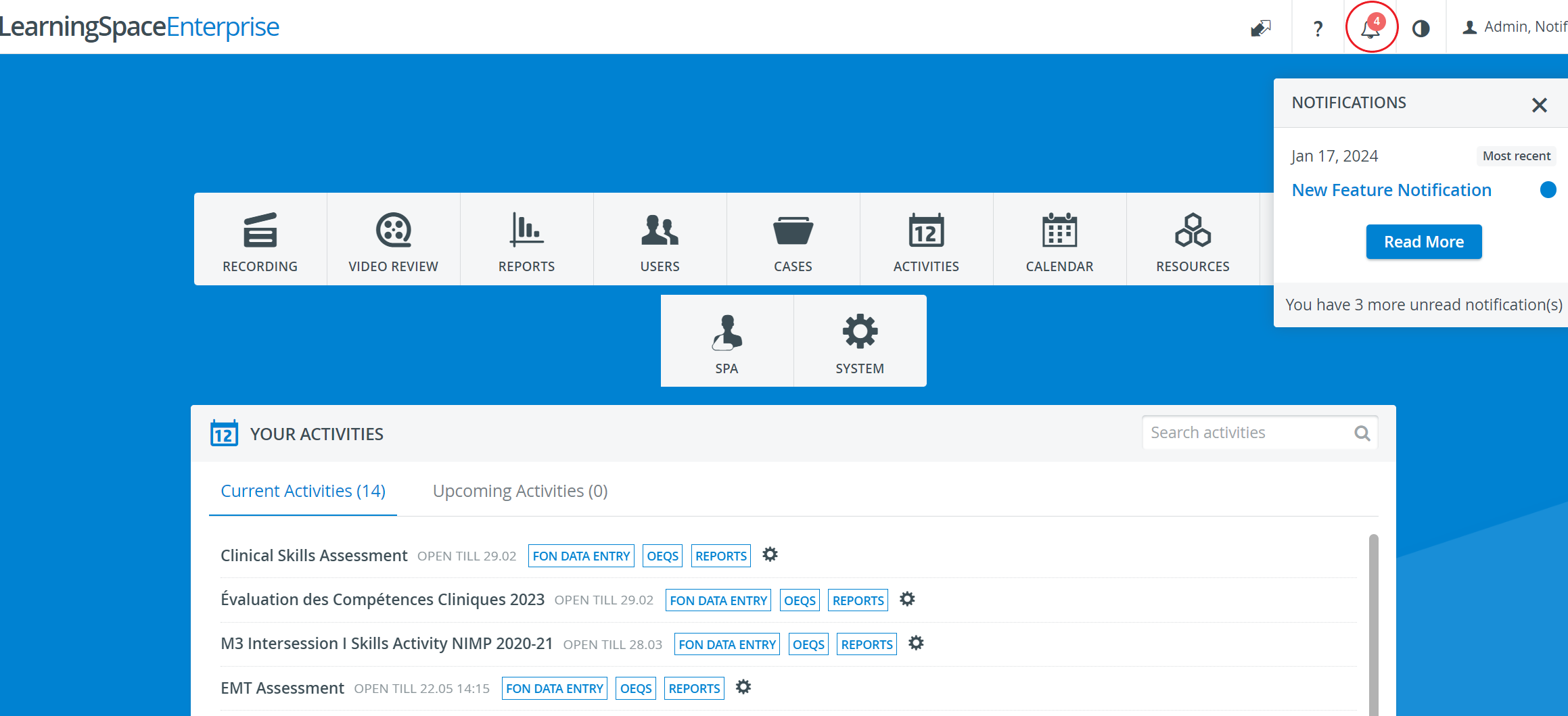 Image Added
Image Added
Image AddedClick the Read More button or the bell icon to proceed with reading the notifications.
On the Notifications page, notifications are listed in chronological order (from newest to oldest downward), with blue dots signalling the unread ones.
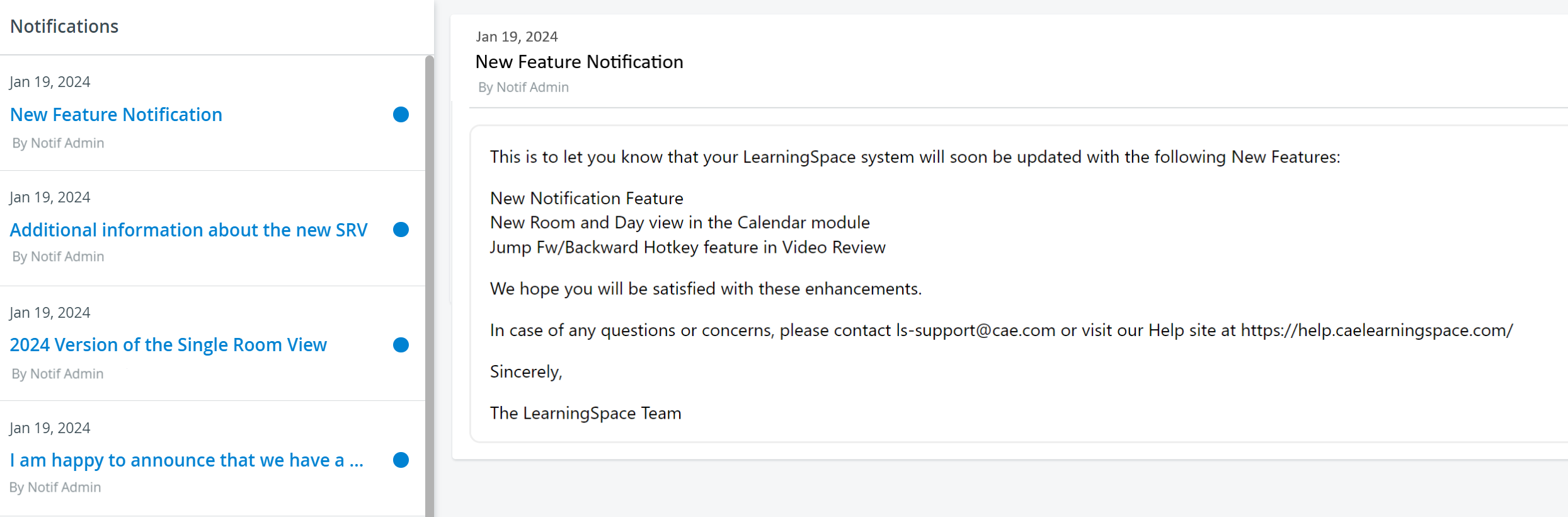 Image Added
Image AddedImage Removed
Once a notification is read by a user, it the blue dots disappear and the subject will no longer be listed in blue, with boldand . Also, the number of new notifications (on the dashboard) decreases. Image Added
access the notification admin interface (via VPN, as a website).
set a subject for a notification (plain text)
| Info |
|---|
Notifications appear on a per-individual basis - meaning that each notification will be displayed as new or read depending on the user logged in. |
Notification fields may include a direct link to emailing the responsible party with relevant questions, and/ or a link to the related page of the help site.
 Image Removed
Image Removed
Notifications can be archived by clicking the filing box icon in the top right corner of the notification field.
| Info |
|---|
| The filing box icon appears when ticking the checkbox of a notification or hovering over an already read notification. |
| Tip |
|---|
| Multiple notifications can be archived by ticking their checkbox and clicking the Archive selected button in the top left of the tab. |
 Image Removed
Image Removed
Notification Admins (NA) create the notifications. They can:
in |
| Tip |
|---|
Notification Admins can view if a certain notification has been opened by a customer (user email included ???) |
Filtering Notifications
| Tip |
|---|
Notifications can be sent out to a subset of users based on filters. |
Filters are based on the LearningSpace system's
patch level
license type (Enterprise, Experience, Essentials)
image type (257R, etc.)
Image Removed
Image Removed
. |
Image Removed
Messages tab
This tab communicates all information that is relevant to or may affect the usage of the software - usually information from the Customer Support about changes introduced with browser updates that have impact on the LearningSpace software.
 Image Removed
Image Removed
Software updates
Software updates inform about developments or revisions that are meant toeliminate potentially arising issues. Image Removed
Image Removed
Feature updates
This tab lists all newly introduced features that are available for the customers. Enabling such features is optional, that is, users can choose not to install them.
 Image Removed
Image Removed
| Warning |
|---|
| IMPORTANT: While enabling a feature is optional, it is also irreversible, thus it cannot be revoked. |
 Image Removed
Image Removed
Archive
The Archive tab contains all archived notifications - including messages, software and feature updates.
The notifications are listed in chronological order (according to the date and time of their sending).
 Image Removed
Image Removed