Versions Compared
Key
- This line was added.
- This line was removed.
- Formatting was changed.
Question type with one or multiple possible answer choices. Selection can be undone. All available answer choices are visible on the screen, the score values can be freely determined. The respondents receive the sum of score values assigned to the answers they selected.
- Enter the question in the field next to the number of the item, then type in the answer choices in the Enter Answer fields.
- Add more fields by clicking the Add New Answer button, or delete any extra field by clicking the
 icon appearing when hovering over the row to be deleted.
icon appearing when hovering over the row to be deleted. - Once the answers are complete, the number of Maximum selectable answers can be limited via the corresponding drop-down.
 Image Removed
Image Removed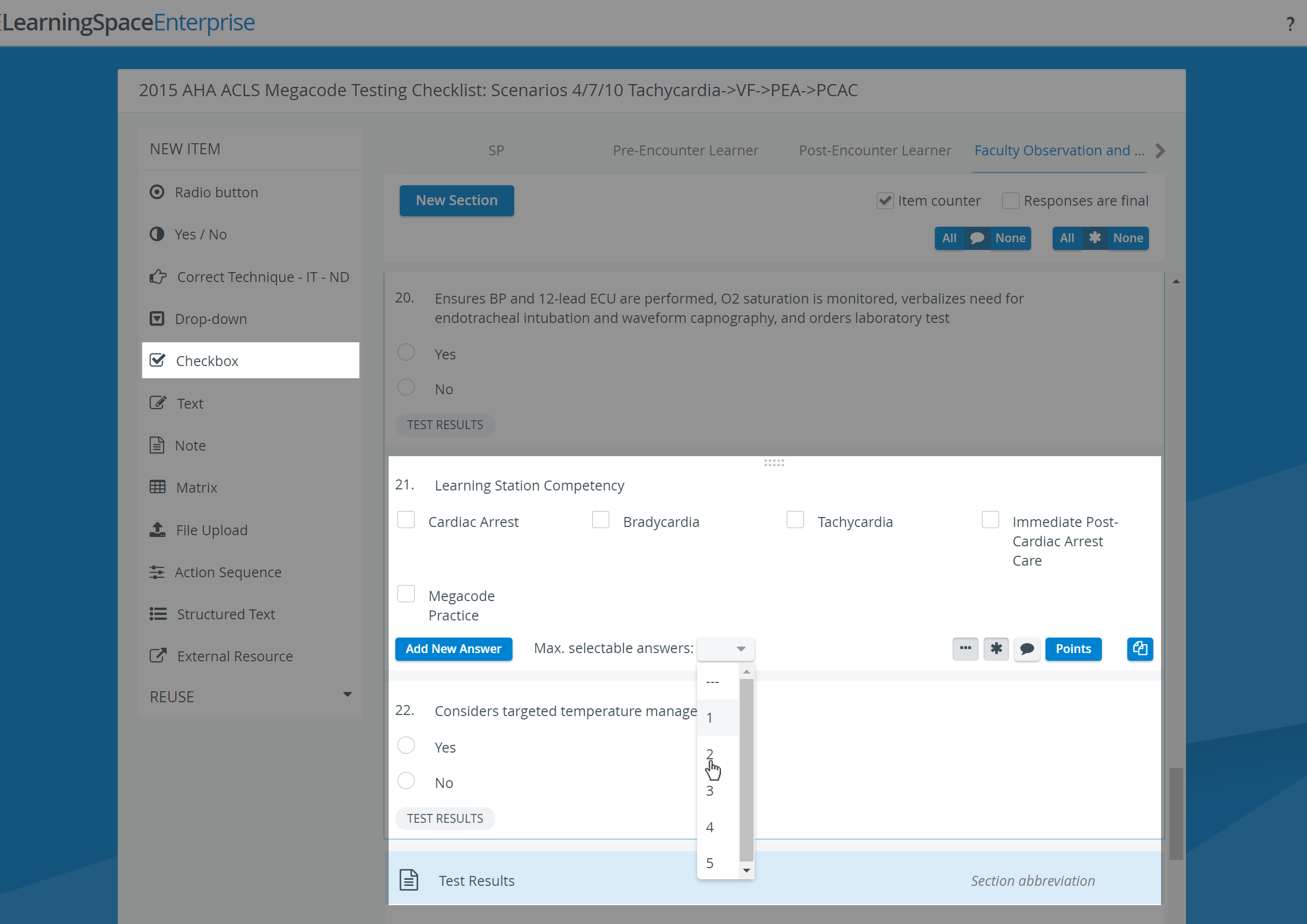 Image Added
Image Added
Use the buttons in the item panel for further options:
![]() Information - text field for additional information pertaining to the question.
Information - text field for additional information pertaining to the question.
Three dots: Answers horizontally displayed - in case of multiple brief answers, the answers may be better displayed in a horizontal arrangement (yielding more screen estate).
![]() Asterisk: Answer required - if activated, a user cannot submit the checklist until that item is answered, that is, they cannot leave it blank.
Asterisk: Answer required - if activated, a user cannot submit the checklist until that item is answered, that is, they cannot leave it blank.
![]() Comment box - when activated (darker blue), a text field is displayed at the item during data entry, providing space for additional notes.
Comment box - when activated (darker blue), a text field is displayed at the item during data entry, providing space for additional notes.
![]() Copy - a fully created item can be duplicated, thereby copying the question and all the provided answers.
Copy - a fully created item can be duplicated, thereby copying the question and all the provided answers.
| Tip |
|---|
| As with any added item, a copied one can be freely modified as desired. Add more fields by clicking the Add New Answer button, or delete any extra field by clicking the X icon appearing when hovering over the row to be deleted. |
Scoring
Clicking the Points button prompts the score value fields to be displayed next to the added answers.
For each response, the value can be entered in the field, or either of the additional options can be activated:
![]() NS (not scored) - selecting the specific answer would not affect the score
NS (not scored) - selecting the specific answer would not affect the score
![]() B (bonus) - the ponts in the value field will not be counted in the normal score, but if achieved will be added as extra to the achieved score.
B (bonus) - the ponts in the value field will not be counted in the normal score, but if achieved will be added as extra to the achieved score.
| Note |
|---|
| When determining score values via the Points button, decimals and minus points can also be used. However, when assigning the same score to different answer options (e.g. at Checkbox item type), or assigning only negative values, the system will not be able to determine the correct answer (e.g. for highlighting it on the checklist in Reports). |
| Tip |
|---|
For further information, visit our Case Manager and Cases - How to pages, or watch our Case Manager Training Videos. |