Versions Compared
Key
- This line was added.
- This line was removed.
- Formatting was changed.
When a simulator is connected and assigned to a room, the SRV (
Single Room View) of the Recording module will have the
Simulator tab and the Simulator panel (widget) displayed.
| Info |
|---|
The Simulator panel can be accessed and controlled by users with Admin, Facilitatoror Operation Specialist roles. |
| Note |
|---|
Simulator control and Simulator panel (widget) is only availabe for CAE Simulators, not for non-CAE (third-party) simulators. |
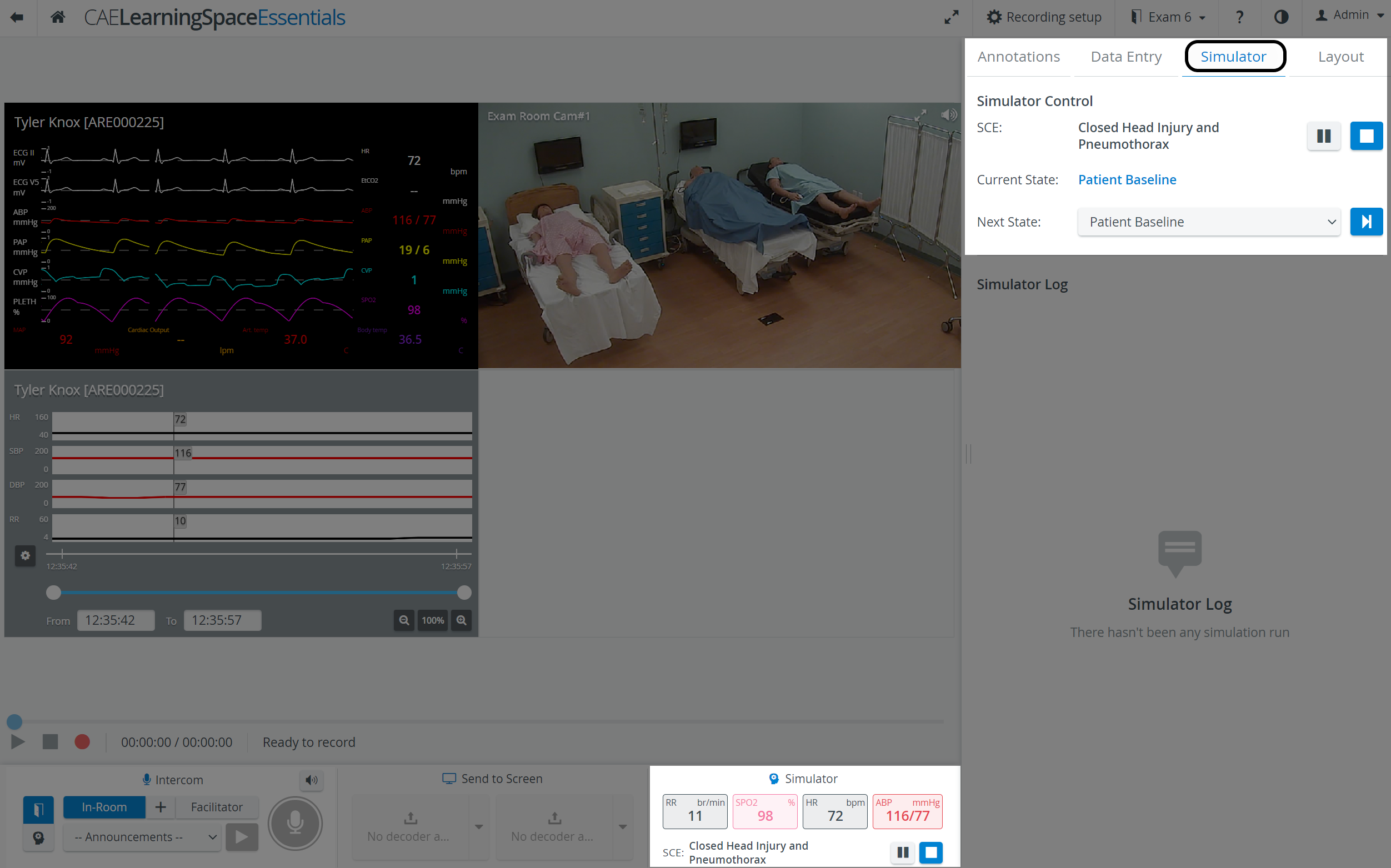 Image Added
Image Added
The Simulator panel
(widget) in the bottom panel provides information about
- the main physiological data,
- the SCE Title, i.e. the simulation scenario running on the manikin
- .
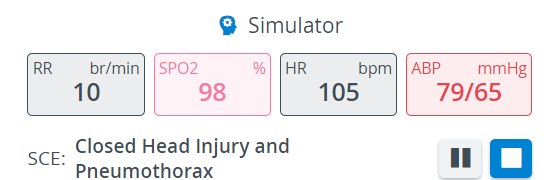 Image Added
Image Added
On the Simulator tab, under Simulator Control the Simulation scenario can be
- played
 Image Added
Image Added - stopped
 Image Added
Image Added - paused
 Image Added
Image Added - changed (by selecting another scenario from the drop-down)
- The Next State drop-down menu allows for moving onto a selected
- State.
 Image Added
Image Added
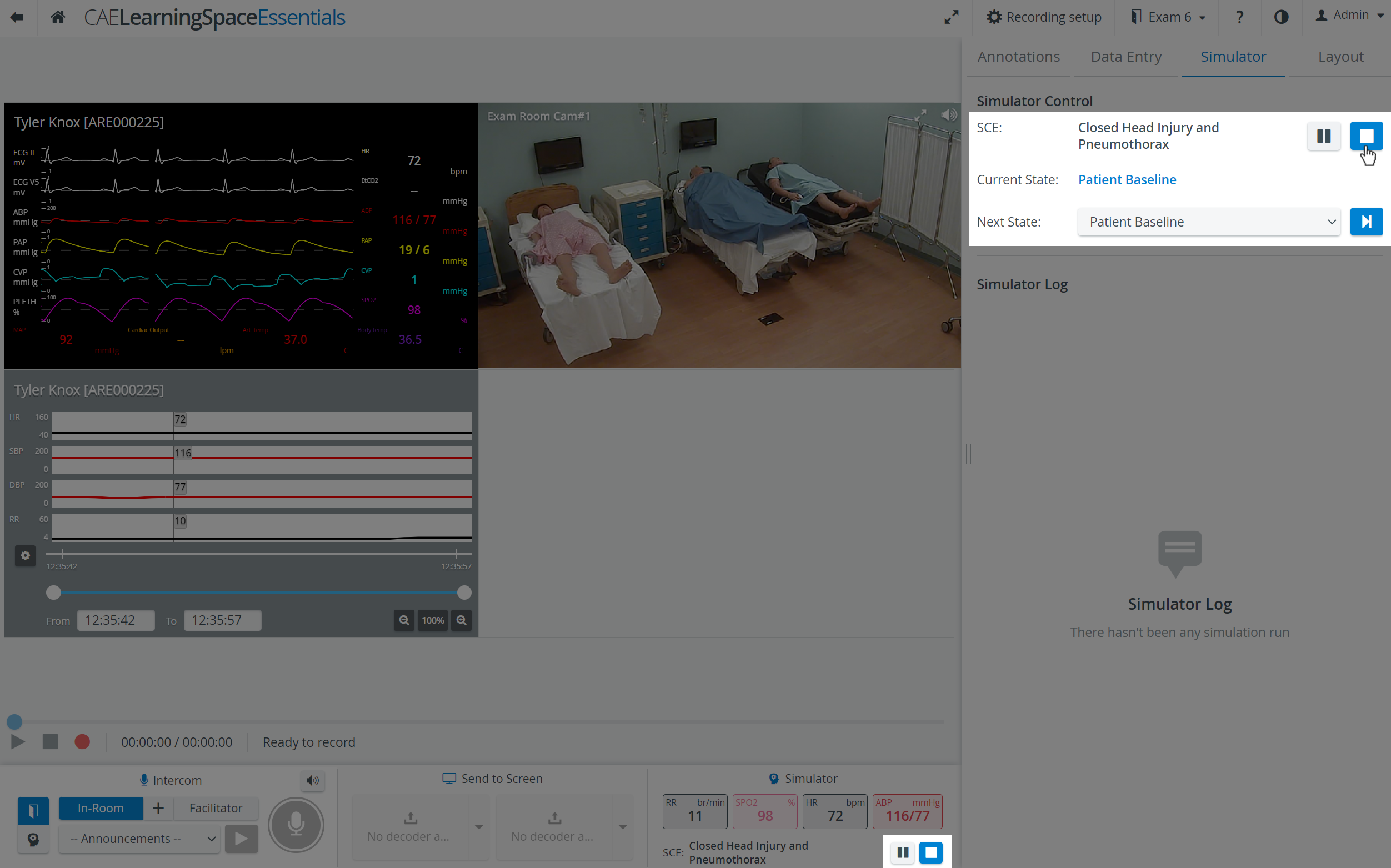 Image Added
Image Added
| Note |
|---|
CTG, waveform and trendchart/patient monitor are displayed in separate windows. |
In the latest versions of CAE LearningSpace the utilization of the space available in the Single Room View panels can be maximized and the panels on the right side (or additional windows) can be displayed in a larger size by using the Vertical double layout feature.
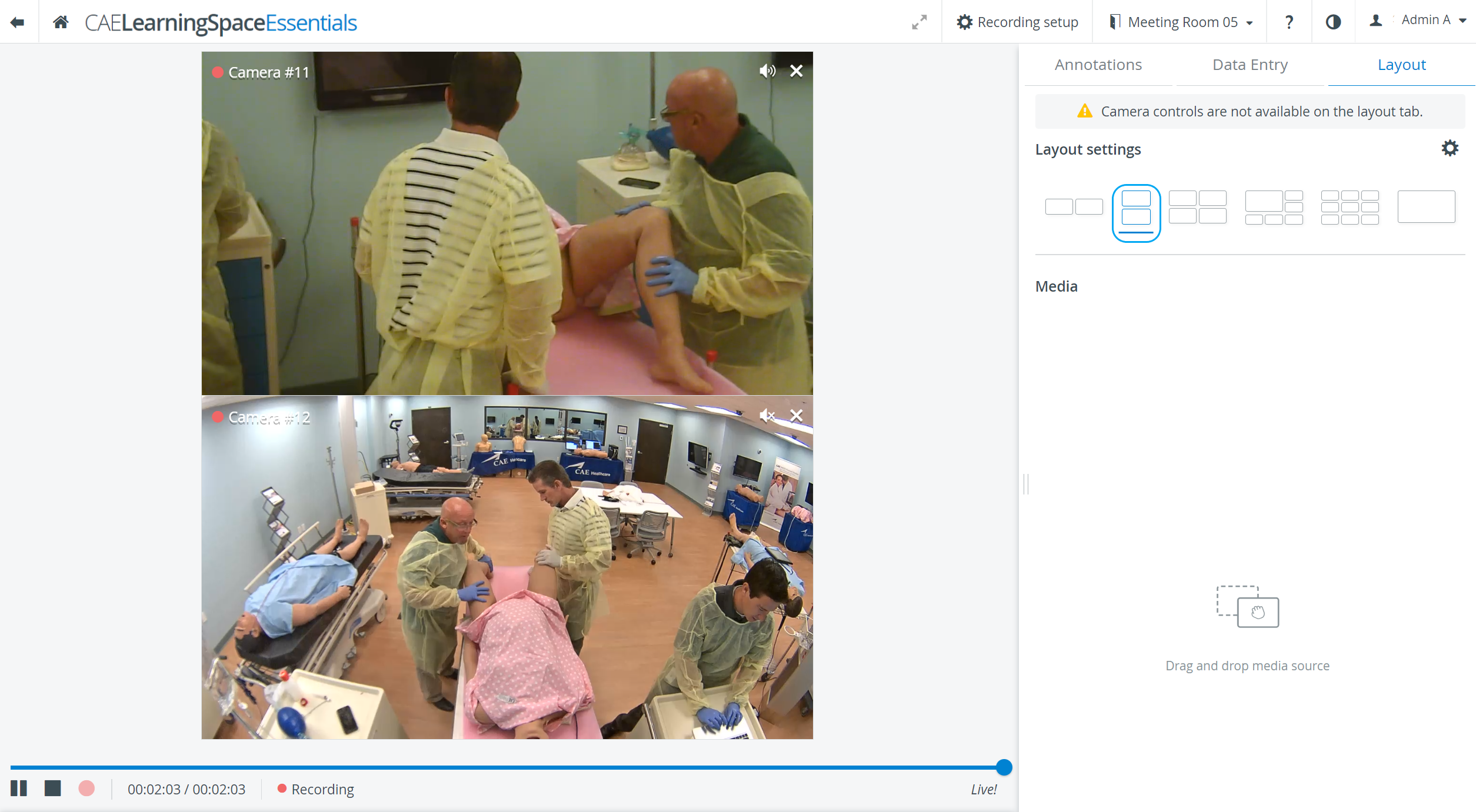 Image Added
Image Added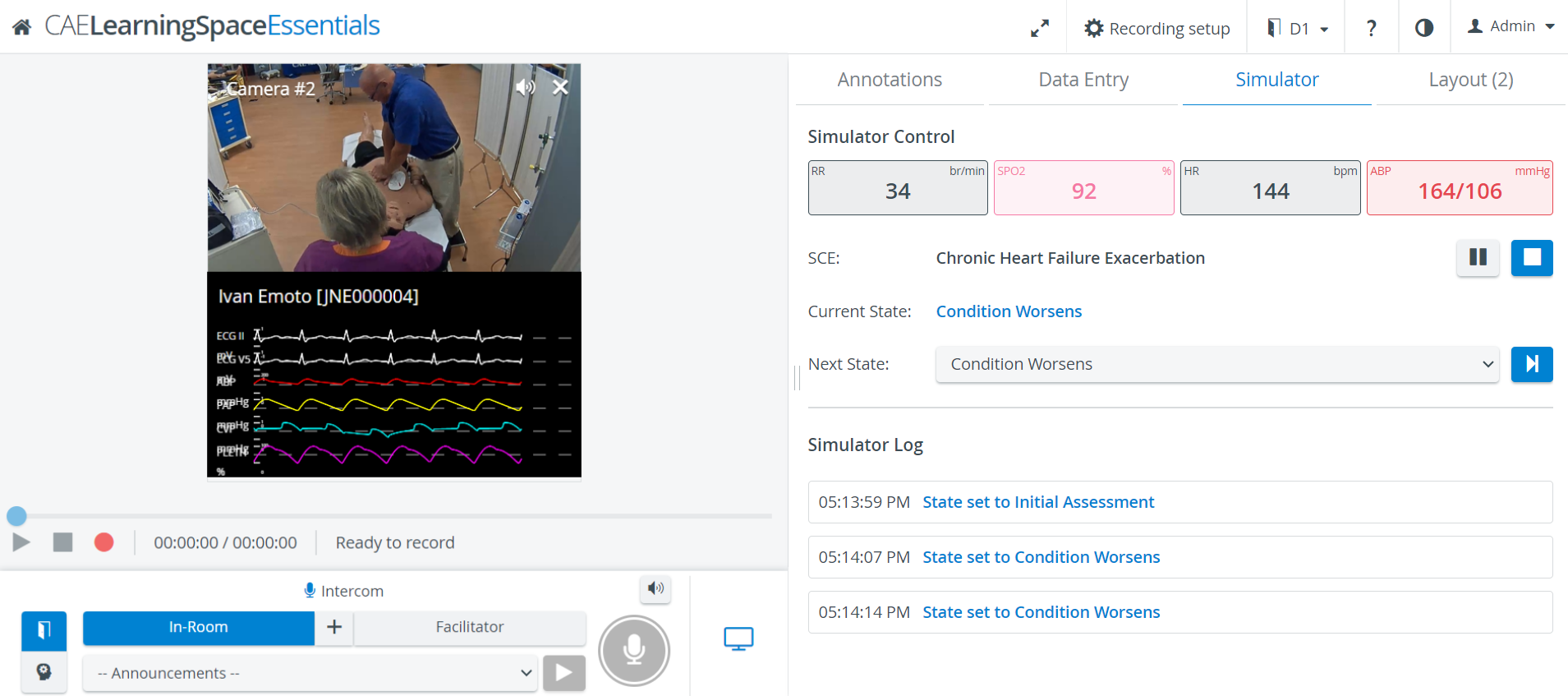 Image Added
Image Added
| Info |
|---|
Learn more on our Recording Module and Recording - FAQ pages. |