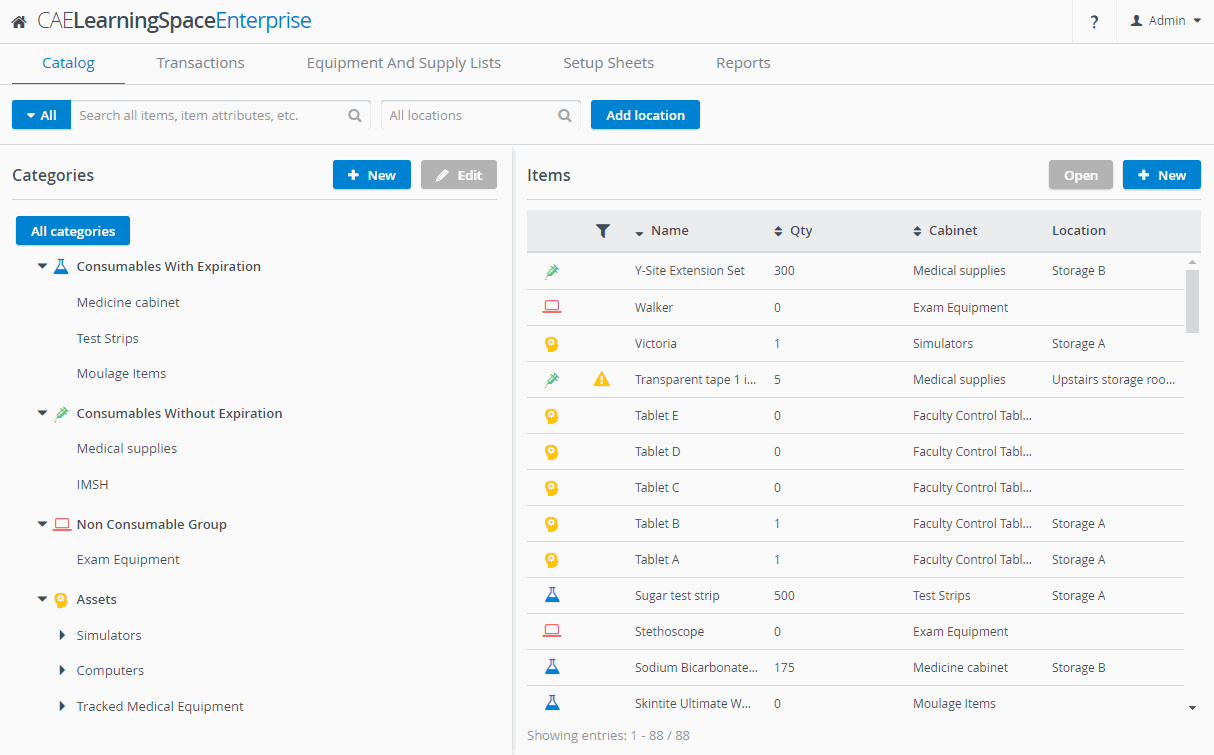Page History
Handle
...
Inventory with a Couple of Clicks Within Your Center Management Tool
Inventory is our new module integrated into CAE LearningSpace to aid the day-to-day logistics of your training center.
CAE LearningSpace Inventory is a powerful and intuitive tool that will help you keep track of your consumables, assets, and other medical equipment.
CatalogView all of
List your medical supplies and equipment in a single pane on the Catalog page, sorted according to four categories: consumables with an expiration date, consumables without an expiration date, non-consumables, or assets
Categorize new items while adding them to the Catalog.
Edit the properties of your items: add a description, an image, or a barcode for the fast identification of each item. You can also label each item with its system-generated QR code.
Search for specific items by filtering down to their category, cabinet, or, where applicable, the expiration date, or warranty.
Transactions
Manage the Catalog tab where you can retrieve them at any time. Update and manage the quantities of your catalog items in Transactions.
Check in our out multiple items in one go while assigning each transaction to a person responsible for the equipment.
| Tip |
|---|
The quantity of each item is automatically updated in Catalog. |
Equipment and Supply List
Gather the supplies and equipment for your scenarios.
In the Equipment and Supply Lists tab, create and save lists of the anticipated expected supply-needs of particular cases.
Once you have created a list, you can add it to any case during curriculum planning.
Setup Sheet
Look up After the equipment and supplies are verified, look up the precise supply- and equipment-need of specific events in Setup Sheets.With the help of an event-specific setup sheet, check out exactly what you need for the scenario and print the list to use it as a reference when you go pick up the supplies., then simply check them out.
Take a look at the current status of your stock with the Reports tab: assemble your available items in a single report, or break them down by categories; query the usage or consumption of specific types of items, or check the whereabouts of certain pieces of your reusable equipment.
| Info | ||
|---|---|---|
| ||
Learn more about each tab from the no. 7-10 video tutorials on the Training Videos page. |