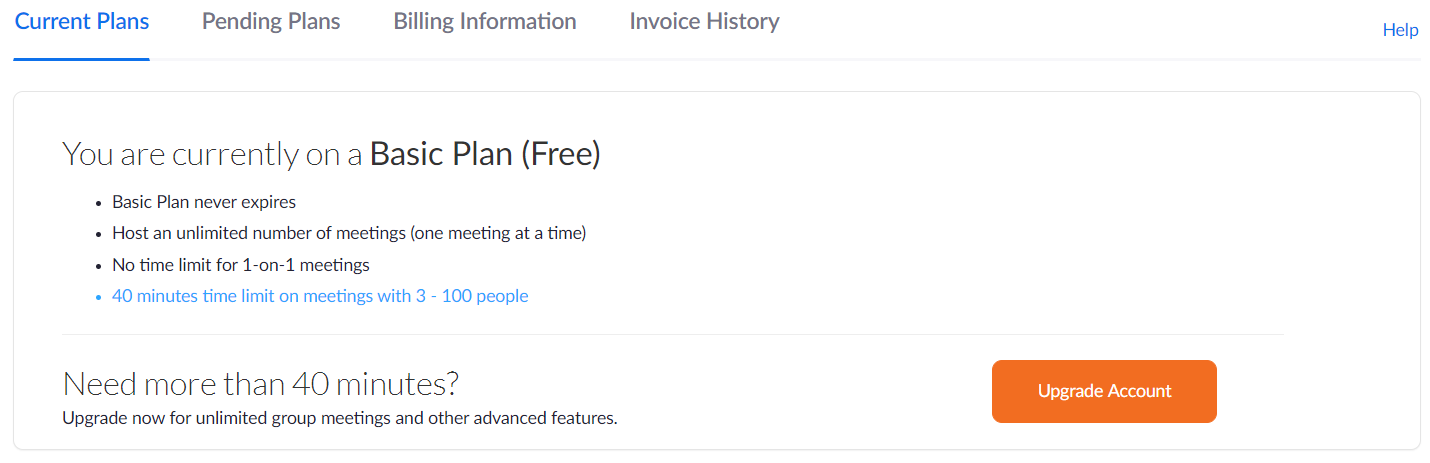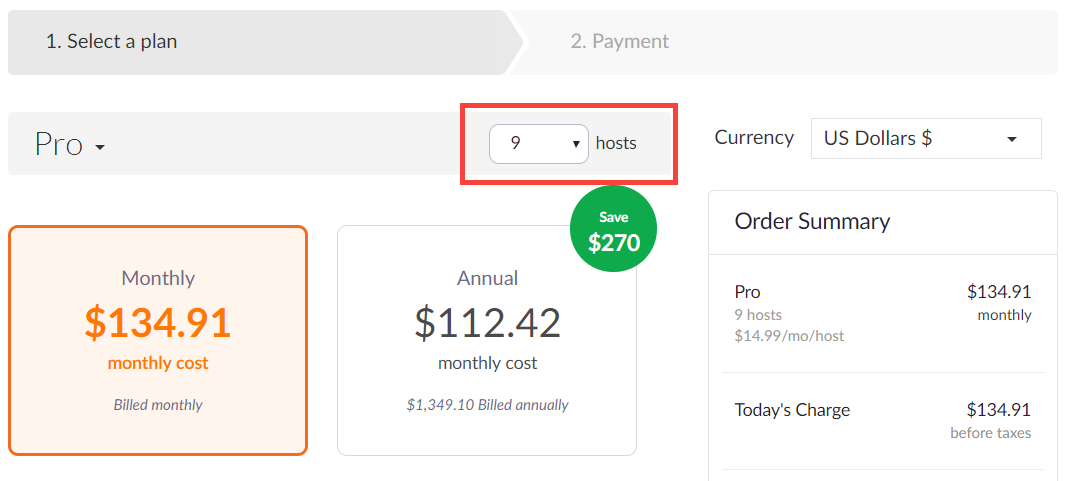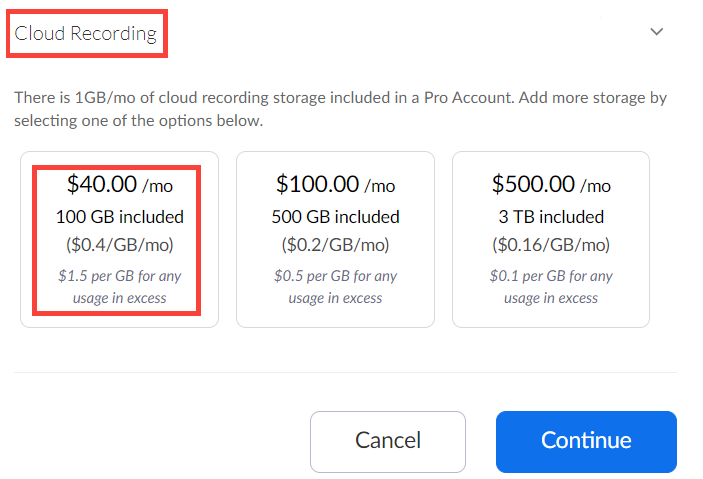Page History
...
- Click on Upgrade in the User Type field next to your current subscription status.
You will be redirected to the Current Plans tab inside Billing. - Click on Upgrade Account.
You will be redirected to the Plans & Pricing page. - Choose one of the recommended plans by clicking Buy Now.
- Select Pro if you plan to configure 9 virtual rooms or less;
- Select Business if you want to configure 10 or more virtual rooms.
Select the number of hosts you want to purchase.
Info Zoom automatically calculates the monthly and annual fees afterwards.
Info title Optional Cloud Storage Purchase Zoom offers 1 GB/host cloud storage starting from Pro accounts, but in our setting, it is only used as temporary storage.
OSCE teleconference meetings can be moved/downloaded to the Video Review module in CAE LearningSpace once a meeting is processed.
However, if you would like to add some extra storage because you find 1 GB insufficient, scroll down to the Available Add-ons and open Cloud Recording.
We recommend purchasing the extra 100 GB/month solution:- After selecting the billing schedule (and optional extra cloud storage), scroll down to the bottom of the page and click Continue.
- On the Payment tab, provide the
Billing Contact information
Info Beside basic details, the total employee count of your organization is required to continue.
- Payment Method, and
- Credit/debit card information
- Once you are finished, click Upgrade Now. You will be presented with an Order Summary.
- Click Confirm to complete your purchase. Zoom will confirm that your account has been upgraded successfully.
| Warning | ||
|---|---|---|
| ||
After upgrading your account, Zoom automatically sets the Owner user—you—to "Licensed". This will occupy one of the hosting licenses that you could add to a virtual room instead. Change the type of the Owner user back to "Basic" to be able to grant that hosting license to a virtual room. |
| Info | ||
|---|---|---|
| ||
Continue to this page to set up your virtual rooms. |
...