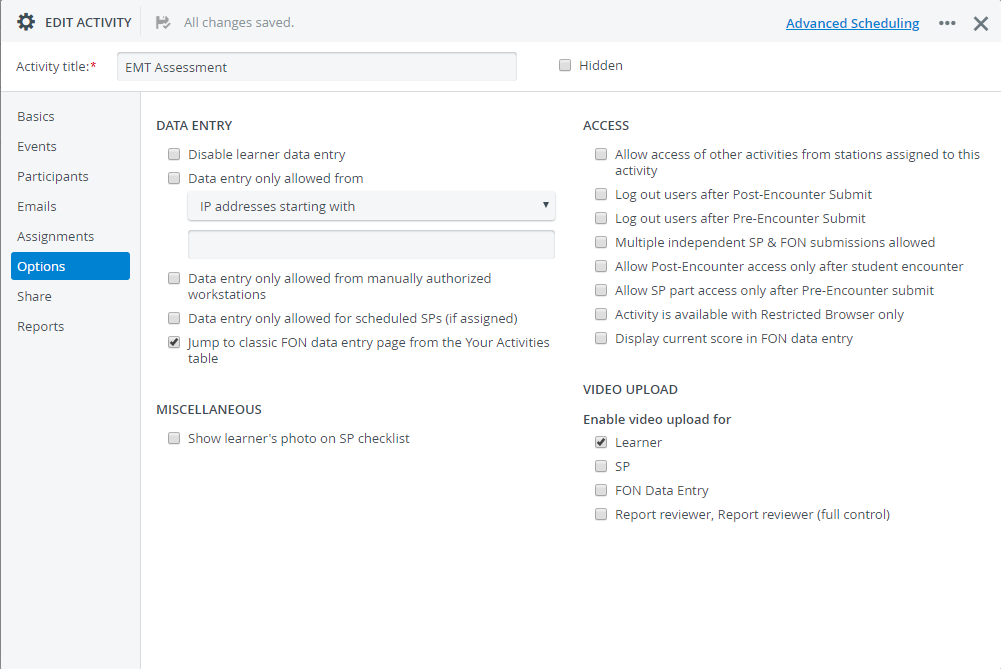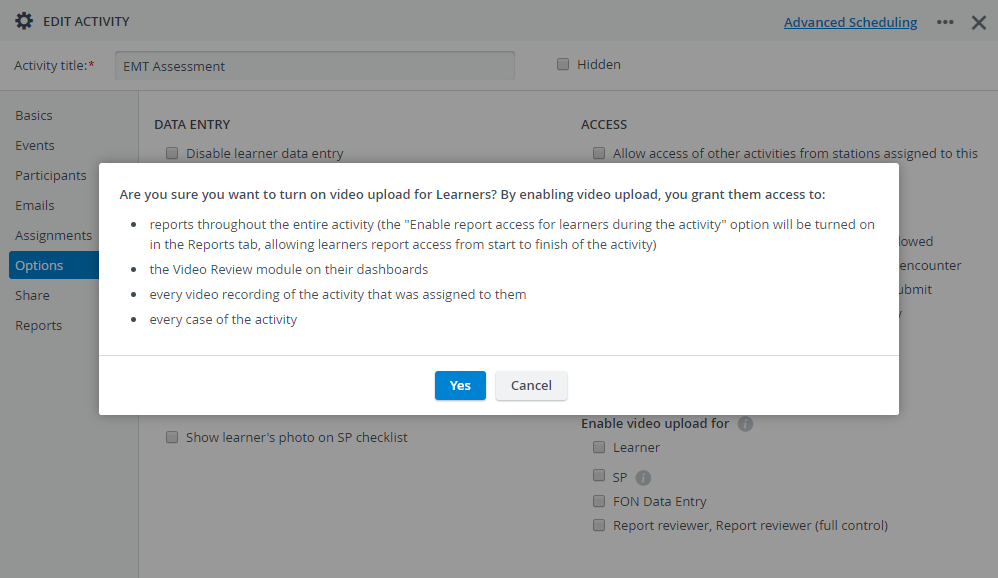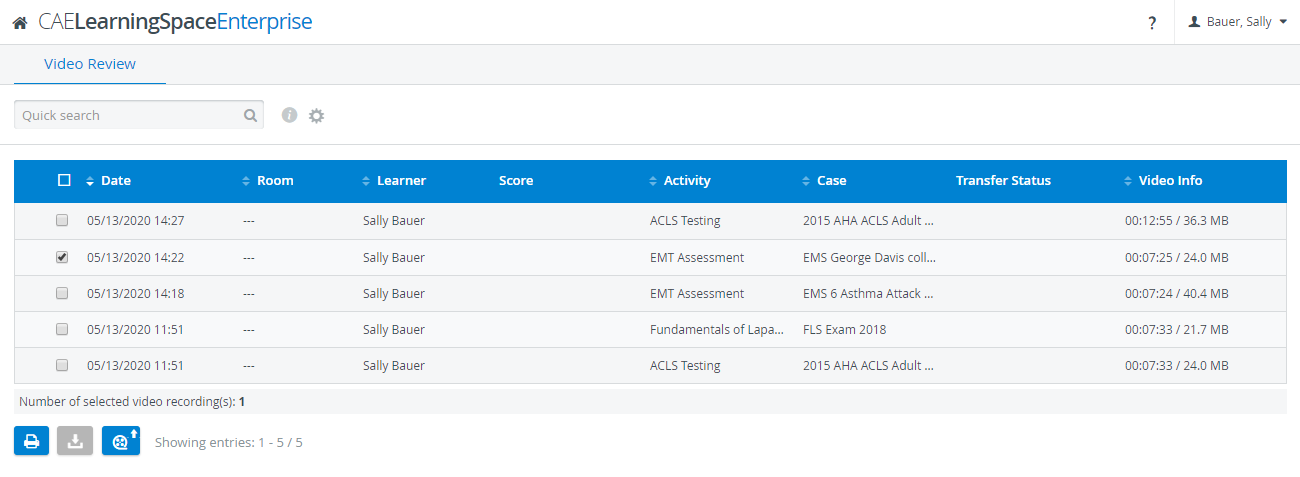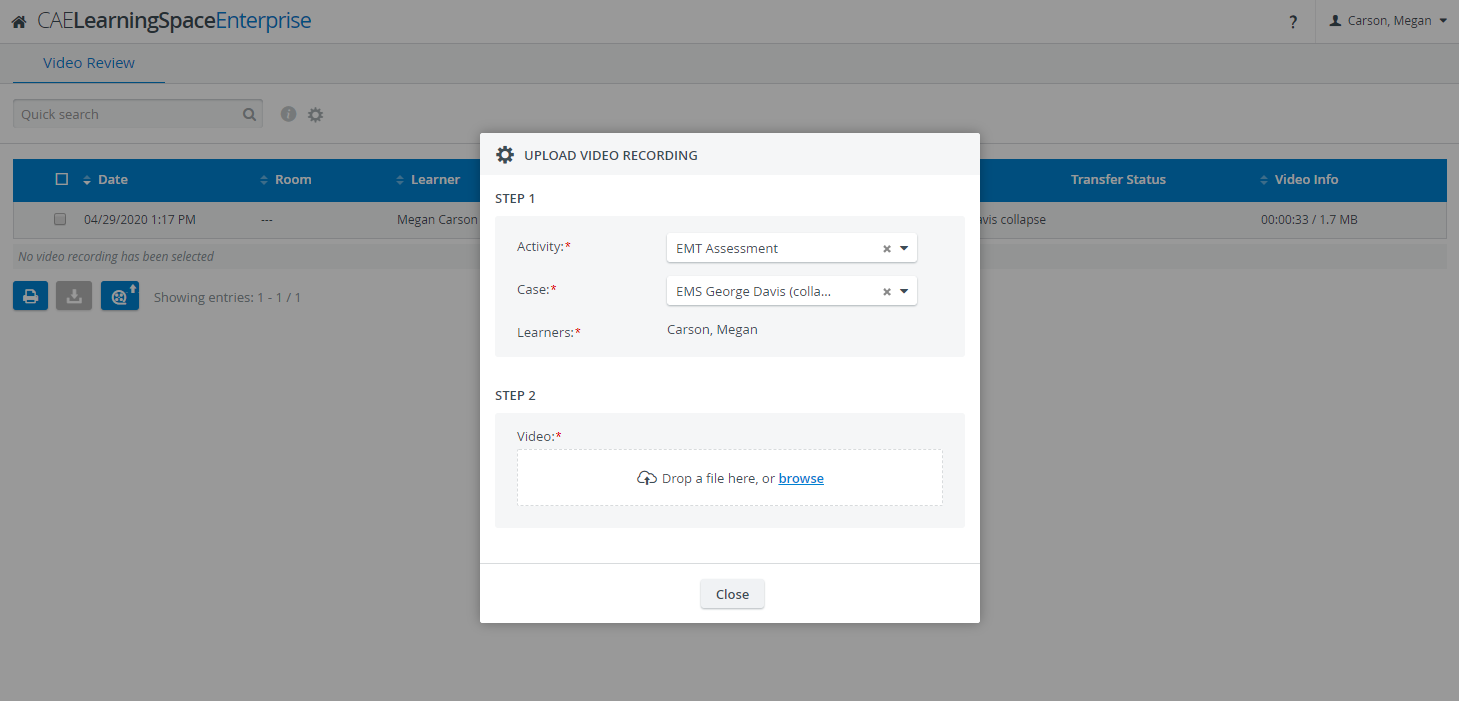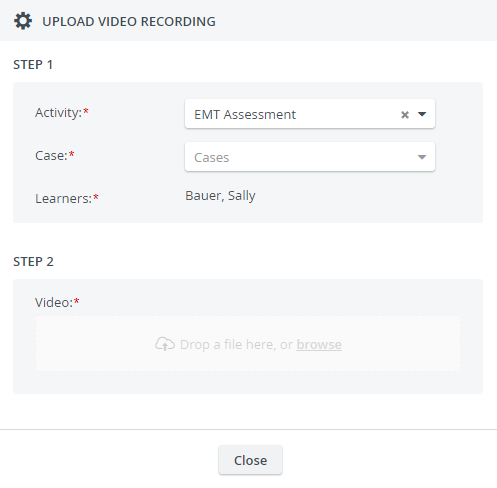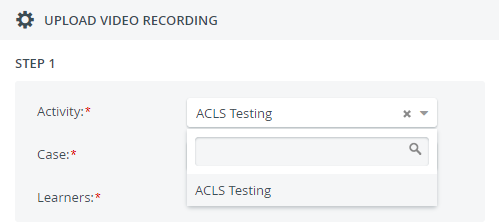Page History
Allow users with Learner privilege to upload video files to specific running activities they are participating in.
From now on, the video upload button will be available for learners in the Video Review module.
| Info | ||
|---|---|---|
| ||
The video upload option becomes active once the learner is granted video uploading ability to at least one activity they are participating in. |
To allow learners to upload videos to the activities they are participating in:
Select a running activity.
Note title Important Non-administrator users are only allowed to upload videos only to running activities.
- Open it for editing.
- Go to the Options tab.
- Select the Learner checkbox under "Enable video upload for".
- A confirmation dialogue will open informing you about the several additional settings that will be automatically turned on in the Learners access pane in the Reports tab of the activity:
Learners will gain access to every report throughout the entire activity.
The "Enable report access for learners during the activity" checkbox will be selected automatically in the Reports tab of the activity.Learners will have access to every existing video recording of themselves in the Video Review module:
Info title Video Download Video downloading is not auto-selected upon turning on video upload. When selecting a recording in the Video Review module, the download icon will remain inactive.
You can enable video downloading for learners on the Learner access pane in the Reports tab of the activity.Learners will also be able to upload their videos to any case of the activity:
Note Learners need to specify each required field (Activity and Case) to activate the second step of the video upload process:
The Learner field is prefilled with the learner's name and cannot be modified.
The Activity drop-down only lists the activities that learners are allowed to upload to:
...