- Created by CAE author, last modified on Mar 26, 2024
Within learner access settings, once the Faculty and Learner groups are assigned on the Participants tab, the following data are displayed:
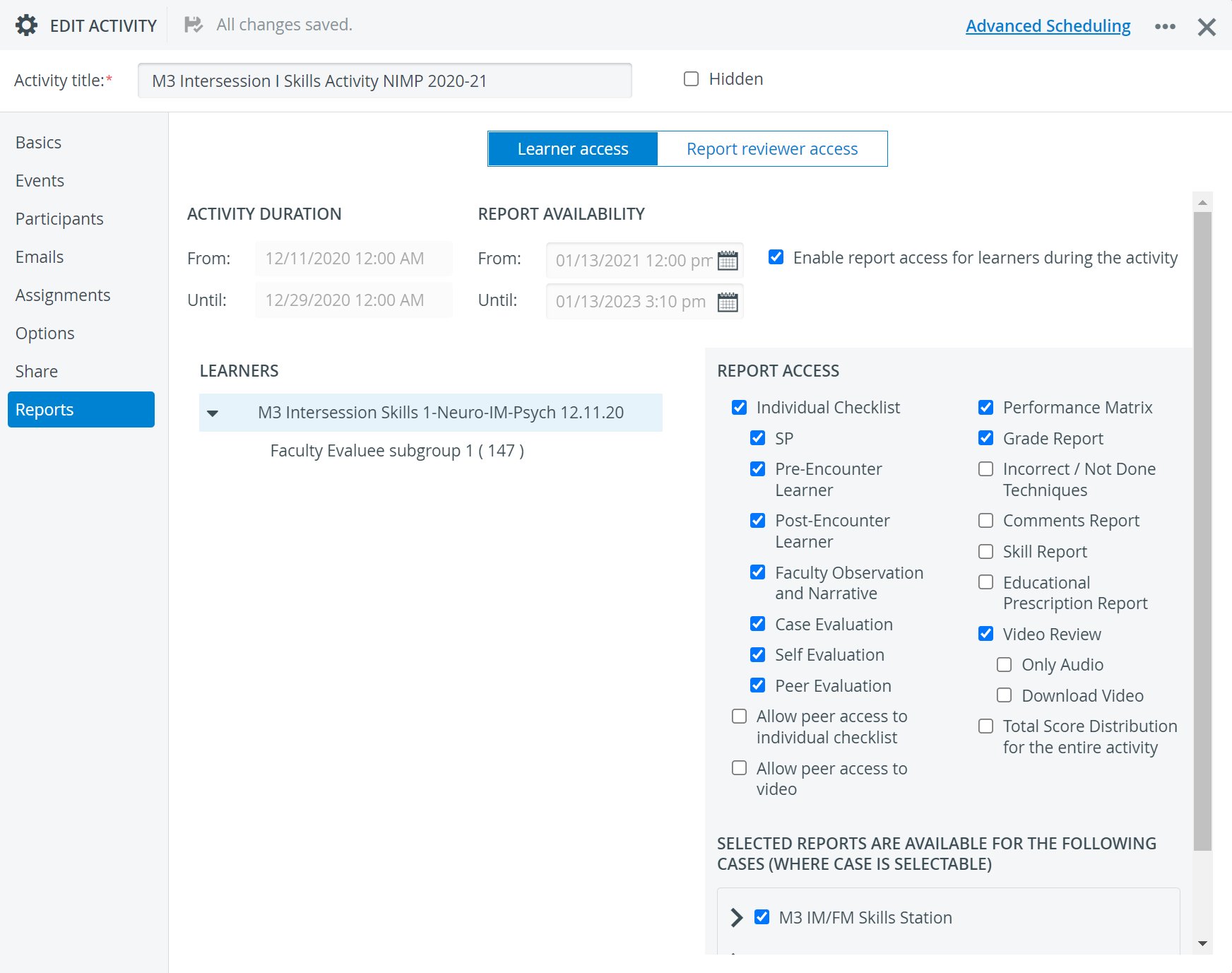
Activity Duration | The date fields are populated automatically based on the setting on the Basics tab. These dates can only be modified on the Basics tab. |
Report Availability | The interval during which the specified learners (either the whole learner group or a subgroup) will be granted access to the reports determined in the Report Access panel. IMPORTANT: The selector only saves a certain date if a specific day is selected. That is, if the End date is intended to be changed just by the year or the month, clicking outside the selector will not save the modification. Use the Enable report access during the Activity checkbox if you want the learners to have access to the reports during the Activity. |
Learners | Reports specified in the Report Access panel will apply to the group highlighted in this panel (whole group vs subgroup). |
Report Access | IMPORTANT: The access only applies if Case(s) is/ are selected below the list of reports, and only for the Case(s) checked. The reports listed can be checked (and thus selected) individually. NOTE: By default, none of the reports is ticked. The options refer to specific reports as well as peer and video access settings. TIP: By ticking the Individual Checklist option, all included reports will be selected, but then can be individually deselected. For information about the different reports, see Reports. Further options:
Only Audio - when reviewing, only the audio content will be accessible for the learner Download Video - if enabled, the learner will also be able to download their video recording
|
Selected reports are available for the following Cases (where Case is selectable) | IMPORTANT: Any access checked in the Report Access panel will only apply if specific Cases and (at least one) Case part/Section is selected, and only for the Cases and Case parts/Sections checked. By default, none of the Cases is checked for learner access, therefore the desired Cases have to be enabled. |
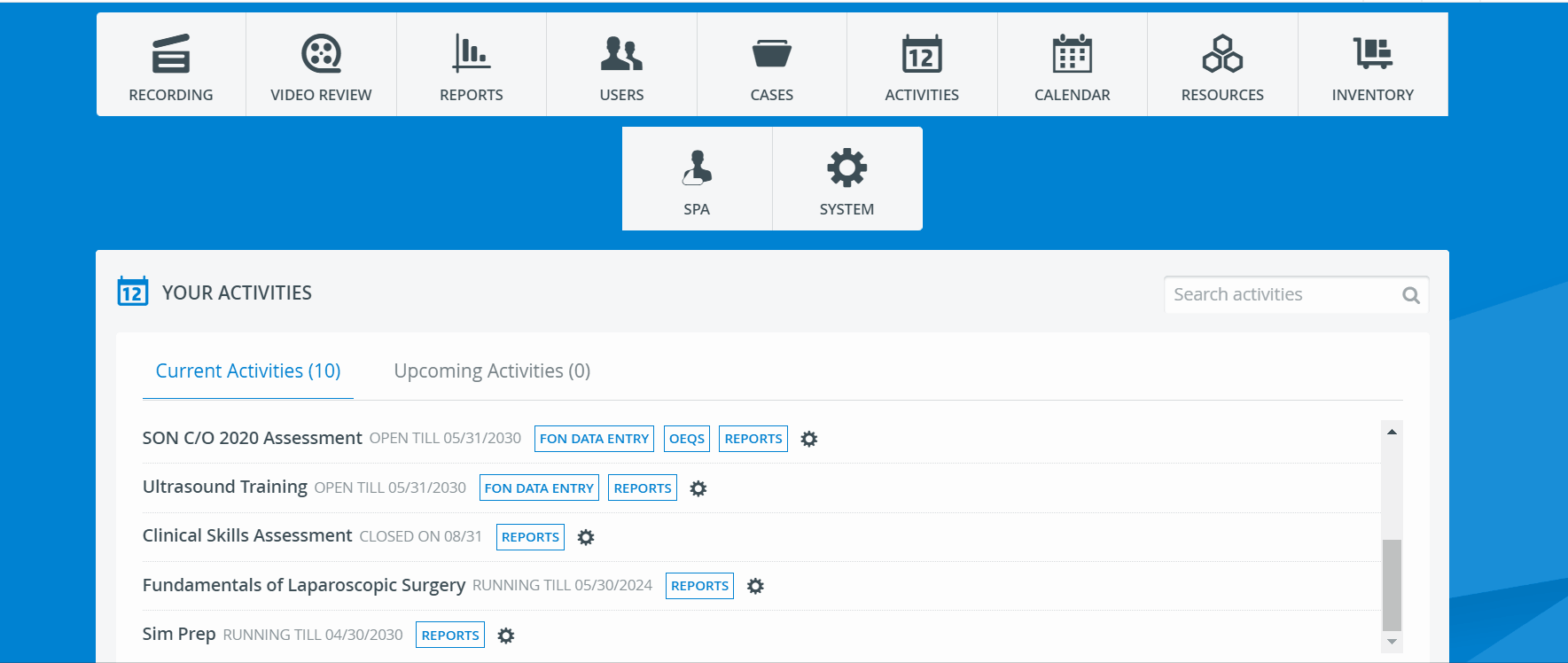
For more information, visit our Activity - How to pages and view our Activity Manager Training Videos.
Related pages