- Created by CAE author, last modified on Feb 26, 2024
The Edit Activity pop-up window is the facet to create a new or modify an already existing Activity. The different tabs of the pop-up contain data relating to different properties of the Activity.
The header of the pop-up accommodates the Activity title field.
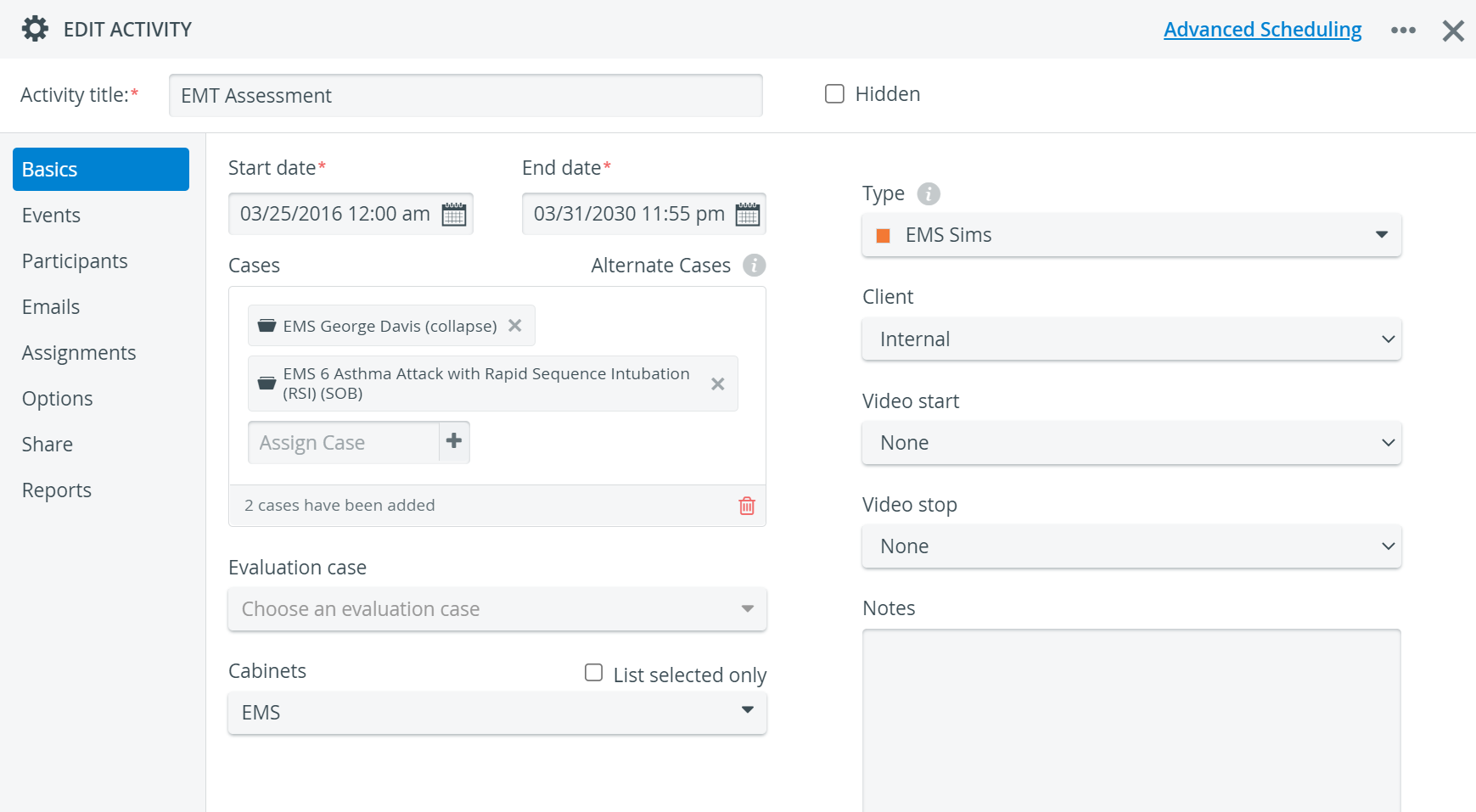
However, they can create and thus fully access new Activities.
Hidden checkbox
Hiding an Activity is an alternative for deleting it.
Deleting an Activity results in the relating submits and records being completely removed from the database.
See How to Delete an Activity.
On the other hand, ticking the Hidden checkbox for an Activity (i.e. hiding it) will have the following effects:
The Activity will not be listed in the Activities panel (unless 'Show hidden Activities' is enabled).
NOTE: This checkbox also needs to be enabled when searching for a hidden Activity.- Learner data entry will be prevented (even for running Activities), as the Activity will not be displayed for the members of the assigned Learner group.
- Related submits and records will not be displayed for the members of the assigned Learner group.
All the above effects of hiding an Activity can be reverted at any time by unchecking the Hidden option under Edit Activity.
You can copy, merge or delete an Activity by using the 'three-dot' (options) icon in the top right corner of the window.
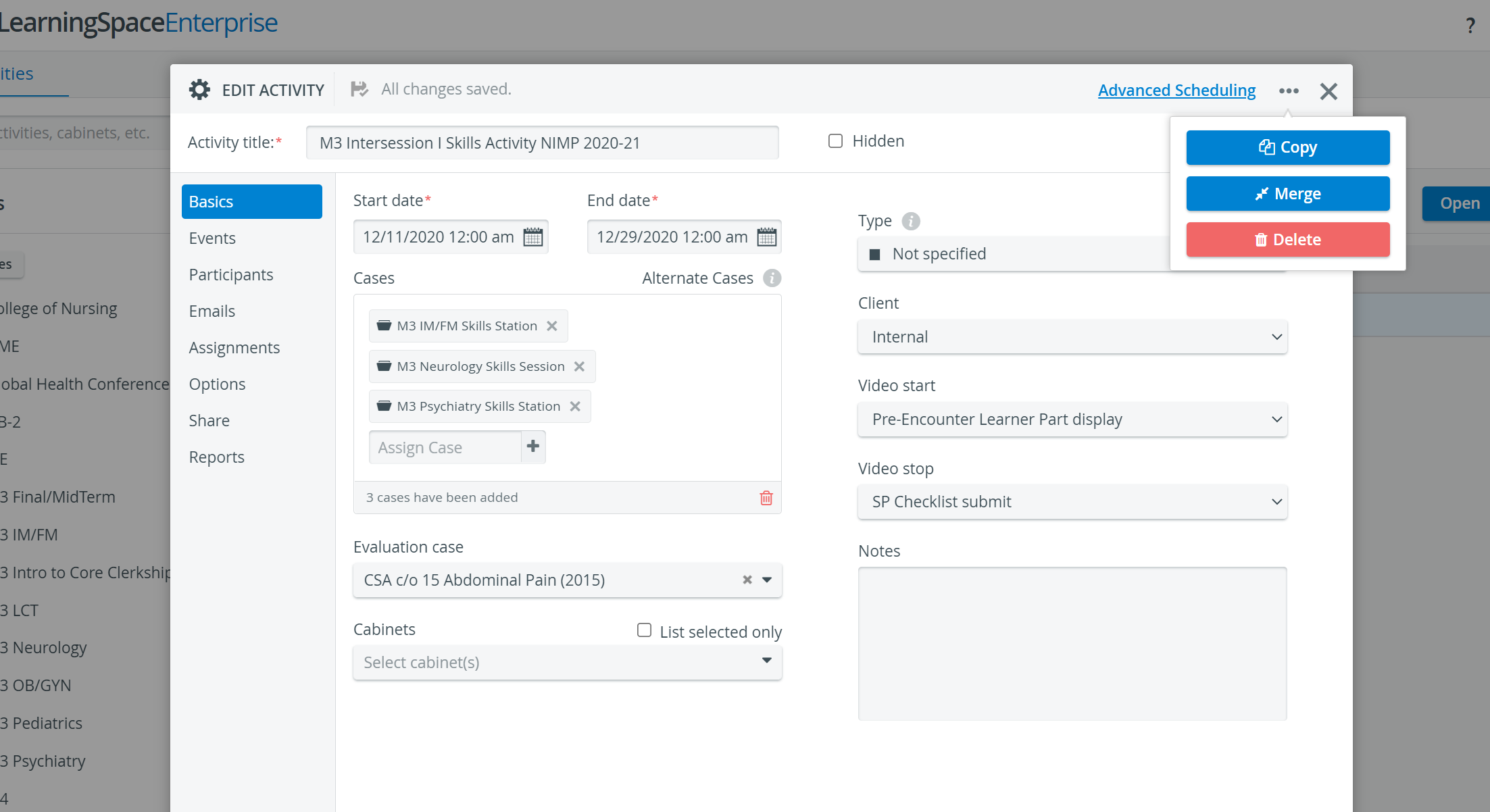
Related pages
-
Page:
-
Page:
-
Page:
-
Page:
-
Page:
-
Page:
-
Page:
-
Page:
-
Page:
-
Page:
-
Page:
-
Page:
-
Page:
-
Page:
-
Page:
For more information, visit our Activity - How to pages and view our Activity Manager Training Videos.