- Created by confluence admin, last modified by CAE author on Mar 05, 2024
The data of two Activities can be united by Administrators or Activity managers with the help of the merge functionality of Activity Manager. With merging, all data of the source Activity, including video recordings and data entries, will be merged into the target Activity.
- Source Activity: the Activity to be merged
- Target Activity: the Activity into which the source Activity is to be merged.
With merging, all data of the source Activity, including video recordings and data entries will be transferred to the target Activity (not copied). The process cannot be reversed.
Conditions of merging Activities:
- The Activities intended to be merged must be running Activities.
- All Cases of the source Activity (including alternate Cases), must be present in the target Activity.
The target Activity may have additional Cases assigned, but it must include all those assigned to the source Activity. - All Learners of the merged Activities must be members to the Learner group of the target Activity and must have data entered for either of the merged Activities.
If any Learner of the source Activity is missing from the target Activity, reports of the target Activity will not display related data (submits, results, scores) until the Learner has been added to the target Activity.
Learner records are already saved when a Learner, SP or FON start filling in a checklist but does not submit it yet.
Process of Merging Activities
- Access the Edit Activity pop-up window for the target Activity (into which the data of another (source) Activity is to be merged).
- Click the three-dot icon in the top right corner of the window.
- Click the Merge button.
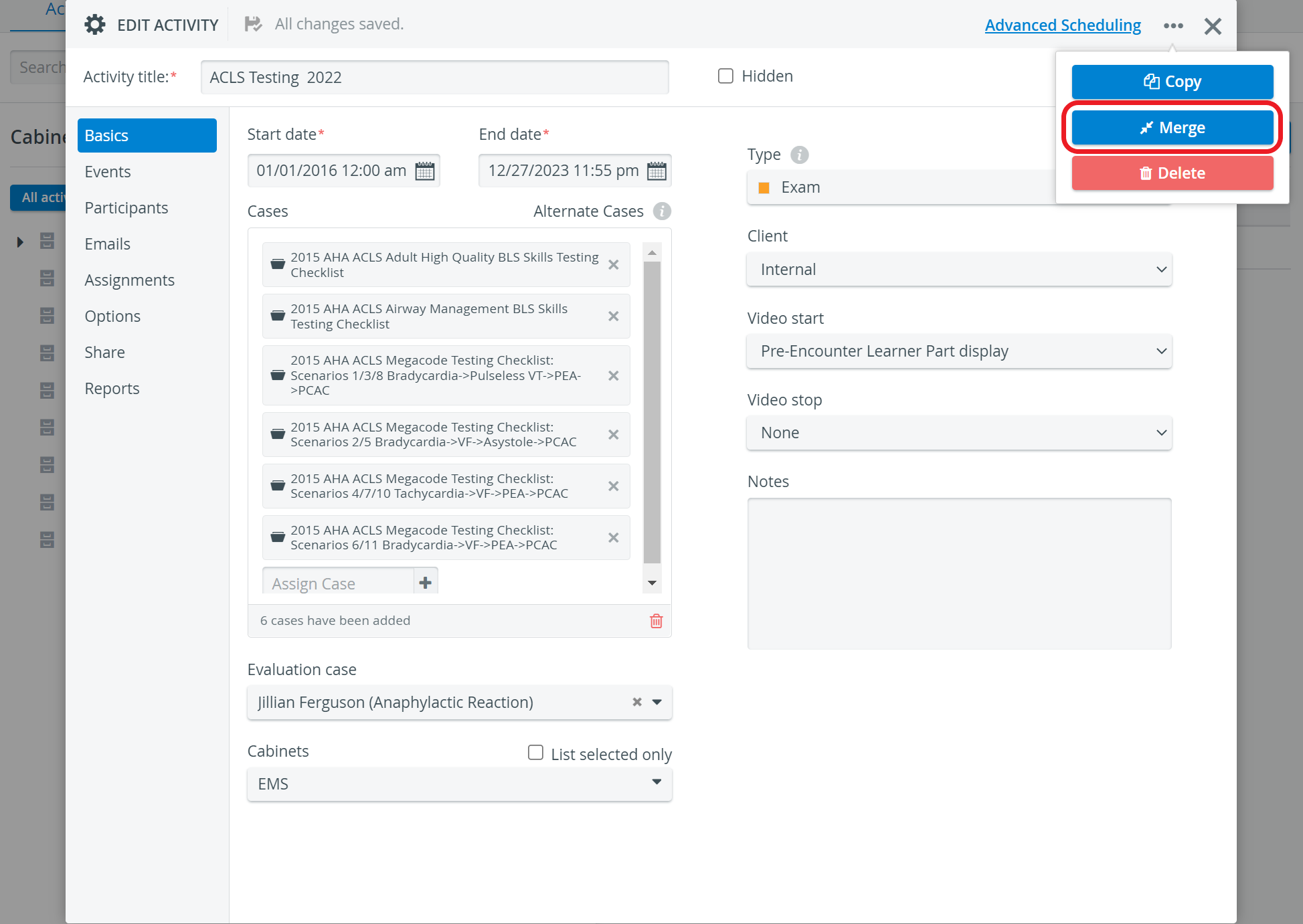

4. Select the Activity to be merged from the Source Activity drop-down.
The drop-down contains only the potential source Activities that
- have only Cases assigned to them that are also assigned to the target Activity AND
- have data to be merged.
5. Check the box at Assign learners of the source Activity to the target Activity if desired.
Make sure this checkbox is checked in order the system could match all merged data with the respective Learner.
If a Learner of the source Activity is missing from the target Activity, reports of the target Activity will not display related data (submits, results, scores) until the Learner has been added to the target Activity.
6. Click the Merge button to conclude merging the data. The 'Database updated' message will appear.
With merging, all data of the source Activity, including video recordings and data entries will be transferred to the target Activity, not copied. This process will leave the source Activity "empty" and all data associated with the source Activity will now be found within the Activity they have been merged into (target Activity).
Once the merge is concluded, the source Activity will no longer contain any datum (either data entry or video recording).
Data associated with the source Activity will become hidden automatically if the same learner has already submitted data for the same Case in the target Activity. (Record #2 in the below screenshots)
Both the Record #1 of the target Activity and Record #2 of the source Activity are included in the Records dropdown of the Individual checklists.
CAE LearningSpace does NOT calulate the average of the scores for Record #1 and Record #2.
Administrators and Report reviewers can view and unhide a hidden Record after selecting it:
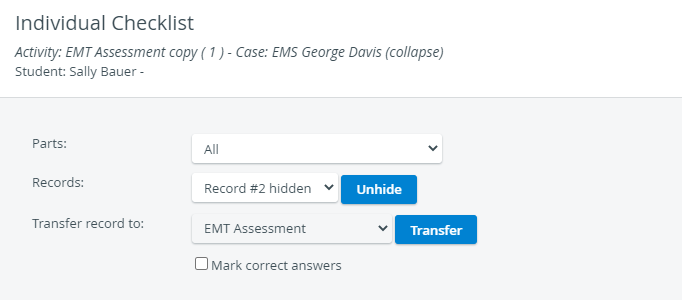
Once a hidden record is unhidden, the other record becomes hidden.
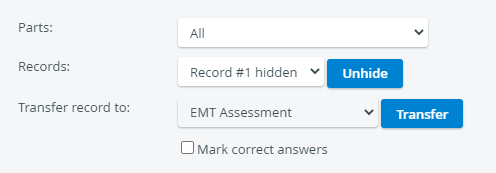

The source Activity can be deleted after merging.
Related pages
-
Page:
-
Page:
-
Page:
-
Page:
-
Page:
-
Page:
-
Page:
For further information, visit our Activity Manager, Activity - How to pages and view our Activity Manager Training Videos.