- Created by CAE author, last modified on Mar 13, 2024
What is an Activity?
An Activity incorporates Cases that Learners are expected to complete over an extened period of time.
It also holds together the components of a controlled medical training experience such as planning, site management, data entry, advanced video recording features, evaluation and preparation of reports.
Required privileges
Administrator or Activity Manager privileges are required for managing Activities within LearningSpace.
All of your Activities created in your center management system are saved in the Activities module. The Your Activities panel is displayed by default upon entering the LearningSpace system, listing all current and upcoming Activities.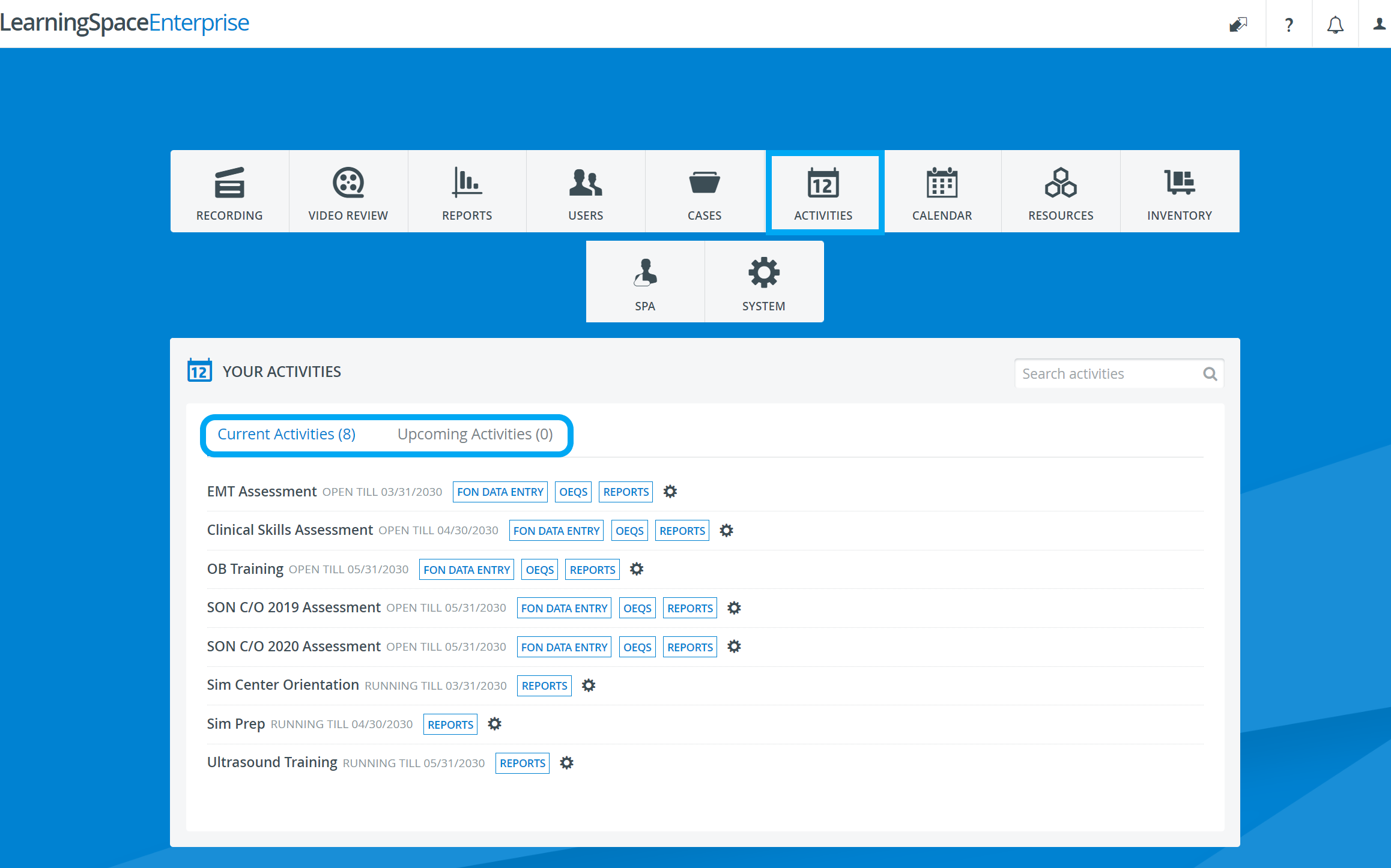
Layout
When entering the module, you will find Activity Cabinets listed on the left side and individual Activities displayed on the right side of the pane.
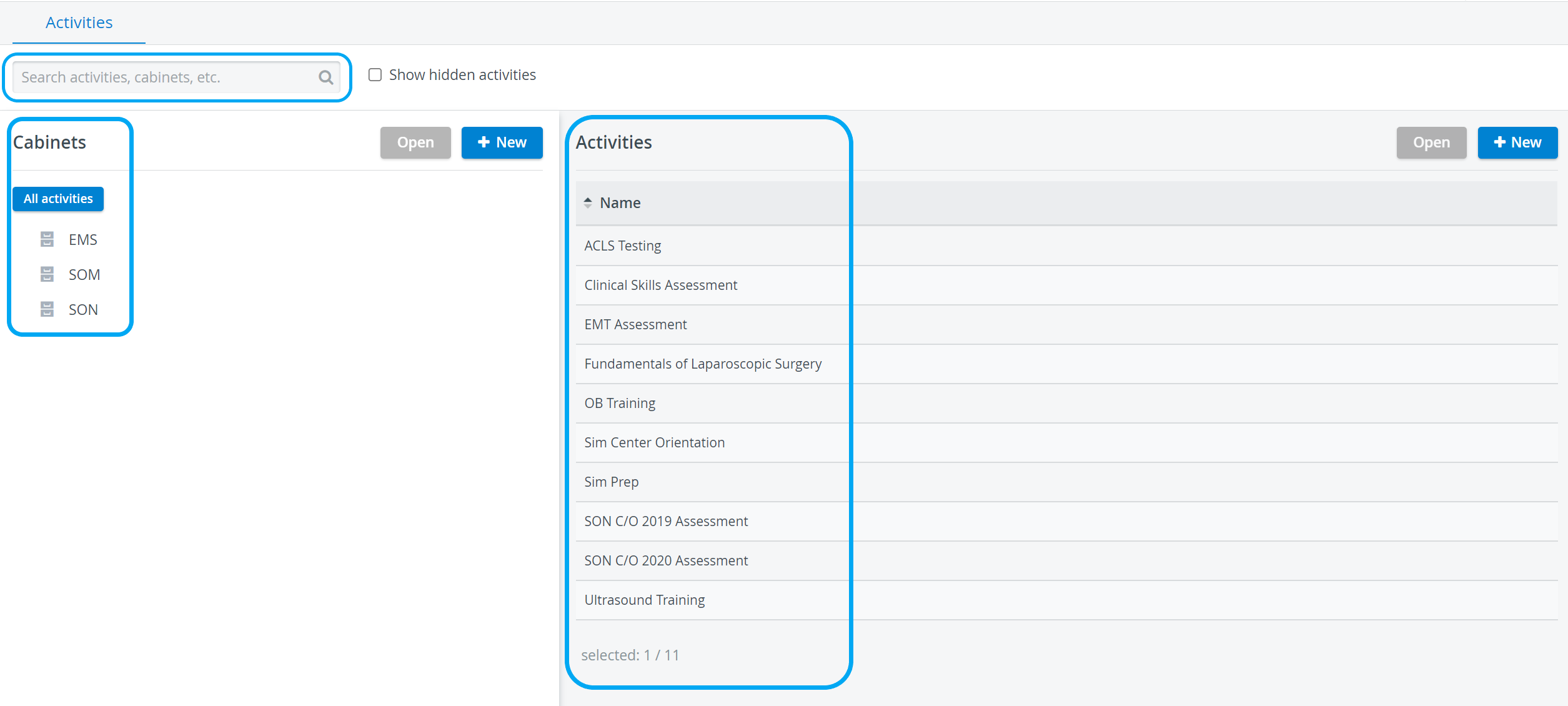
The search bar in the top left corner of the Activities module allows you to search for an Activity by name or by Cabinet.
Cabinets
Cabinets serve as a filing system for Activities. Arrange your Activities into Cabinets according to deparments, classes, issues, etc.
Click on a Cabinet to display its Activities on the right side of the page.
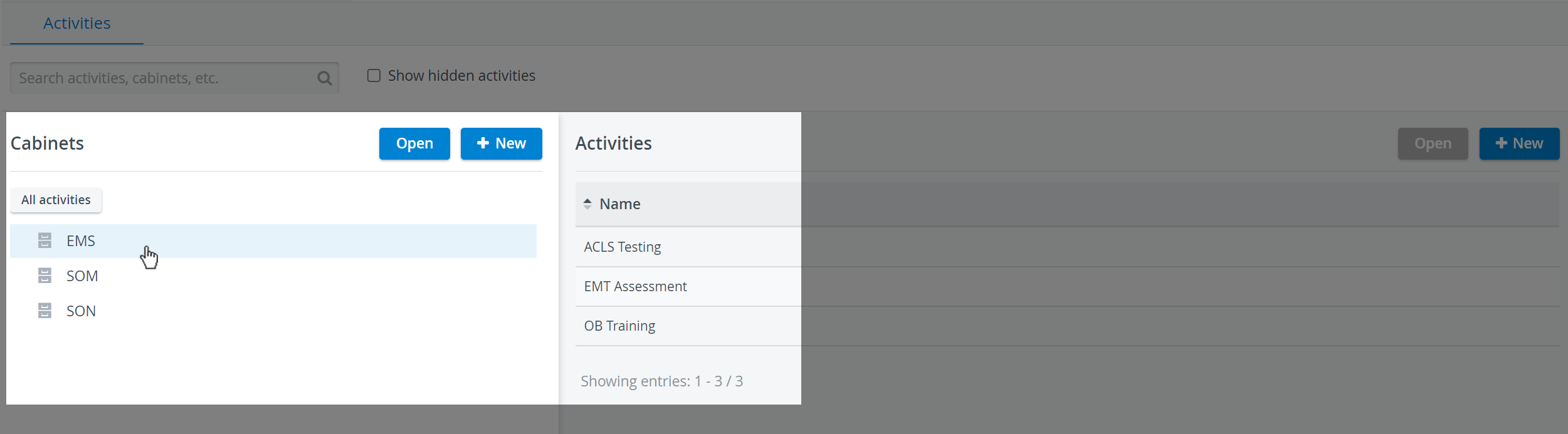
New Cabinets can be created by clicking the New button in the Cabinets panel, entering the desired title, then adding the already created Activities via the Add Activity field.
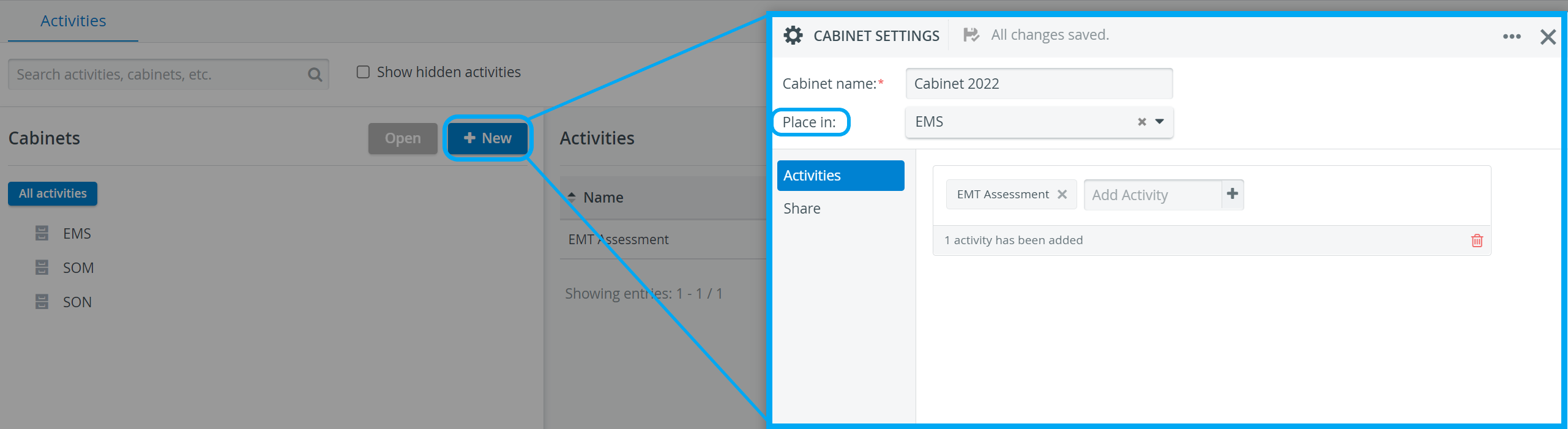
For determining access for users with Activity Manager privilege, selected users have to be added on the Share tab of the Cabinet Settings pop-up.
Note
Activity status
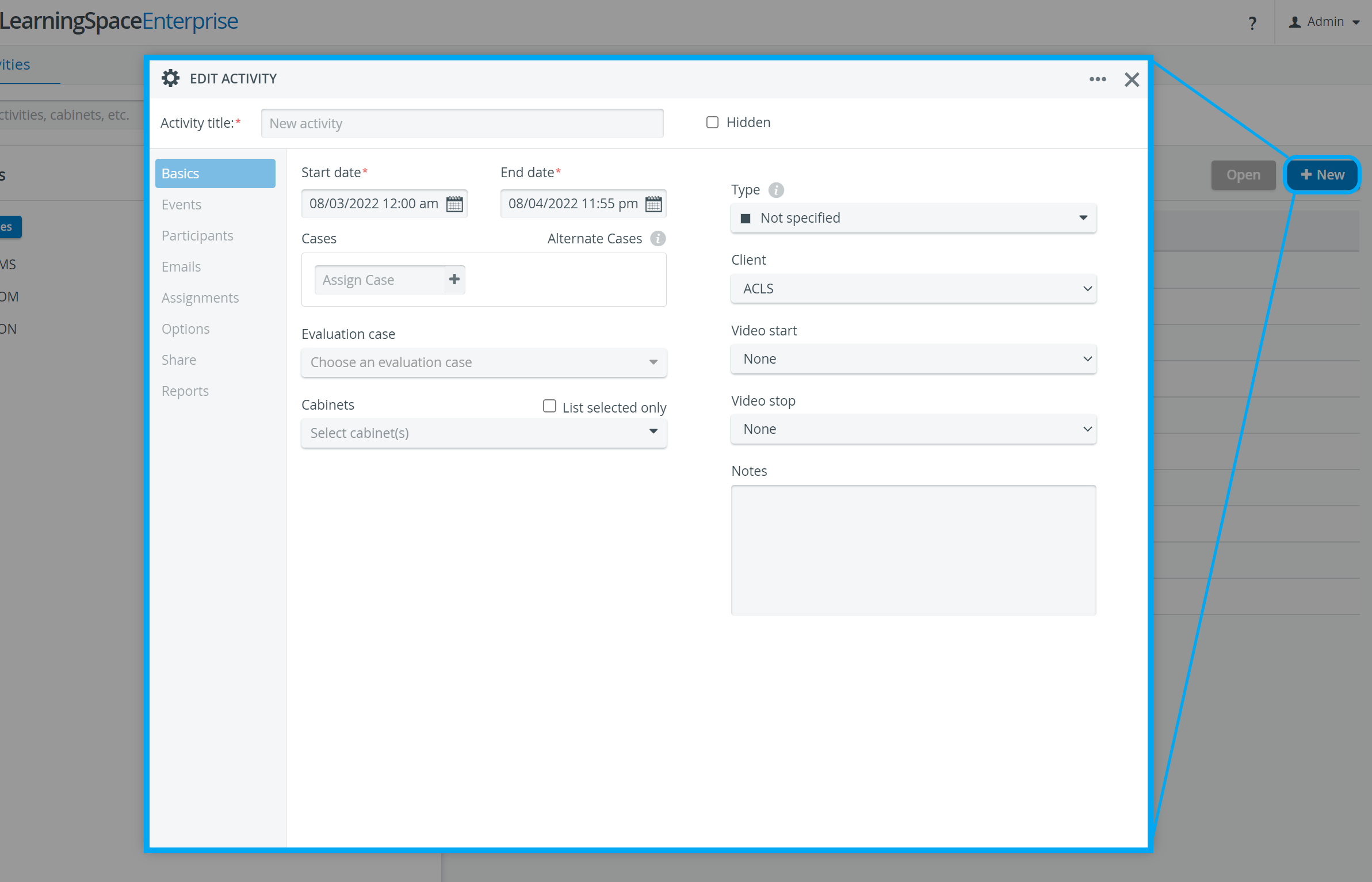
Depending on the start and end dates determined for an Activity in its pop-up window, Activities are distinguished with respect to the actual date:
- recent: the end date of the Activity is in the past
- running: the start date of the Activity has passed, the end date is in the future (therefore, it is ongoing)
- upcoming: the start date of the Activity is in the future
Activity Editing
For accessing a specific Activity, highlight its title and double-click on it, or click the Open button in the top right corner of the panel. The Edit Activity pop-up window will open.
Create, modify, copy, merge and delete Activities by using the Edit Activity pop-up window.
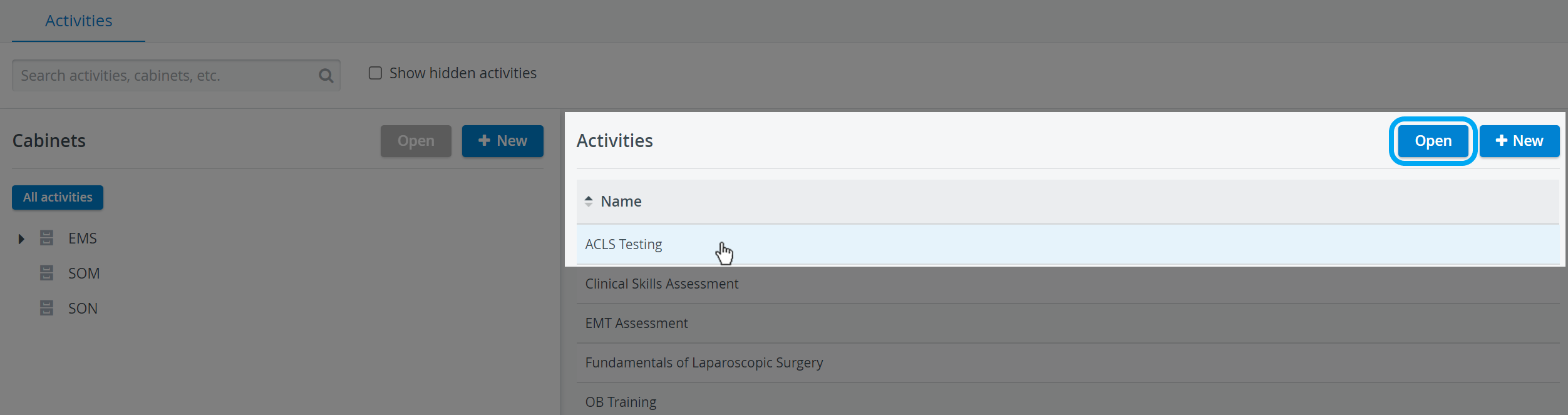
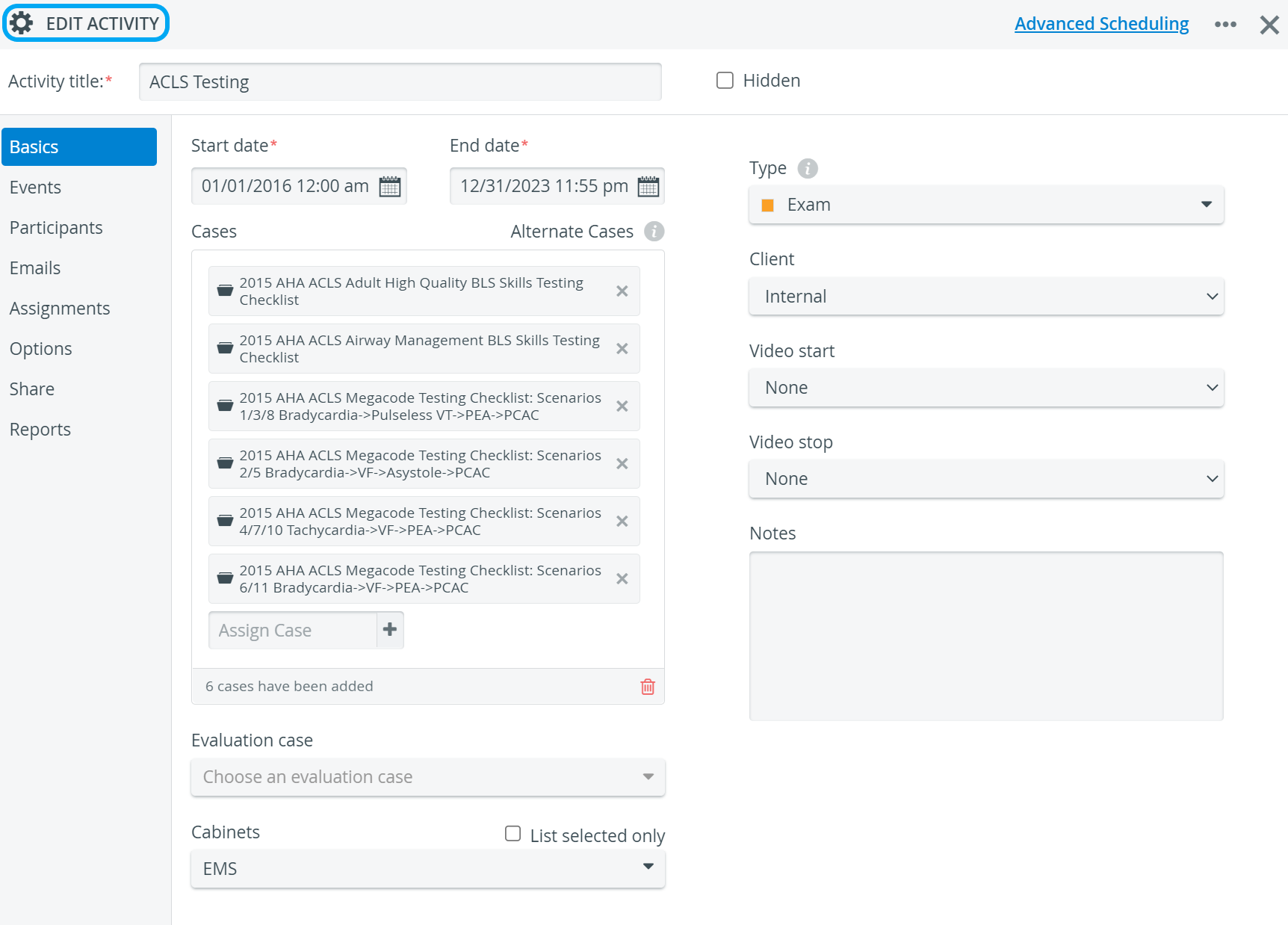
It is also the place from which to develop Activity associated communications.
Related pages
-
Page:
-
Page:
-
Page:
-
Page:
-
Page:
-
Page:
-
Page:
For more information, visit our Activity - How to pages and view our Activity Manager Training Videos.