- Created by confluence admin, last modified by CAE author on Apr 02, 2024
Available to users with Activity Manager privilege or Admins.
- Go to Activities.
- On the right, click the +New button at the top of the Activities pane.
- The Edit Activity window pops up. → By default, you are brought to the Basics tab of the new Activity.
- Continue with setting up the basic properties of the Activity.
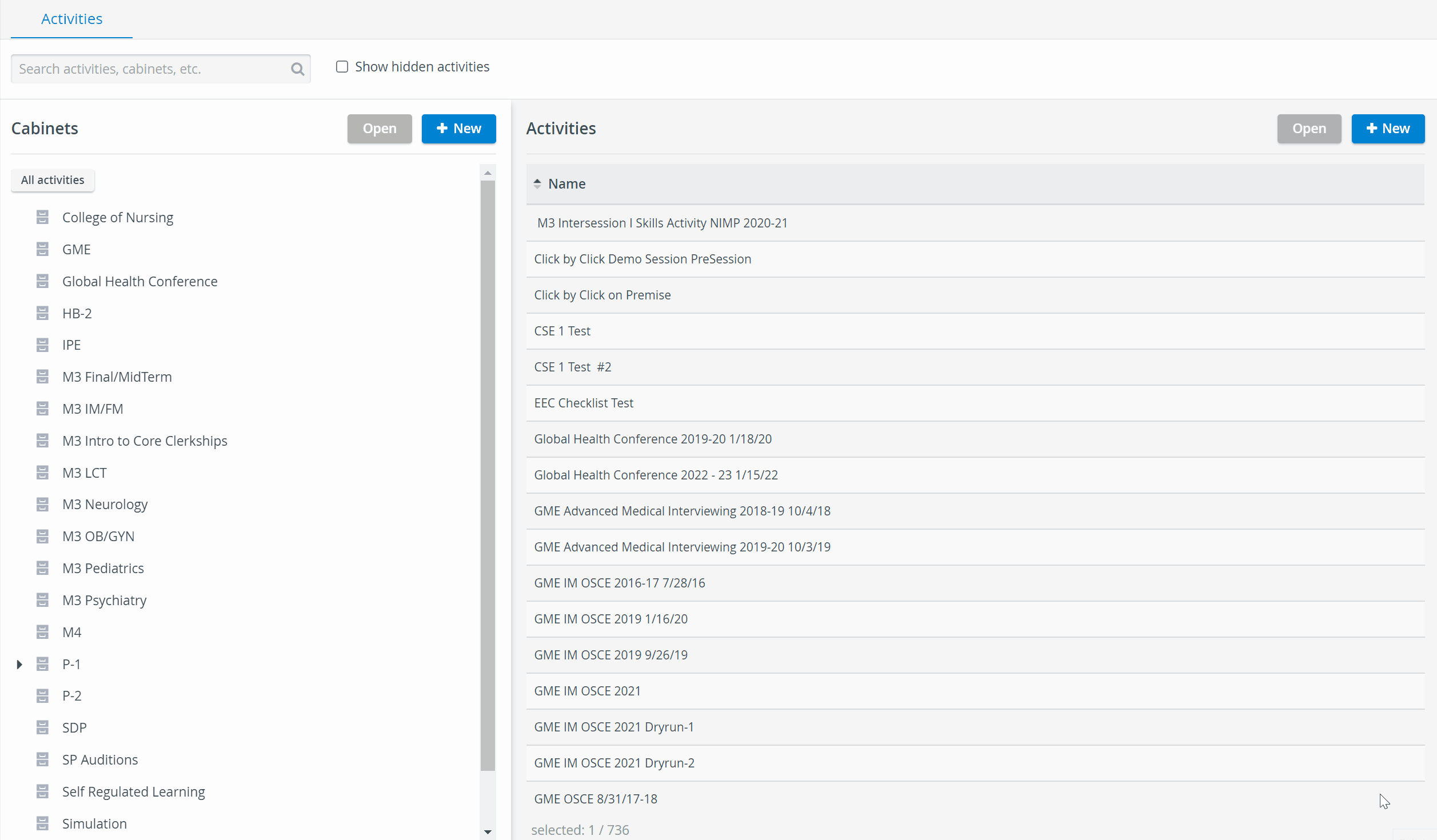
Manage the basic settings of your Activity:
- Name the Activity (Basics tab)
Enter the name of the new Activity in the Activity title field.
You are not able to switch between the tabs of the Edit Activity pop-up until you name your new Activity.
Once the name of the Activity is saved, a link leading to Advanced Scheduling appears in the top right corner of the editing window.
NOTE: Users with only Activity Manager privilege cannot perform any actions in Advanced Scheduling.
Proceed with the following steps to complete Activity setup:
Action | Tab | Related Help site pages |
|---|---|---|
Define the Start and End dates | Basics tab | How to Set Up Start and End Dates |
Add Cases | Basics tab | How to Assign Cases |
Add Participants | Participants tab | How to Assign Participant Groups |
Make sure the Activity has its own Activity Manager(s) | How to Share Activities with Activity Managers and SRP Users | |
Set up Report accessibility for Learners or Report Reviewers |
|
 Make good use of other Activity features as well:
Make good use of other Activity features as well:
| Action | Tab | Related Help site pages |
|---|---|---|
| Basics tab | How to Set Up User-Action-Controlled Video Recording |
| How to Create Generic Emails | |
| Basics tab | How to Set Up and Apply an Evaluation Case |
| Emails tab | |
| Activities module, Cabinets panel | |
| Basics tab | How to Specify Type of Activity Activity types are automatically color-coded by the system. The color of an Activity will mark every related event blocked off in the Calendar. |
| Assignments tab | How to Create Evaluator-Evaluee Subgroup Assignments |
| Options tab | Options tab |
For further information, visit our Activity Manager, Activity - How to pages and view our Activity Manager Training Videos.
Related pages
-
Page:
-
Page:
-
Page:
-
Page:
-
Page:
-
Page:
-
Page:
-
Page:
-
Page:
-
Page:
-
Page:
-
Page:
-
Page:
-
Page:
-
Page: