- Created by confluence admin, last modified by CAE author on Mar 05, 2024
Activities with associated responses or reports should be hidden, rather than deleted, when not needed.
Hiding an Activity removes it from the Activity lists - unless the 'Show hidden Activities' funtion is enabled - but does not delete the Activity from LearningSpace.
- Access the Activity Manager and find the desired Activity to hide.
- Double-click the Activity. → The Edit Activity pop-up window opens.
- Check the Hidden box next to the Activity title field.
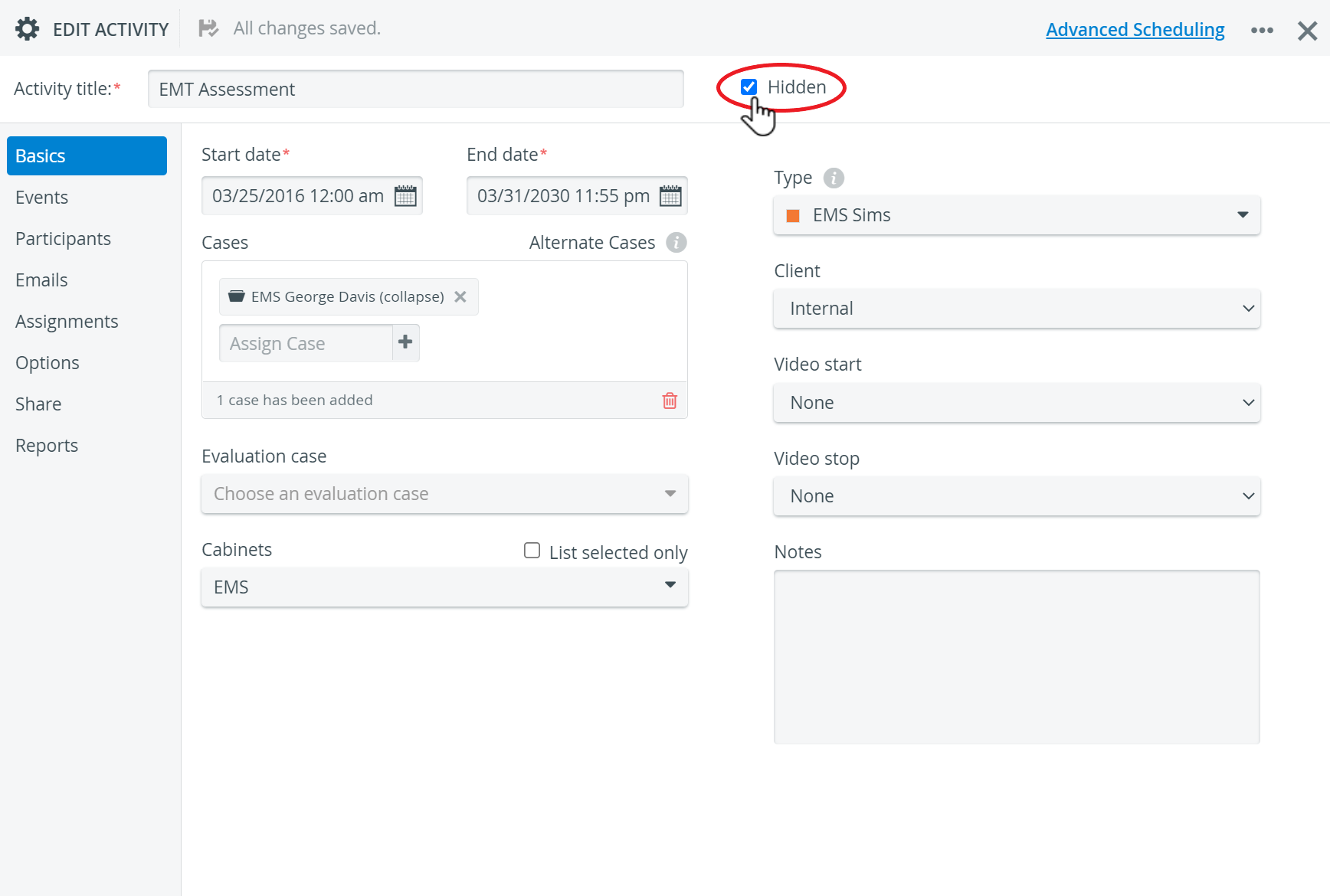
The header of the pop-up, including the title of the Activity and the Hidden checkbox, is available independently of the tab you are currently working on within the Edit Activity Pop-up.
The Activity can be set to hidden on any tab of the pop-up window.
4. The change will be saved automatically.
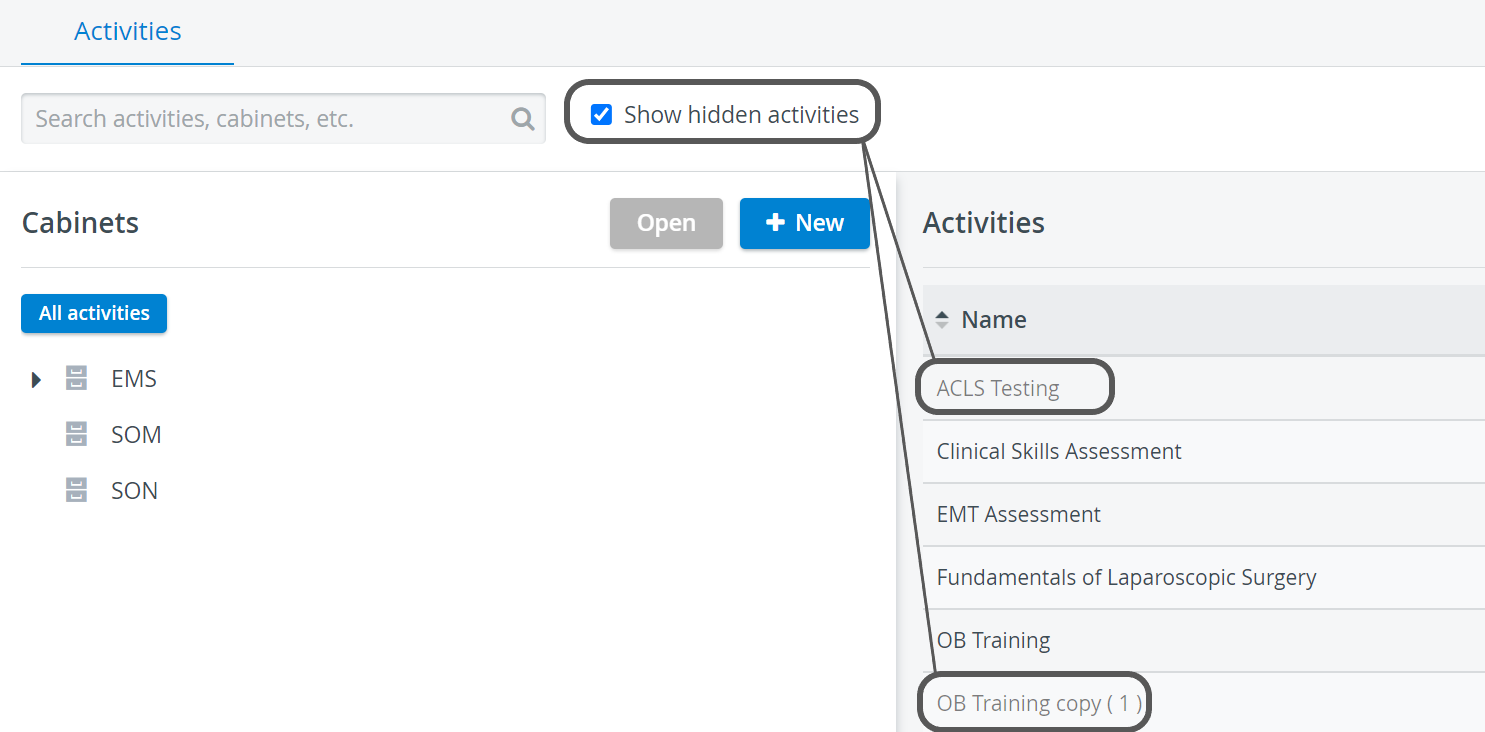
For further information, see What can be "hidden" in LearningSpace, how and for what purpose?
See also our Activity Manager, Activity - How to pages and the Activity Manager Training Videos.
Related pages
-
Page:
-
Page:
-
Page:
-
Page:
-
Page:
-
Page:
-
Page:
-
Page:
-
Page:
-
Page:
-
Page:
-
Page:
-
Page:
-
Page:
-
Page: