- Created by confluence admin, last modified by CAE author on Apr 02, 2024
How to Activate the Reports Tab
The Reports tab is only active if Faculty and Learner groups are assigned on the Participants tab of the Edit Activity Pop-Up window of a certain Activity.
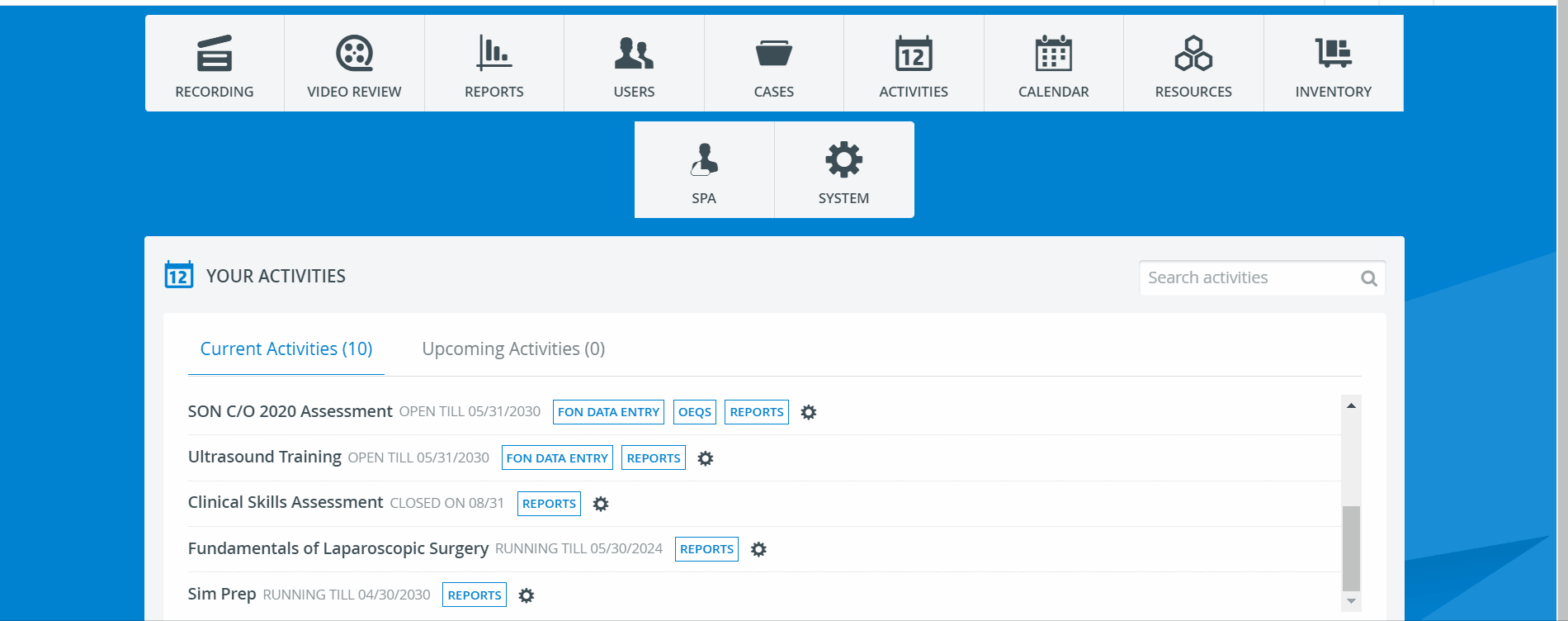
- Create a new or open an existing Activity for editing in Activities.
Make sure you have selected a Faculty and Learner group in the Participants tab. - Go to the Reports tab of the selected Activity.
By default, the Learner access settings are displayed. Switch to the Report reviewer access tab by clicking on its banner.
You will find the Report reviewer group and its subgroups (if any set up in Assignments) on the left and the Report access options on the right.See How to Create Evaluator-Evaluee Subgroup Assignments.
When setting up a brand new Activity, you are presented with the following Report access setting. These options are checked by default for your convenience, but you can change them at any time.
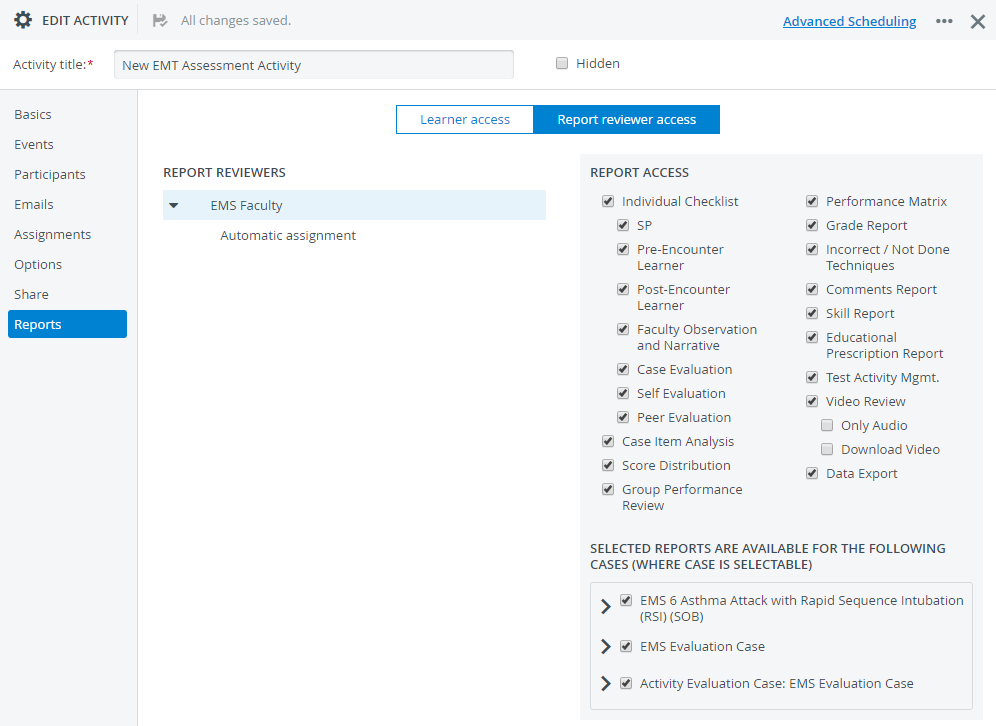
Select the main group or any of its subgroups to set up their access to reports.
The subgroups displayed on the Reports tab are those set up on the Assignments tab (not in User manager).
Faculty Evaluee subgroups are displayed under Learner access and Faculty Evaluator subgroups under Report reviewer access.Check or uncheck boxes to control the access to reports of the entire group or subgroups.
4. Since users with Report Reviewer privilege are granted all access by default, uncheck the box of the report(s) and recording(s) you do not want to make accessible.
5. Uncheck the box of the Case(s) for which the selected reports would not be available.
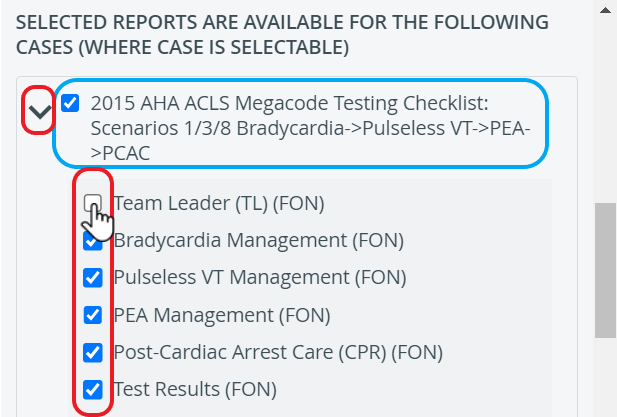
6. Since changes are saved automatically, you can switch to any other tab or close the Edit Activity pop-up window.
Report Reviewer (full control) privilege allows the user themselves as well to control conditions of report access (also for Learners) for Activities shared with them on a read and write level, while being participants of the assigned Faculty group. (Through 'Go to Activity Manager' of the Report Availability tab within Activity Reporting Setup). See How to Share Activities with Activity Managers and SRP Users.
Report Reviewers have access to reports even after the Activity end-date.
For further information, visit our Activity Manager, Activity - How to pages and view our Activity Manager Training Videos.
Related pages
-
Page:
-
Page:
-
Page:
-
Page:
-
Page:
-
Page:
-
Page:
-
Page:
-
Page:
-
Page:
-
Page:
-
Page:
-
Page:
-
Page:
-
Page: