- Created by confluence admin, last modified by CAE author on Apr 02, 2024
The Reports tab is only active if Faculty and Learner groups are assigned on the Participants tab of the Edit Activity Pop-Up window of a certain Activity.
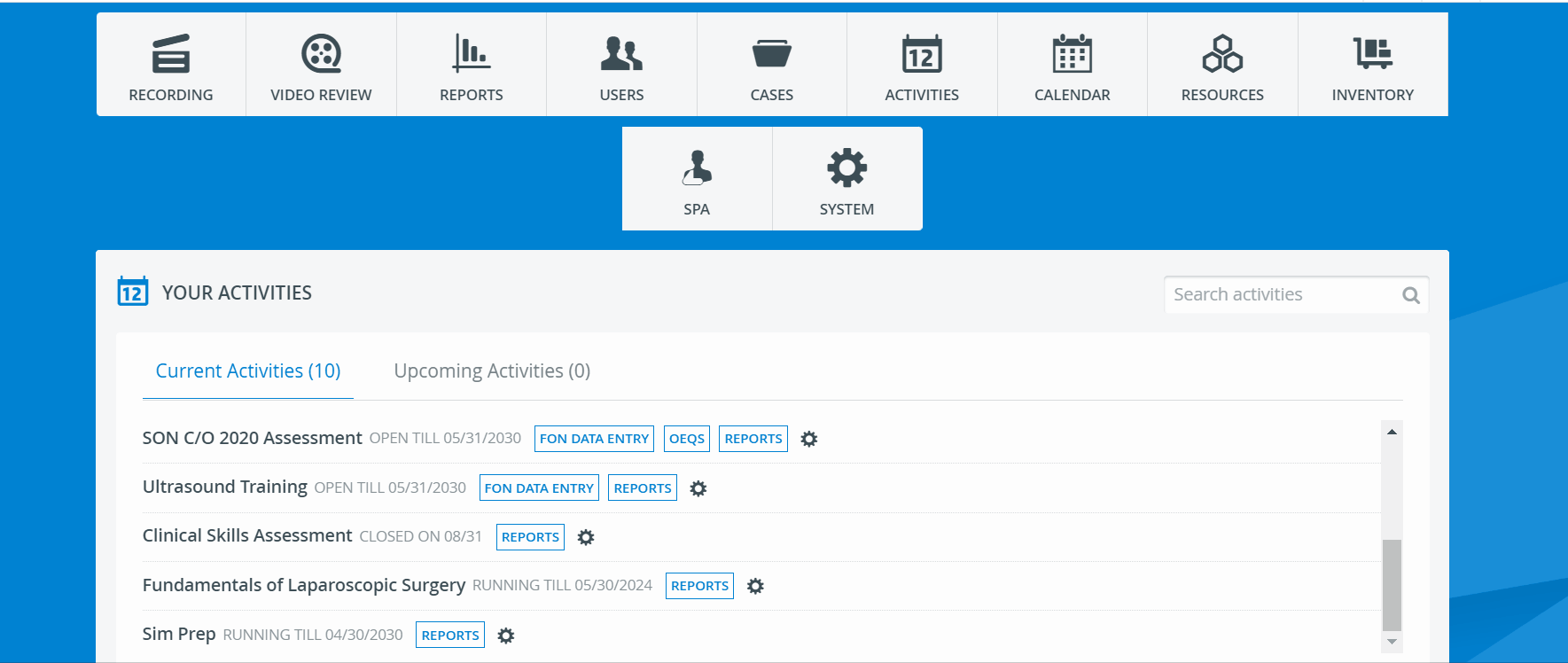
- Access the Reports tab in the Edit Activity pop-up window for the desired Activity. By default, the Learner access settings are displayed.
2. Determine the time period for availability of the selected reports using the From and Until calendar drop-downs below Report availability.
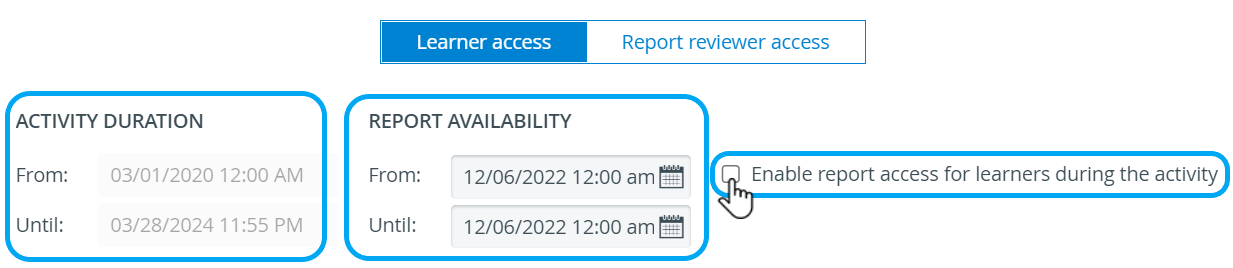
3. Check the box before Enable report access during the Activity if you want the learners to have access to the reports during the Activity .
4. Highlight the whole learner group or any of its subgroups you want to set up report access for.
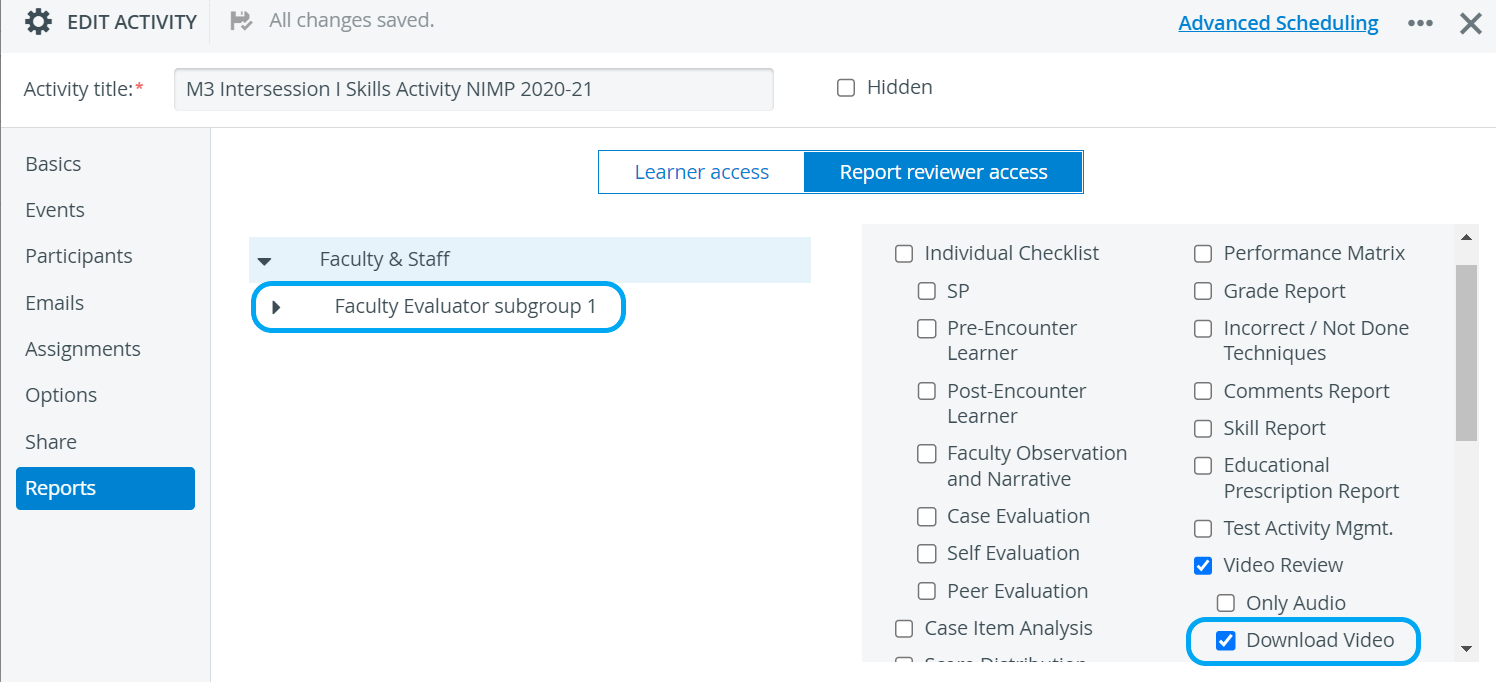
The subgroups displayed on the Reports tab are those set up on the Assignments tab (not via User manager).
Faculty Evaluee subgroups are displayed under Learner access and Faculty Evaluator subgroups under Report reviewer access.
5. Check the box of the reports and recordings you want to make accessible to the learners. By default, no report access is granted to learners.
6. Under 'SELECTED REPORTS ARE AVAILABLE FOR THE FOLLOWING CASES (WHERE CASE IS SELECTABLE)', uncheck the box of the the Cases and/or Case parts/Sections for which the selected reports should not be available. By default, none of the Cases is checked for learner access, therefore the desired Cases have to be enabled.
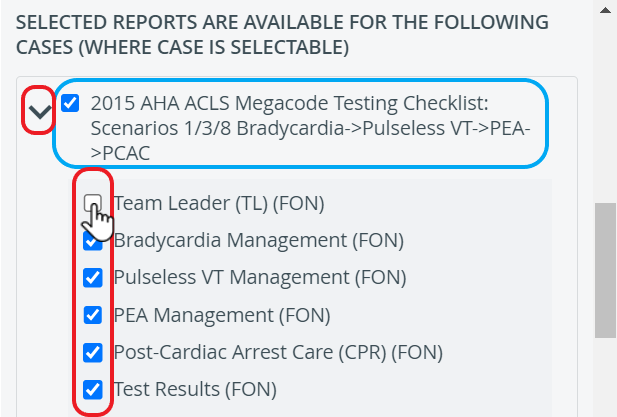
Cases remain checked as long as at least one Case part/Section is selected underneath of them.
7. Since changes are saved automatically, you can switch to Report reviewer settings, any other tab or close the Edit Activity pop-up window.
For further information, visit our Activity Manager, Activity - How to pages and view our Activity Manager Training Videos.
Related pages
-
Page:
-
Page:
-
Page:
-
Page:
-
Page:
-
Page:
-
Page:
-
Page:
-
Page:
-
Page:
-
Page:
-
Page:
-
Page:
-
Page:
-
Page: