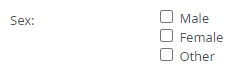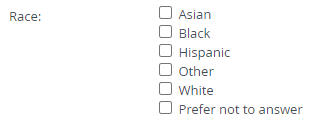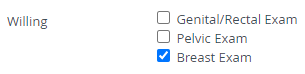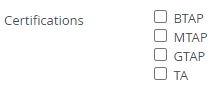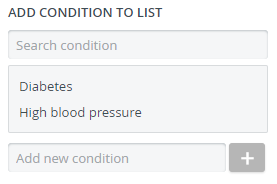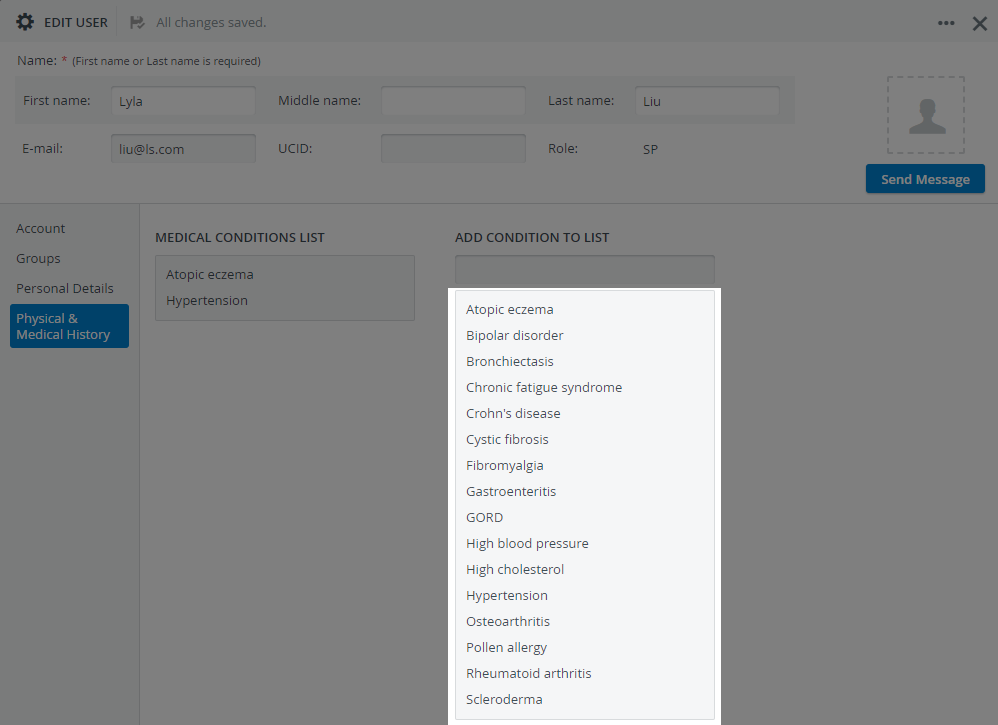Versions Compared
Key
- This line was added.
- This line was removed.
- Formatting was changed.
| Info |
|---|
Case requirements are customizable specifications that SPs need or should meet in order to be selected for a specified patient scenario. |
| Table of Contents |
|---|
In the Requirements tab of the case editor (Case manager module), you can set up the specifications of a Case.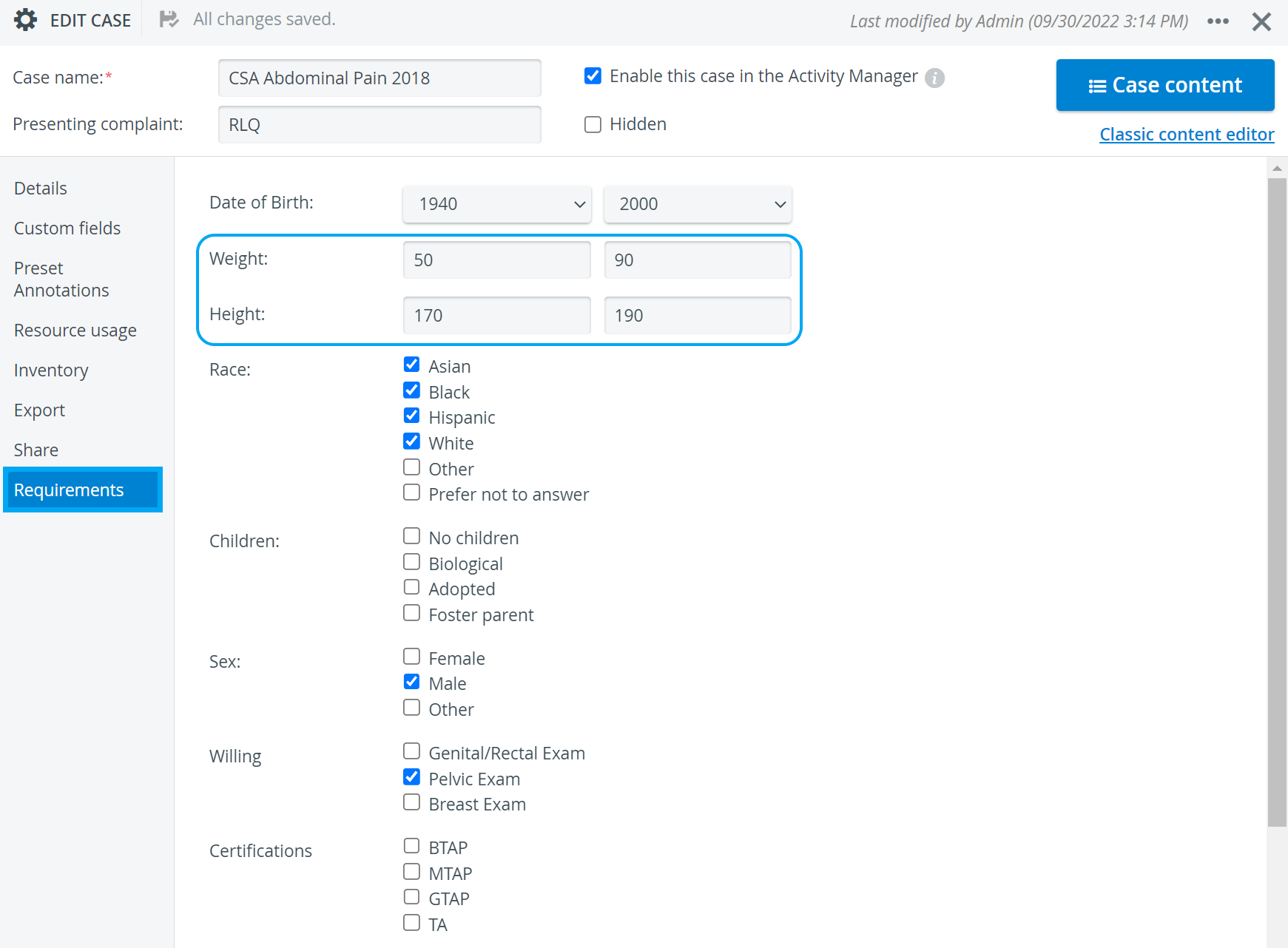
| Note |
|---|
IMPORTANT: Only use numerical values in the weight and height fields, and always calculate the values in metric units of measurement: kg for weight and cm for height. |
| Info |
|---|
Later on, during the recruitment phase, you or fellow SP coordinators can easily apply case requirements as filtering criteria when looking for the best SP candidates registered in the system. |
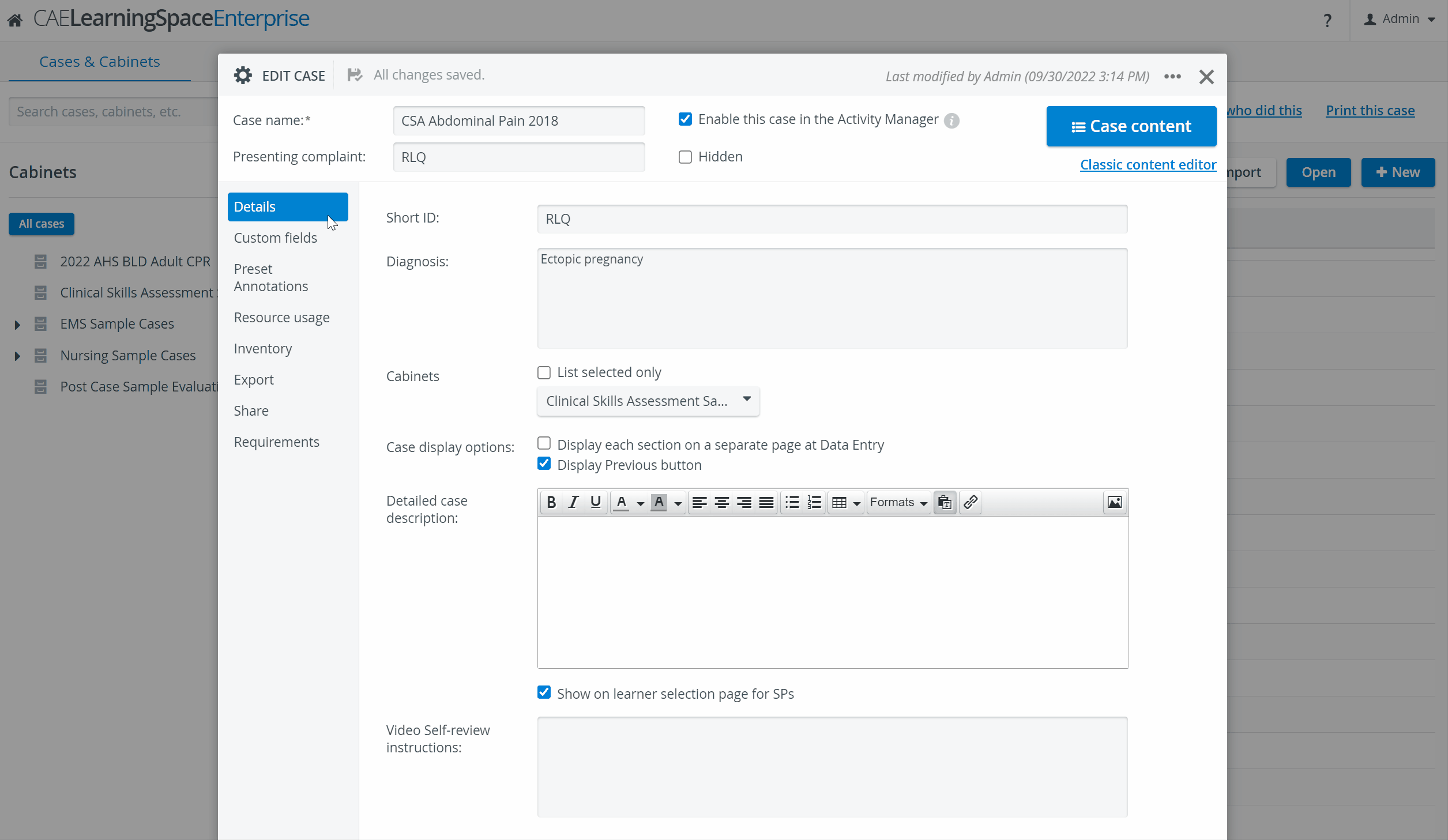 Image Removed
Image Removed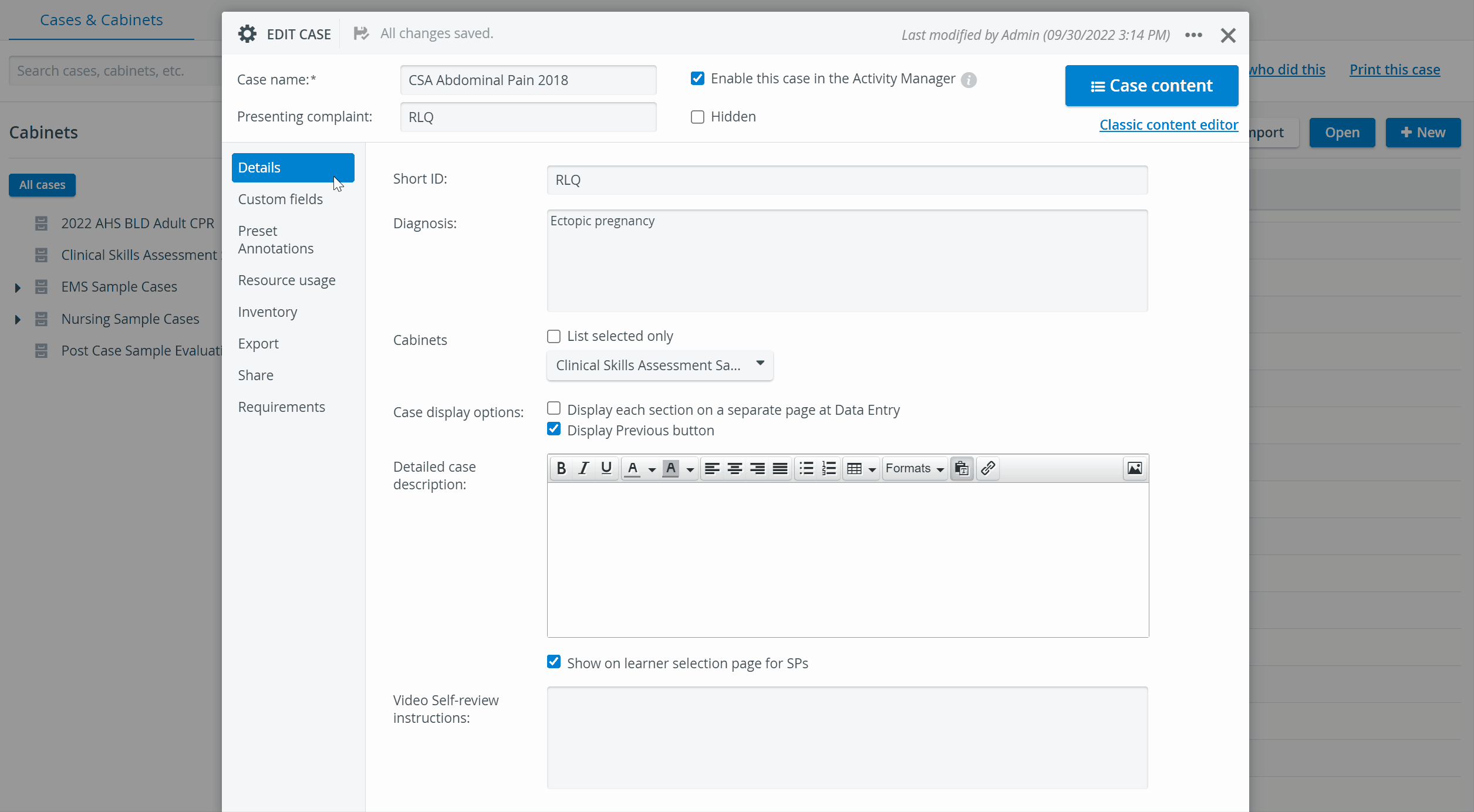 Image Added
Image Added
Requirement Categories
| Panel | |||||||||||||||||||||||
|---|---|---|---|---|---|---|---|---|---|---|---|---|---|---|---|---|---|---|---|---|---|---|---|
Personal DetailsPhysiological characteristics
Personal information
|