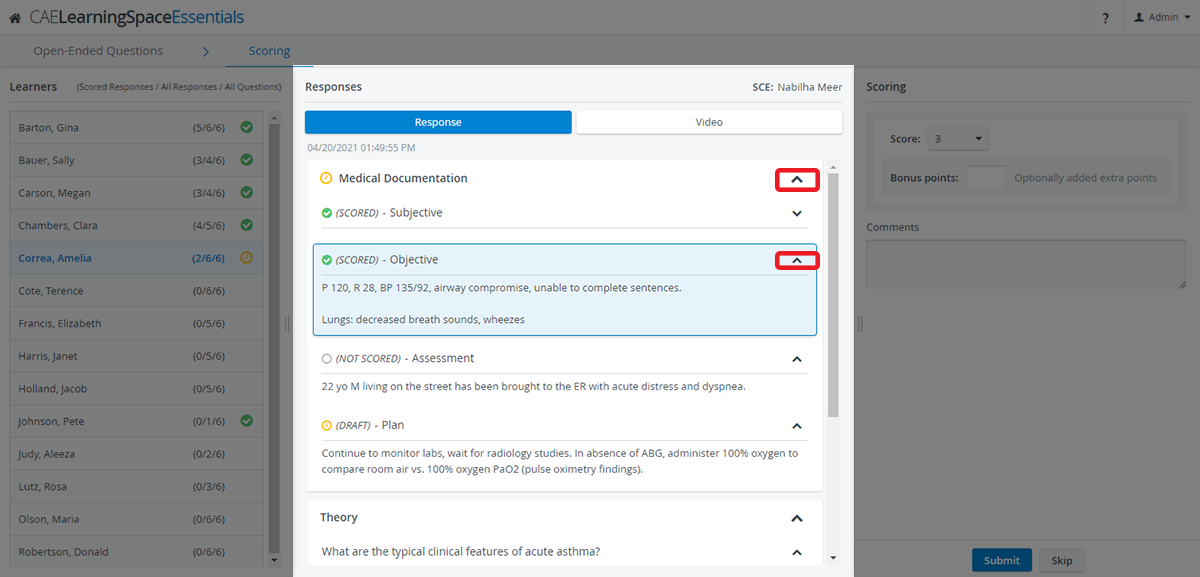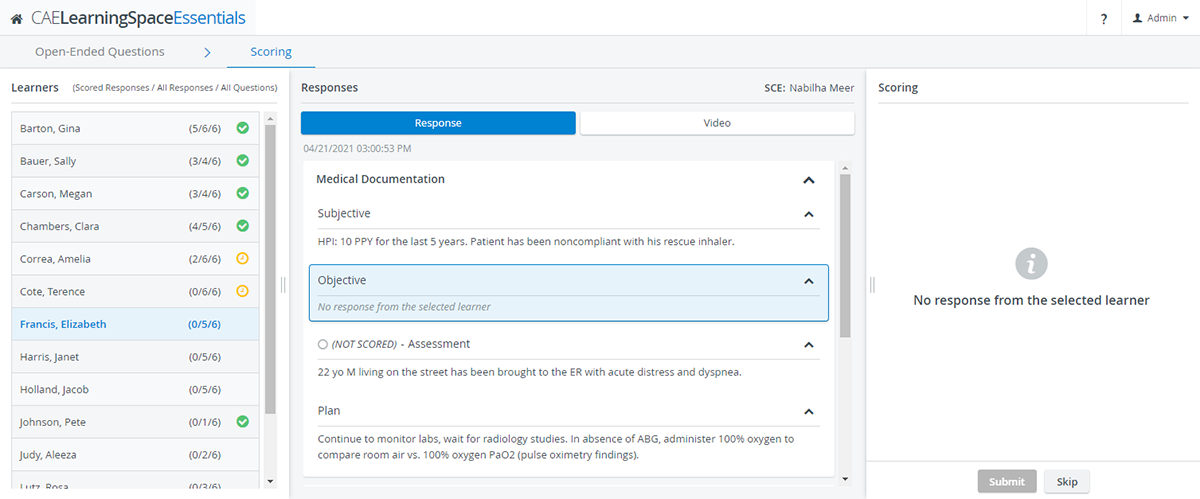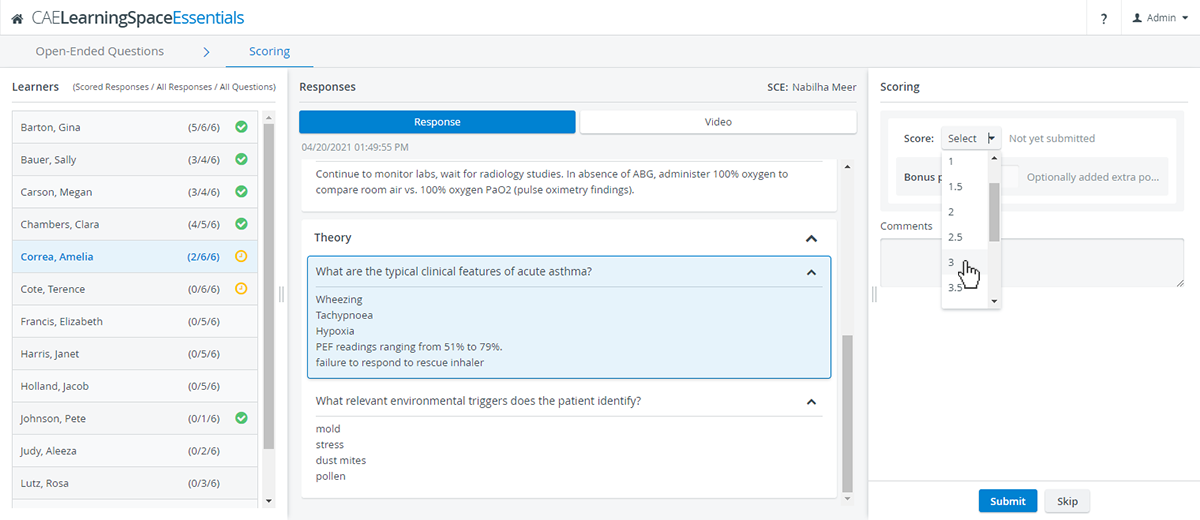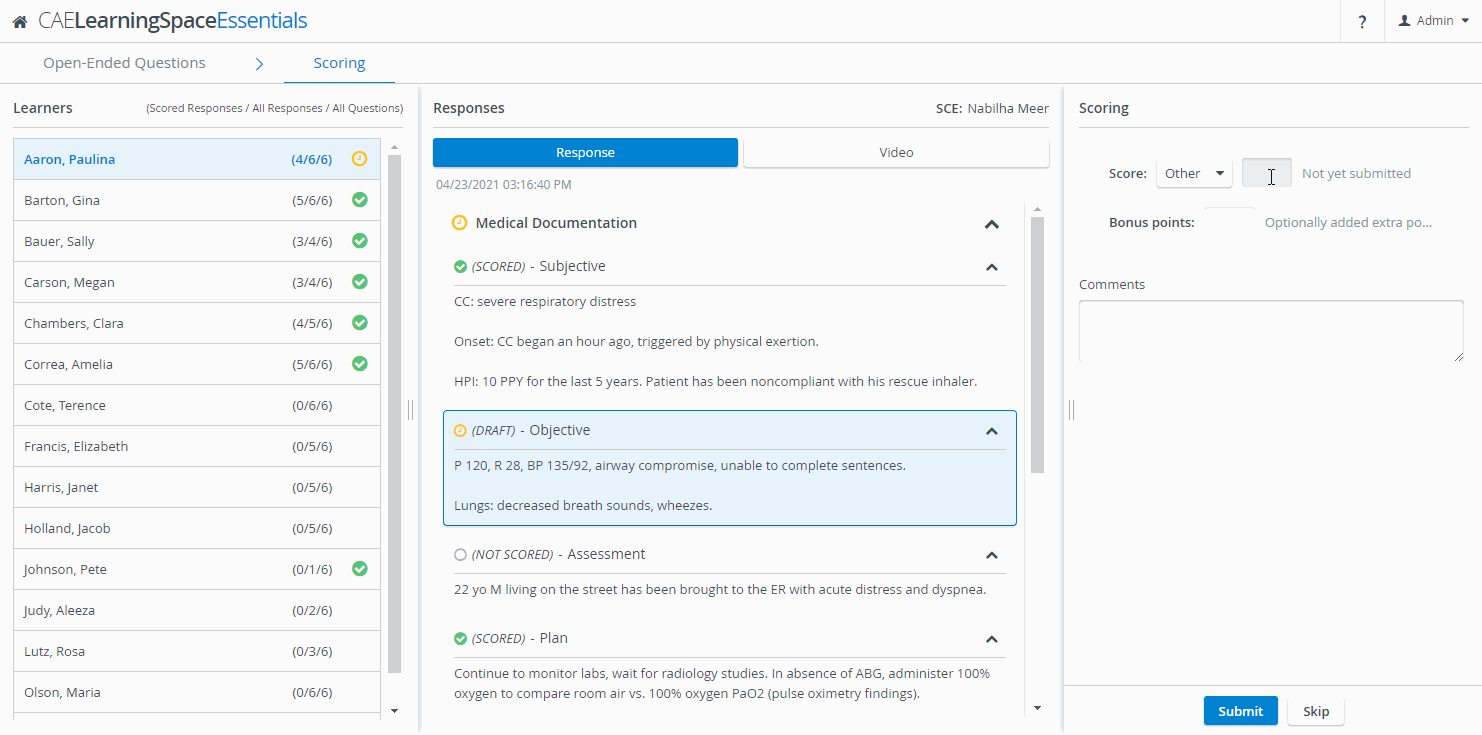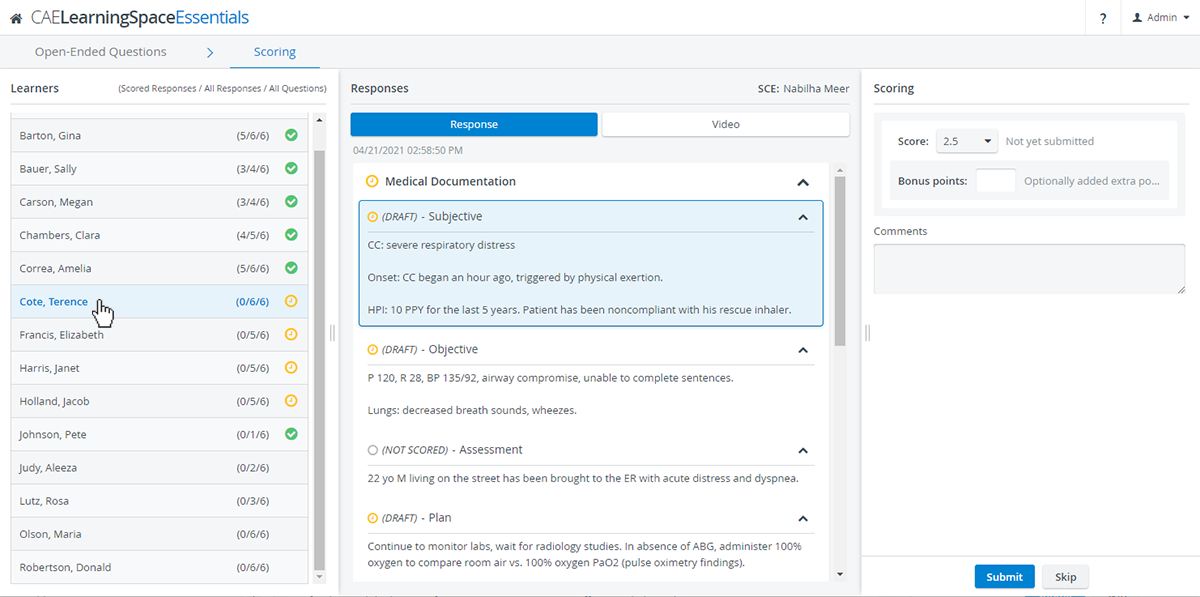Page History
...
Responses or entire sections can be minimized per preference using the drop-down arrows included for each question and section:
OEQS graders can keep track of incomplete checklist submissions: every question included in the selected checklist is featured inside Responses, even if there is no response submitted from a selected learner yet.
Scoring Panel
...
| Info |
|---|
To learn about the scoring process in more detail, visit this page. |
All three grading styles are available in this section:
OEQS users can add scores using a point scale when the Direct method is set up for a question.
...
Next Learner Option
Once every gradable response is scored on a learner's checklist, the Next Learner option will appear at the bottom of the Scoring panel.
By clicking Next Learner, the OEQS user will be forwarded to the next learner who has unscored responses:
Scoring Drafts
...
As soon as OEQS graders enter scores or notes in the Scoring panel on the right, a yellow draft status is added to the question, section, and selected learner, indicating that grading is in progress but not submitted yet:
Any edits made by OEQS users will be saved as long as the users do not exit the OEQS module and return to their Dashboards.
...