- Created by CAE author, last modified on Jul 14, 2022
The Open-Ended Questions Scoring module's Scoring tab allows graders to view questions and responses in a concise way while simultaneously evaluating data entry in the same workspace.
Resizeable Panels
OEQS graders can resize panels according to their preferences by dragging panel borders:
Note
Panel size settings are saved while OEQS graders switch between the OEQS main page and the Scoring page. Panel settings will be discarded once users exit the entire module i.e. go to their Dashboard.
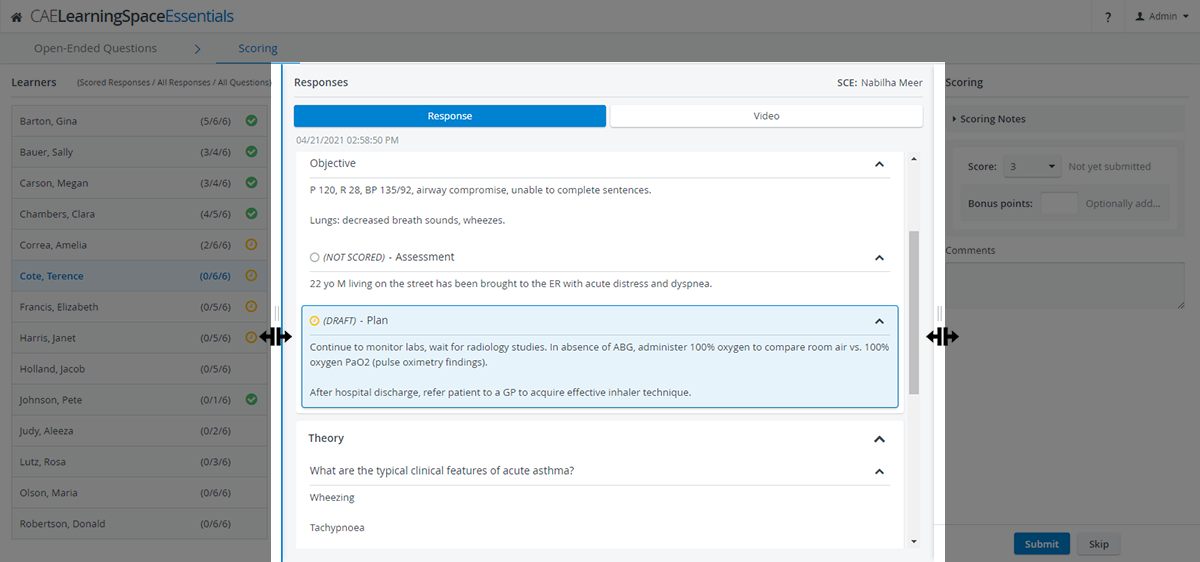
Learners Panel
The OEQS graders can click and select any learner on the left for scoring: the Responses panel in the middle adjusts accordingly.
When switching between learners, the Responses tab stays on the same question that has been selected.
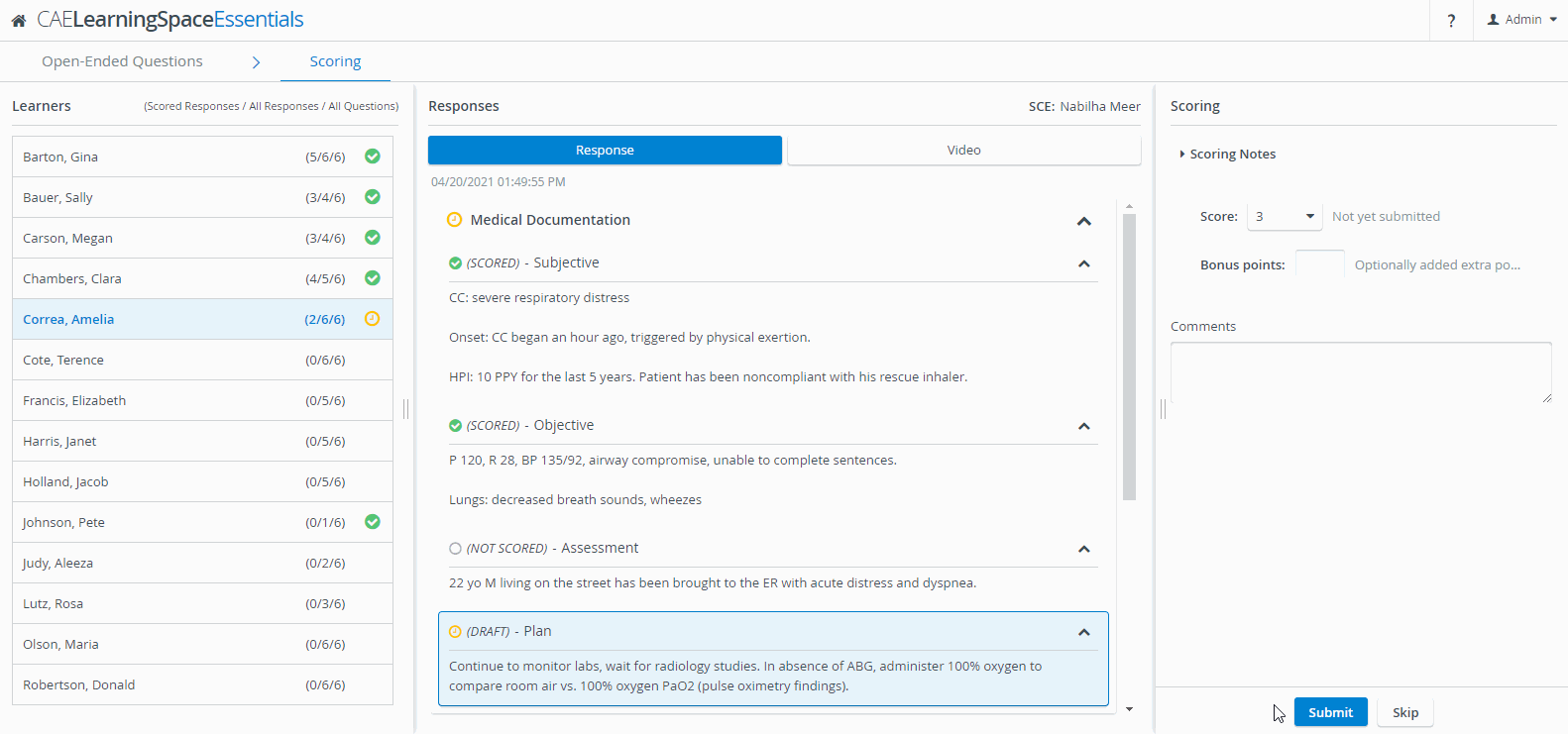
Responses Panel
The Responses panel in the middle contains every question of the selected checklist. Questions are also arranged into sections, following the sectioning of the checklist.
Learner responses appear embedded inside each question:
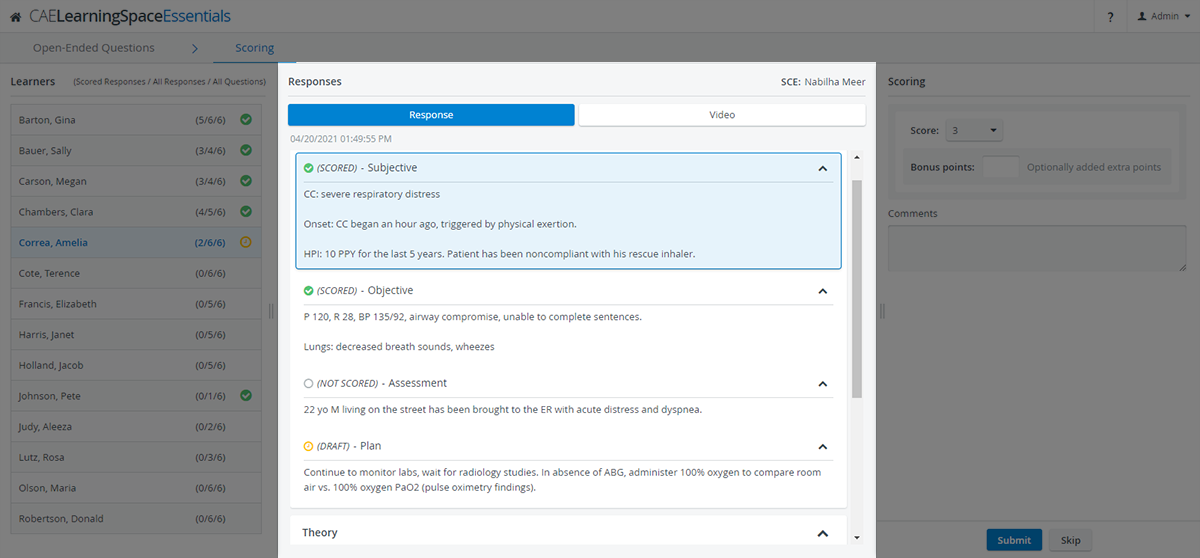
Responses or entire sections can be minimized per preference using the drop-down arrows included for each question and section:
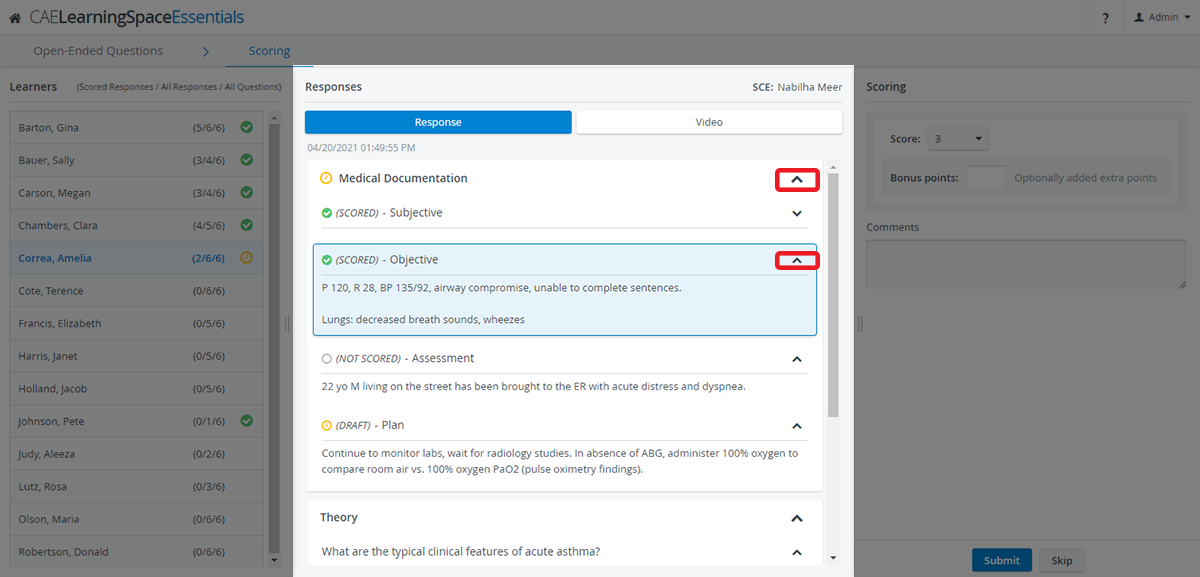
OEQS graders can keep track of incomplete checklist submissions: every question included in the selected checklist is featured inside Responses, even if there is no response submitted for a question: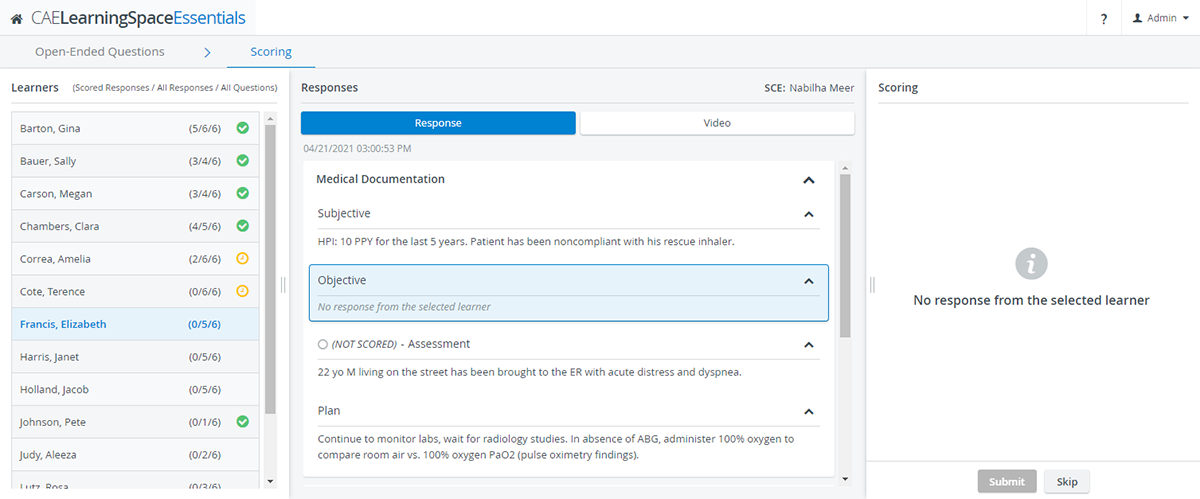
Scoring Panel
OEQS graders can submit scores and leave additional notes using the Scoring panel:
To learn about the scoring process in more detail, visit this page.
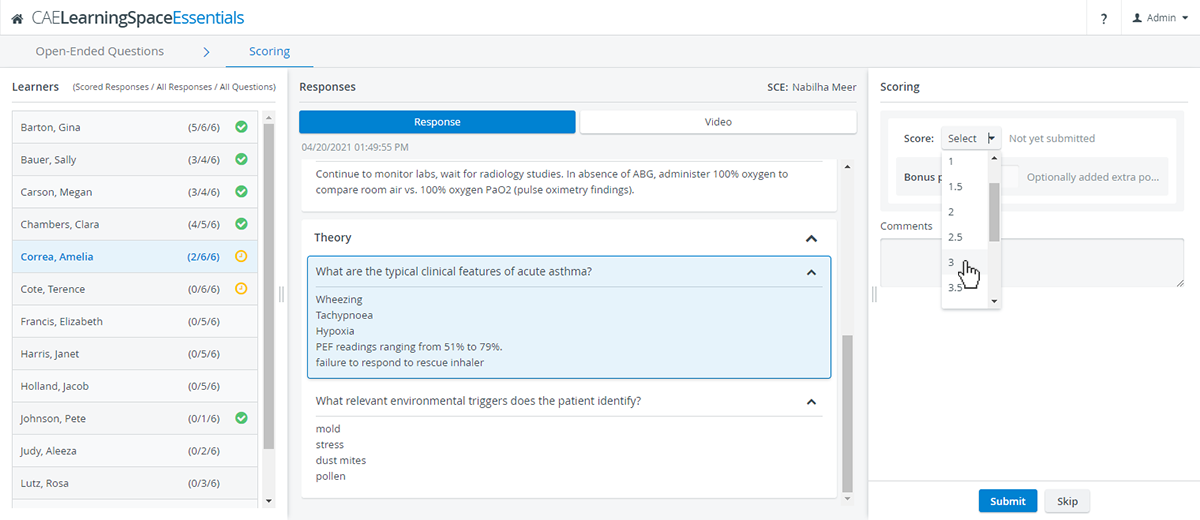
Next Learner Option
Once every scorable response is scored on a learner's checklist, the Next Learner option will appear at the bottom of the Scoring panel.
By clicking Next Learner, the OEQS user will be forwarded to the next learner who has unscored responses:
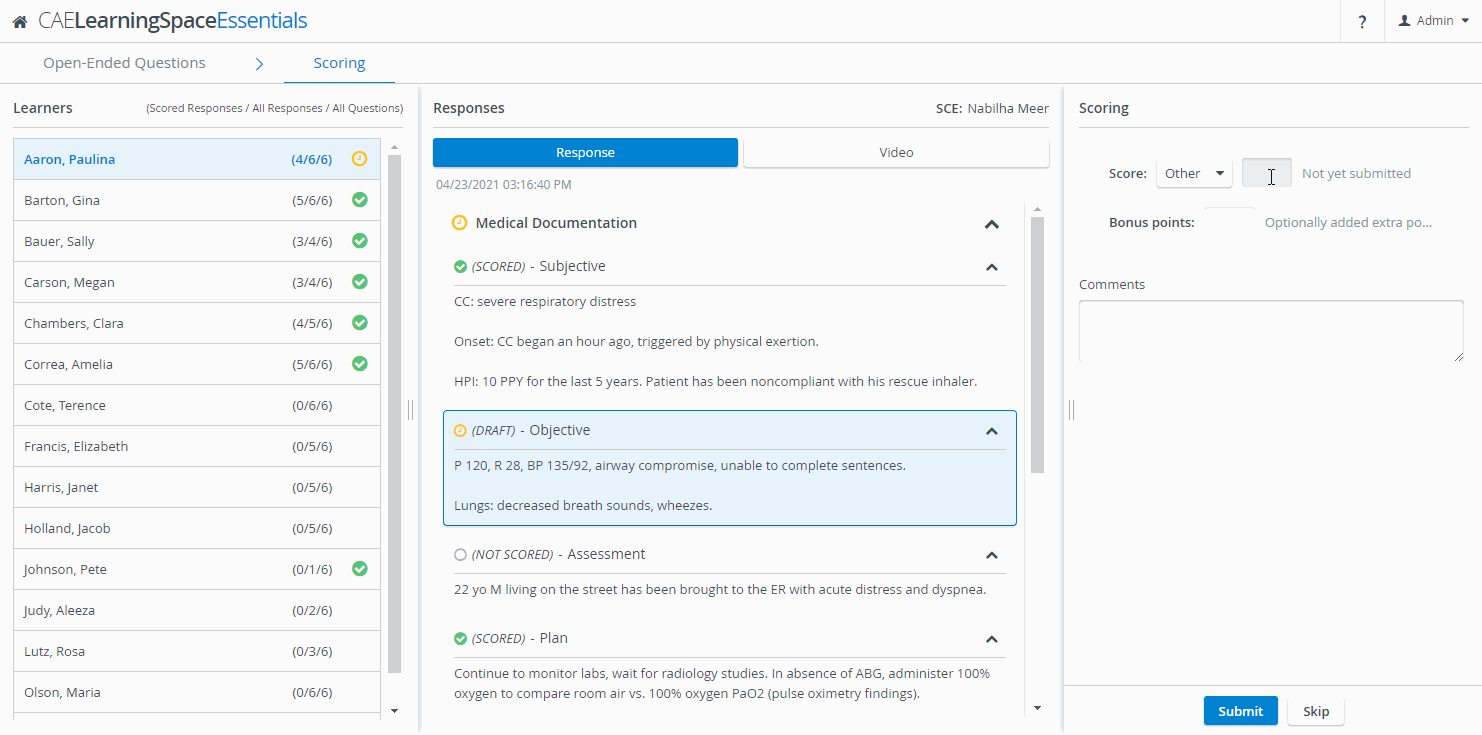
Scoring Drafts
The Scoring page retains unsubmitted scores automatically as drafts so OEQS users will not lose progress while navigating away from a question or learner inside the OEQS module.
As soon as OEQS graders enter scores or notes in the Scoring panel on the right, a yellow draft status is added to the question, section, and selected learner, indicating that grading is in progress but not submitted yet:
Drafts are available as long as the OEQS grader does not leave the module. If users return to their Dashboards, their scoring drafts will be discarded. Scores are saved permanently only by submission.
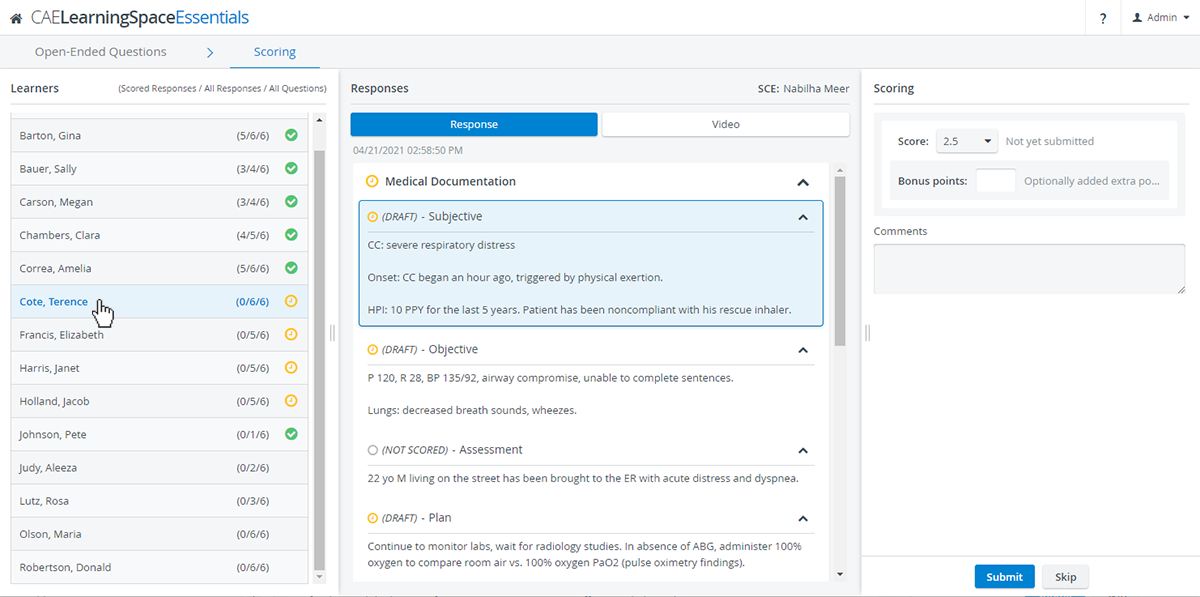
Scoring Page Statuses
| |||
|---|---|---|---|
| Questions | A score has been submitted for the response. | A score or note has been added for the response but not submitted yet. | The response cannot be scored because the question item is set up as 'Not Scored'. |
| Sections | Scores have been submitted for every scorable response inside the section. | There is at least one scorable response inside the section that has an unsubmitted score or note added. | - |
| Learners | Scores have been submitted for every scorable response in the learner's checklist. | There is at least one scorable response in the learner's checklist that has an unsubmitted score or note added. | - |
Related pages
-
Page:
-
Page:
-
Page:
-
Page:
-
Page:
-
Page:
-
Page:
-
Page:
-
Page: