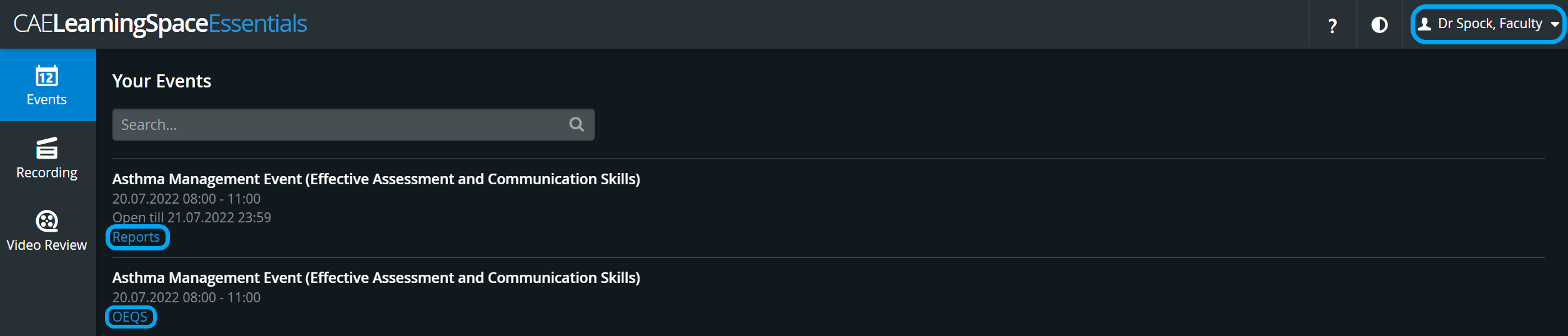
When clicking the OEQS link at the activity on the Your Events panel, clicking it takes the user to the Open-Ended Question Scoring page where the Simulated Clinical Experience (SCE) and the part can be selected.
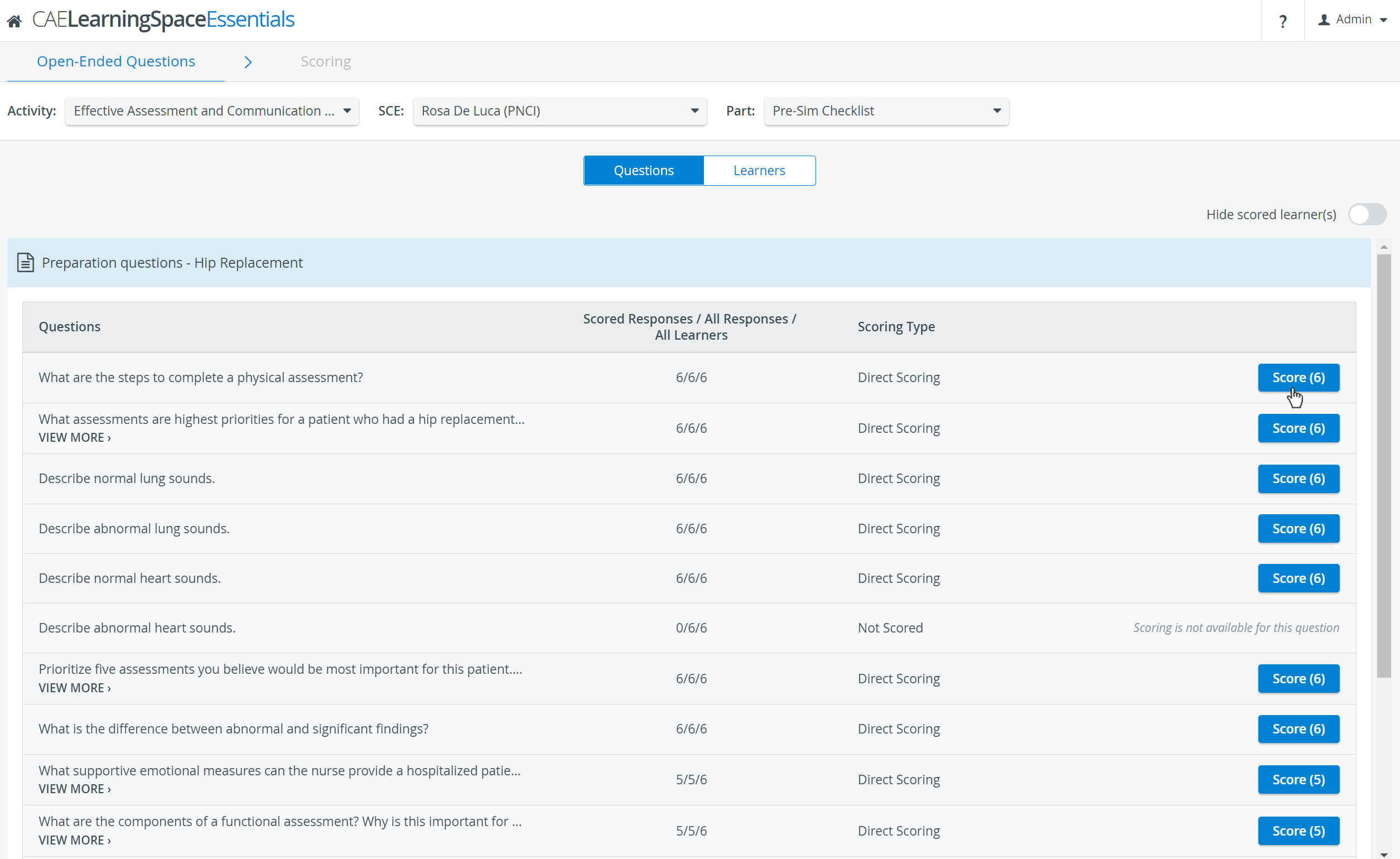
Once the desired part of the desired SCE is selected, all the text items included get listed. Clicking the Score button next to a specific question takes the user to the Scoring (Learner response) page where scoring can be done for all the participating learners' responses to that selected question.
By selecting the Learners button, a list of the particpating learners (indicated by numbers in order to increase objectivity) is displayed and the scoring can be completed by learner, that is, by scoring all the answers the selected learner has submitted to the open-ended questions.
