Versions Compared
compared with
Key
- This line was added.
- This line was removed.
- Formatting was changed.
| Tip |
|---|
For an introduction to Advanced Scheduling, please visit the How to Understand Concepts within Advanced Scheduling page. |
- Access the Activity Scheduler for the desired Activity and click the Duplicate button next to the event you want to duplicate.
 Image Removed
Image Removed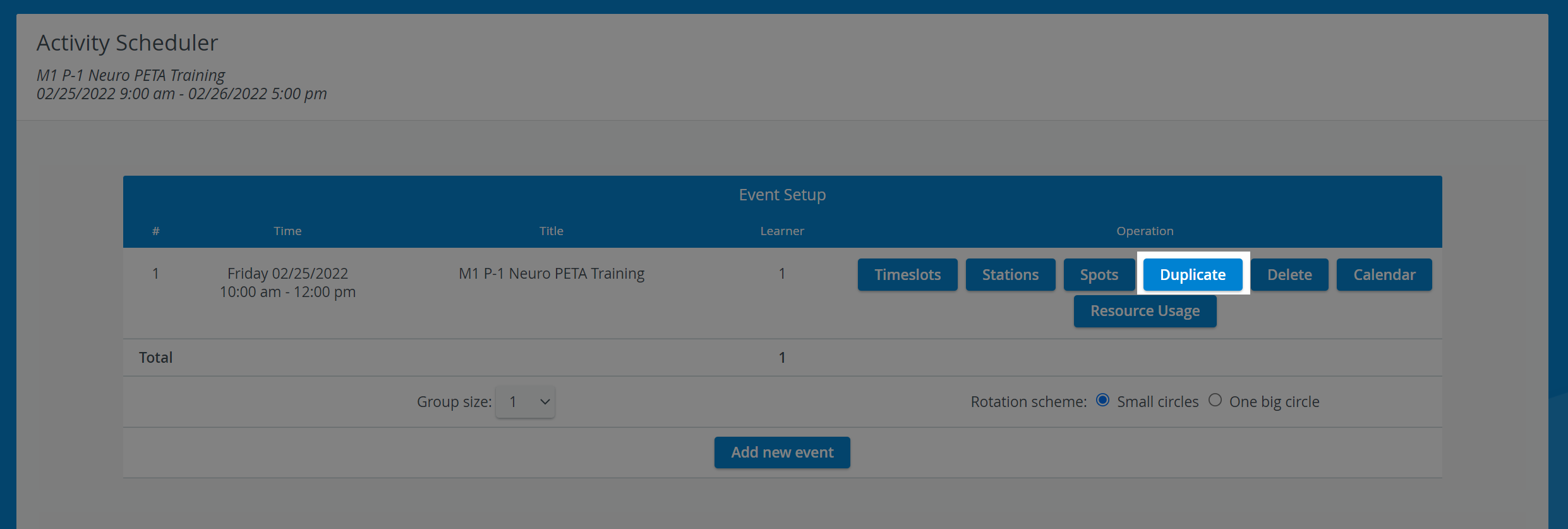 Image Added
Image Added
| Note |
|---|
The Operation buttons, including Duplicate, are only shown when there is already at least one event created within the Activity. |
The Scheduling (Timeslots) screen appears with a drop-down for the start date and time of the duplicate event.
2. Set the start date and time of the duplicate event.
| Note |
|---|
| The duration of the event to be duplicated is displayed below the Start of the event menu. |
 Image Removed
Image Removed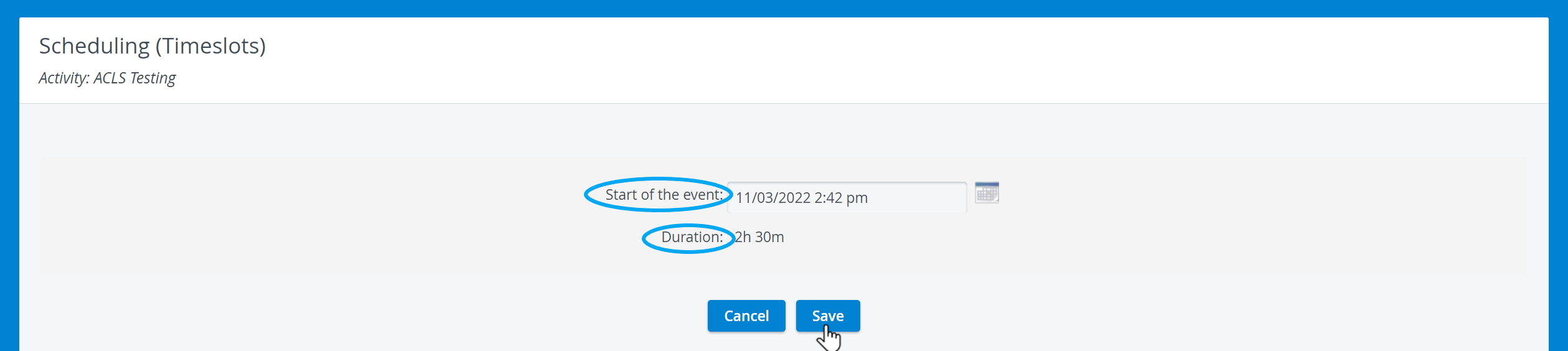 Image Added
Image Added
3. Click the Save button.
| Info |
|---|
| NOTE: If there is any scheduling conflict, a message informs about the modifications not having been saved and a table appears with data about the overlapping event(s). |
 Image Removed
Image Removed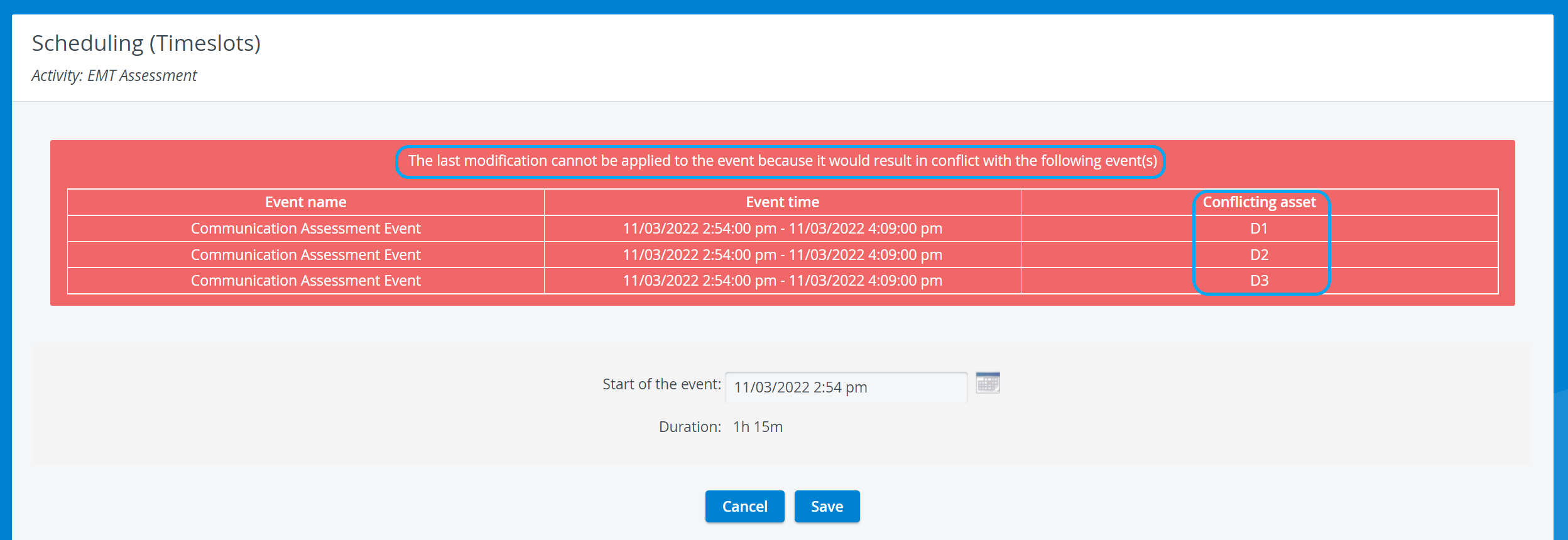 Image Added
Image Added
4. Change the Start of the event and click Save.
| Tip |
|---|
For further information, visit our Advanced Scheduling pages, and view our Activity Manager Training Videos. |
| Info | ||||||||||||
|---|---|---|---|---|---|---|---|---|---|---|---|---|
| ||||||||||||
|
Overview
Content Tools