- Access the Activity Scheduler for the desired Activity and click the Duplicate button next to the event you want to duplicate.
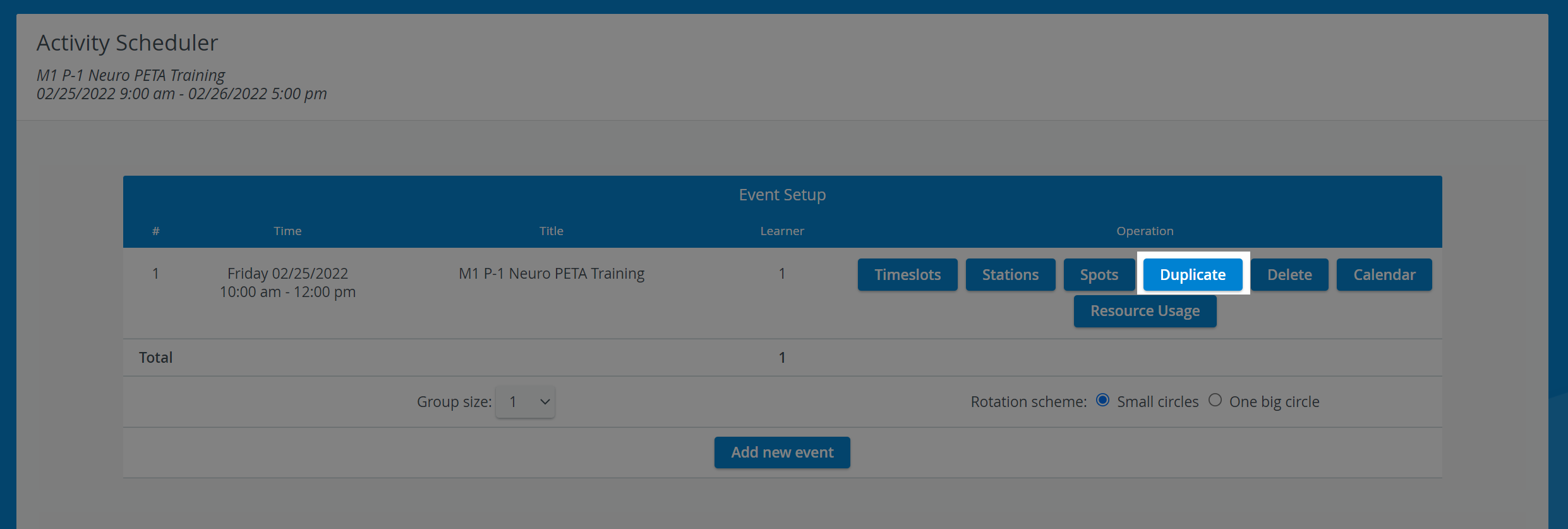
The Scheduling (Timeslots) screen appears with a drop-down for the start date and time of the duplicate event.
2. Set the start date and time of the duplicate event.
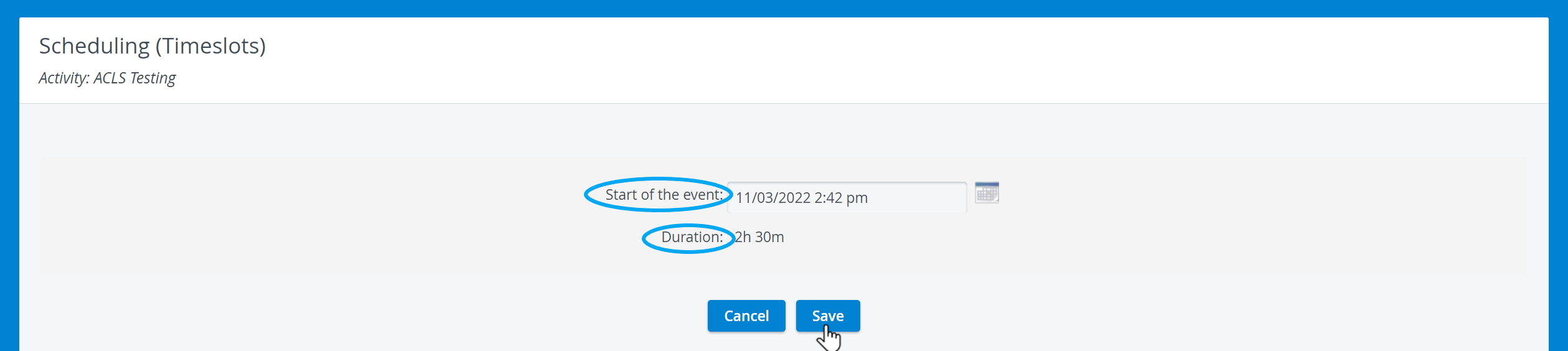
3. Click the Save button.
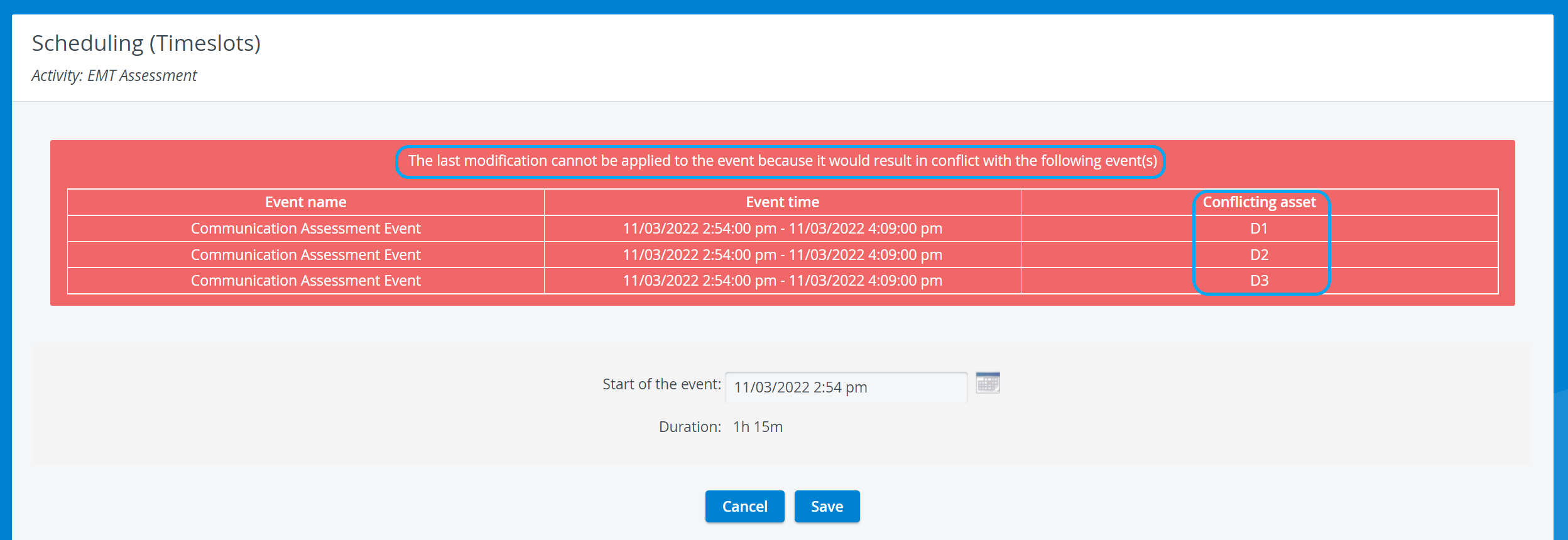
4. Change the Start of the event and click Save.