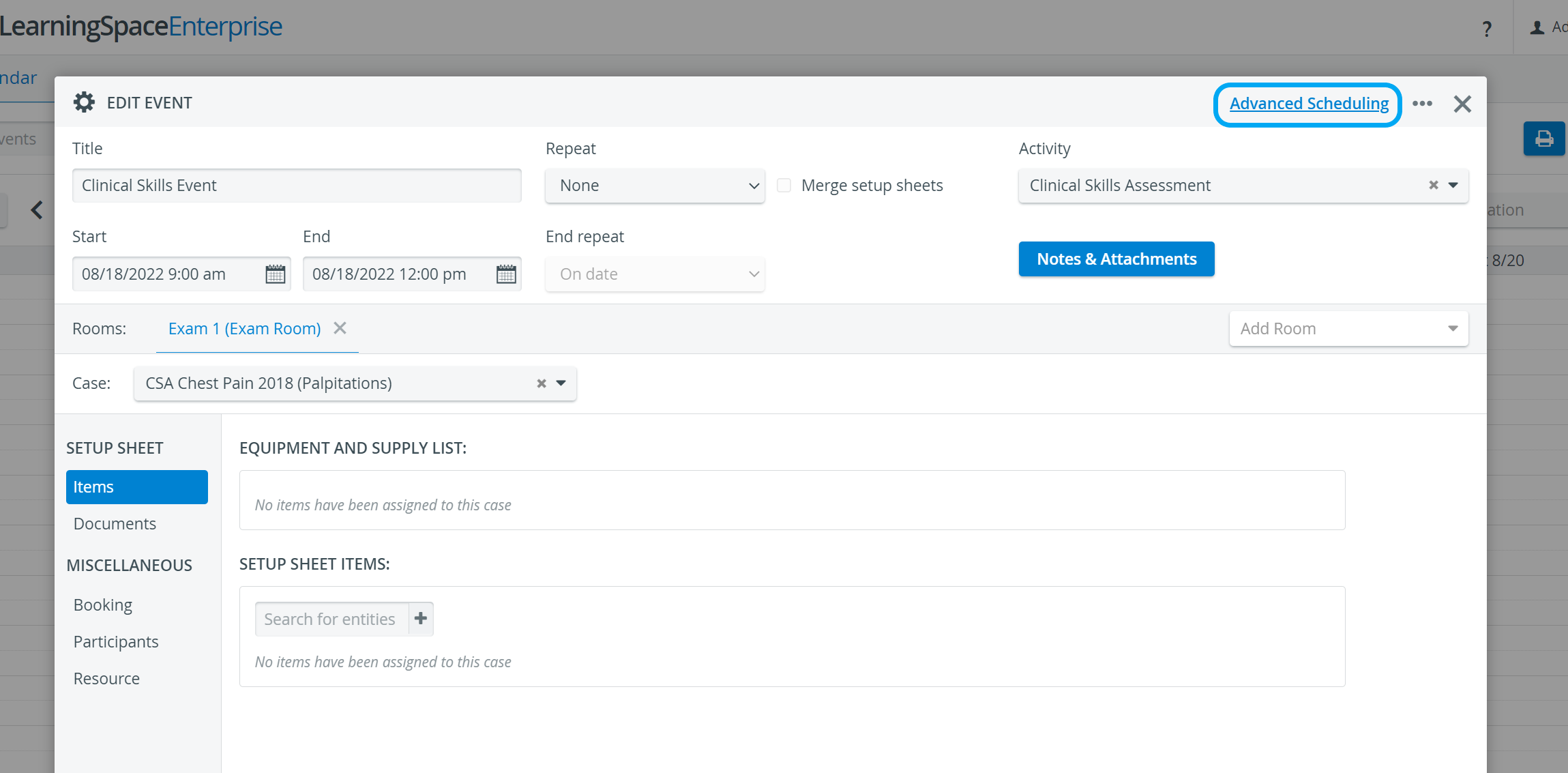- Access the the Activity Scheduler for the desired Activity and click the Calendar button next to the event you want to edit.
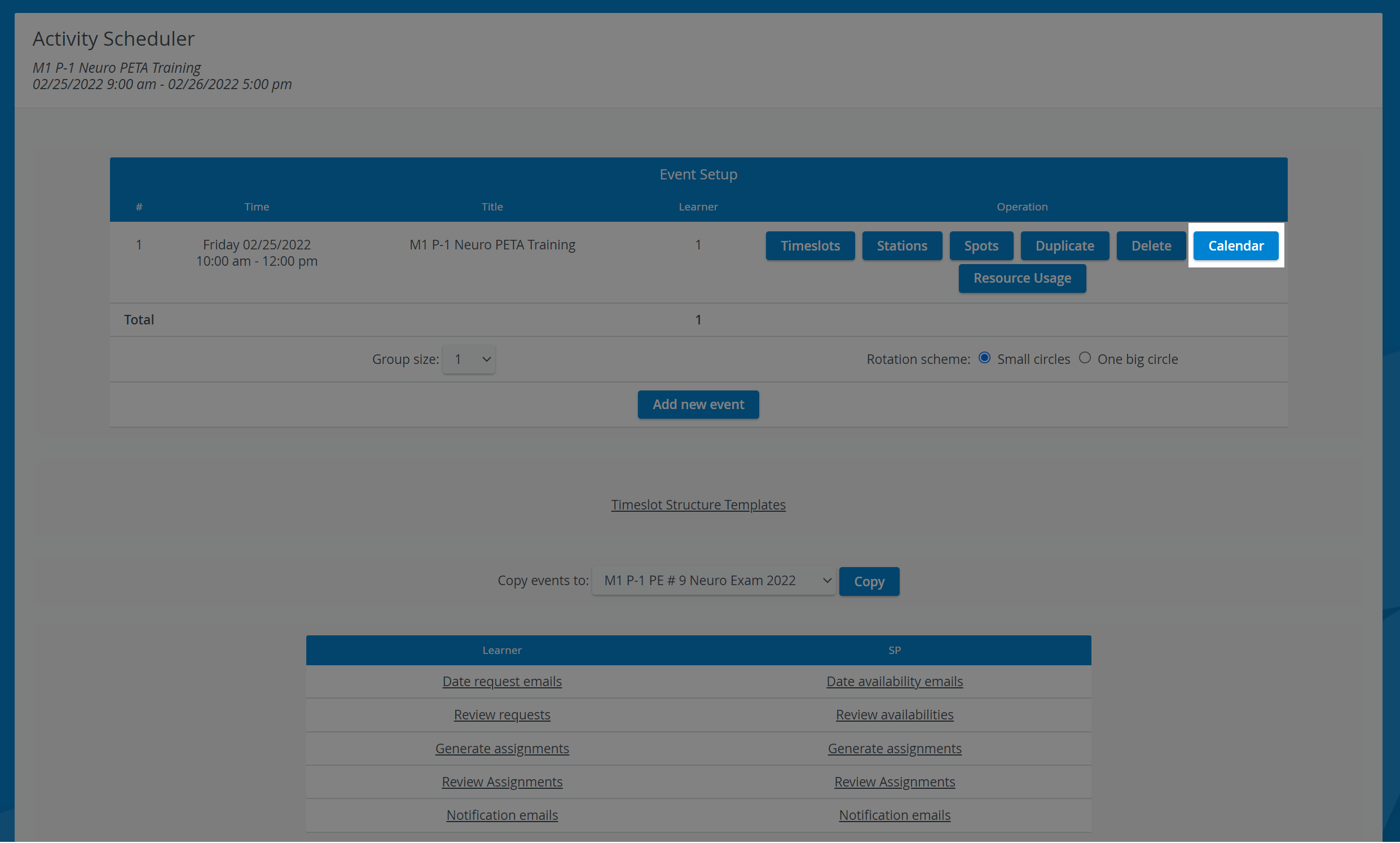
2. The Edit Event pop-up window of the Calendar module appears for the selected event.
3. Modify any setting of the event as desired.
4. When finished, click the Advanced Scheduling link in the top right corner of the window to return to the Activity Scheduler.