Page History
Versions Compared
compared with
Key
- This line was added.
- This line was removed.
- Formatting was changed.
| Note |
|---|
| IMPORTANT: Cases can only be imported to LearningSpace in .cas file format. |
- Click the Cases module on the Dashboard.
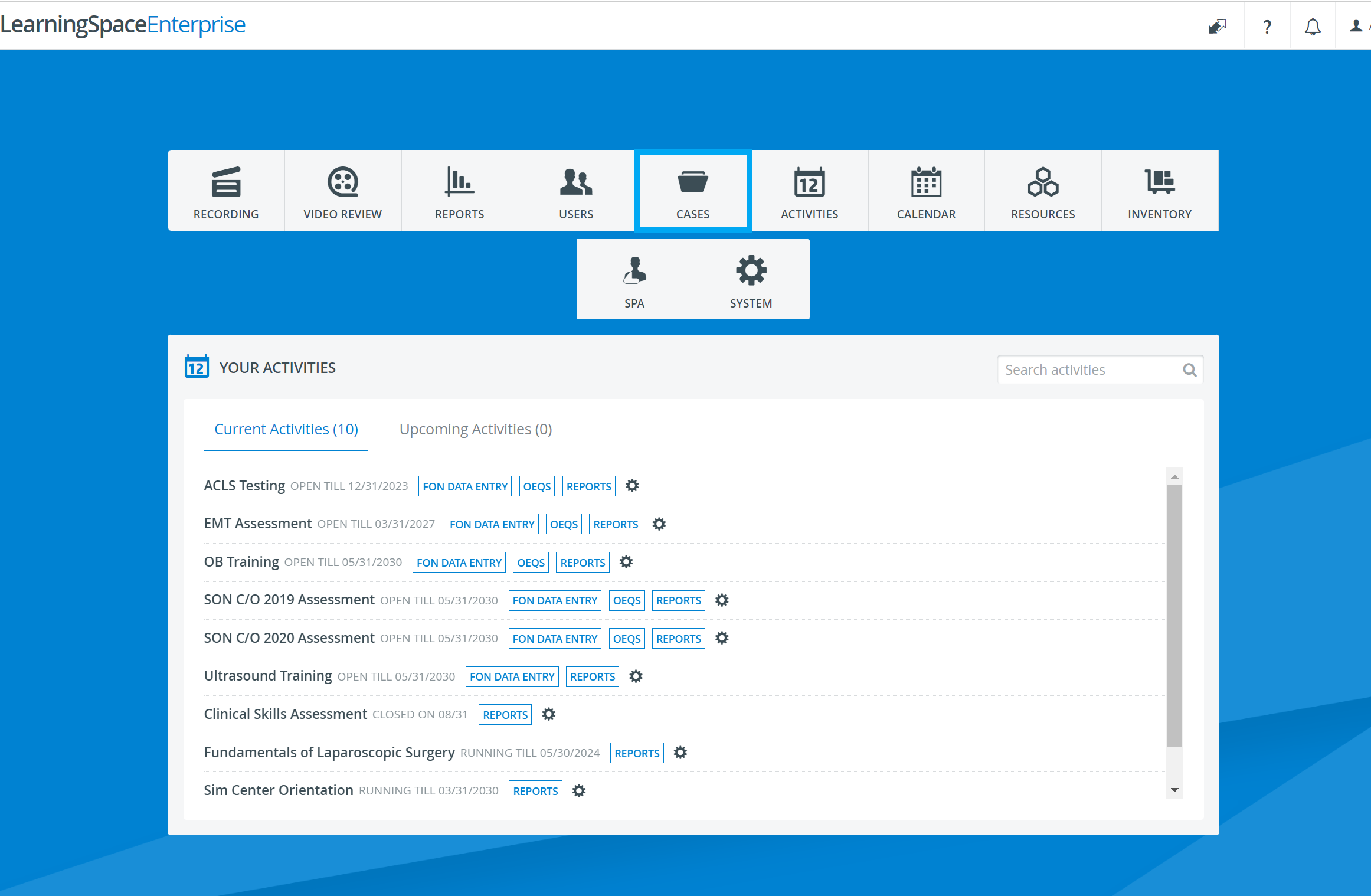 Image Modified
Image Modified - The Case Manager screen appears with the Cabinets and Cases panels.
- Click the Import button to search and select the file to be imported.
 Image Modified
Image Modified - The file upload window appears.
- Select (highlight) the desired .cas file.
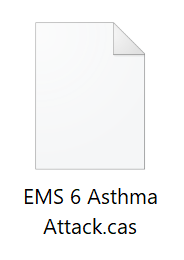 Image Modified
Image Modified - The Edit Case pop-up window opens with all the data of the imported Case.
Image Modified
- Make modifications if desired. See How to Modify a Case.
| Note |
|---|
| IMPORTANT: The Share settings of a Case - i.e. which users/ groups have access to it to what extent -, do not transfer. It has to be set up for the imported Case separately. (See more on the Share tab of Edit Case page.) |
5. Close the window; all changes are automatically saved.
| Info | ||||||||||||
|---|---|---|---|---|---|---|---|---|---|---|---|---|
| ||||||||||||
|
| Tip |
|---|
For further information, visit our Case Manager and Cases - How to pages, or watch our Case Manager Training Videos. |
Overview
Content Tools