Page History
Versions Compared
compared with
Key
- This line was added.
- This line was removed.
- Formatting was changed.
| Note |
|---|
| RECOMMENDATION: Consider hiding, rather than deleting, Cases. |
- Find the desired Case
- through opening the containing Cabinet and selecting it,
- or using the scroll bar on the Cases panel,
- or with the help of the search bar on the Case Manager screen.
 Image Removed
Image Removed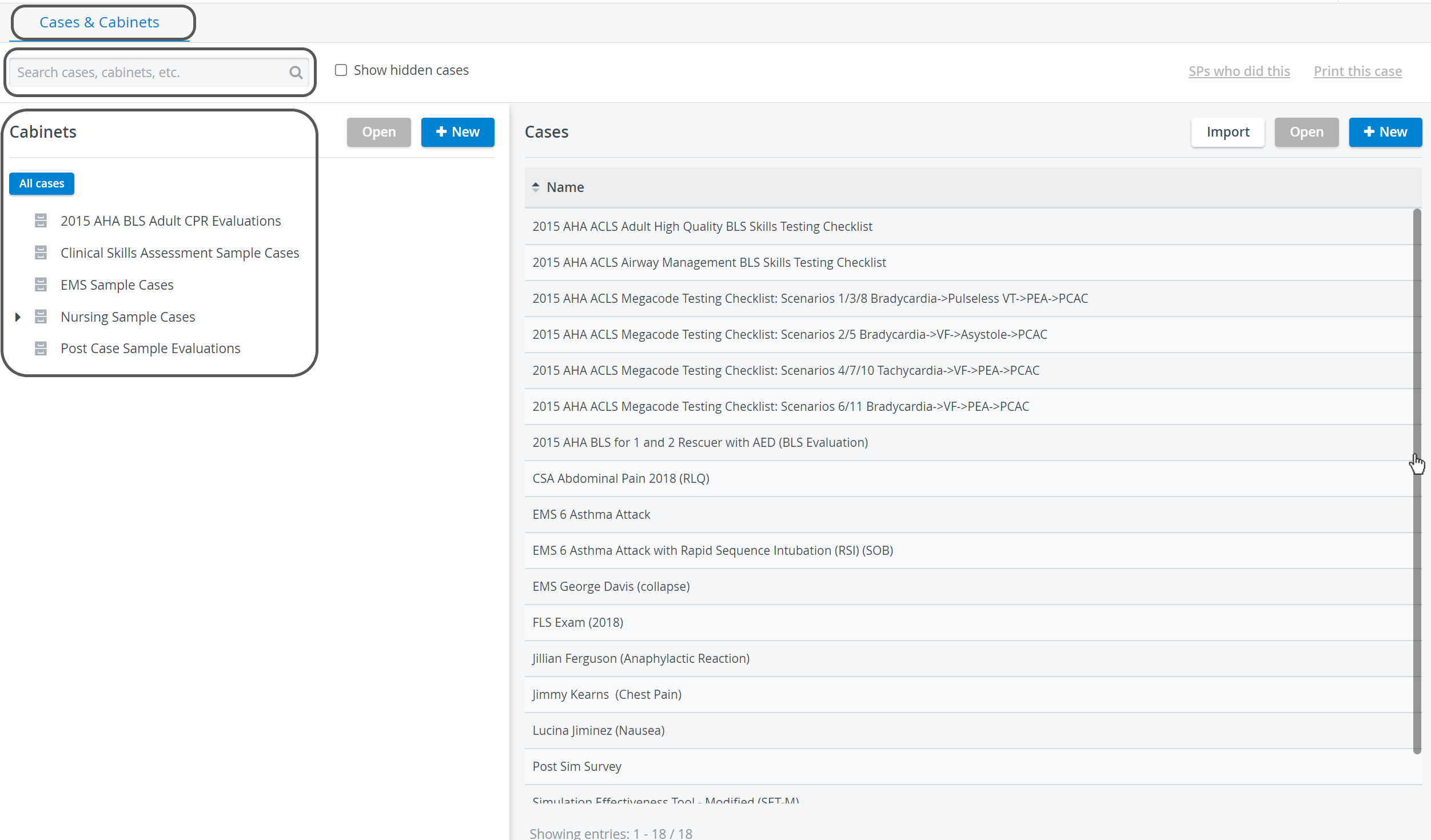 Image Added
Image Added
- When selecting from the drop-down of possible hits, the Edit Case pop-up window automatically opens.
When selecting the Case from the list, either double-click the Case title or highlight it then click the Open button in the Cases panel. - The Edit Case pop-up window for the Case opens.
- Click the 'three-dot' (options)
icon in the top right corner of the pop-up window and select Delete.
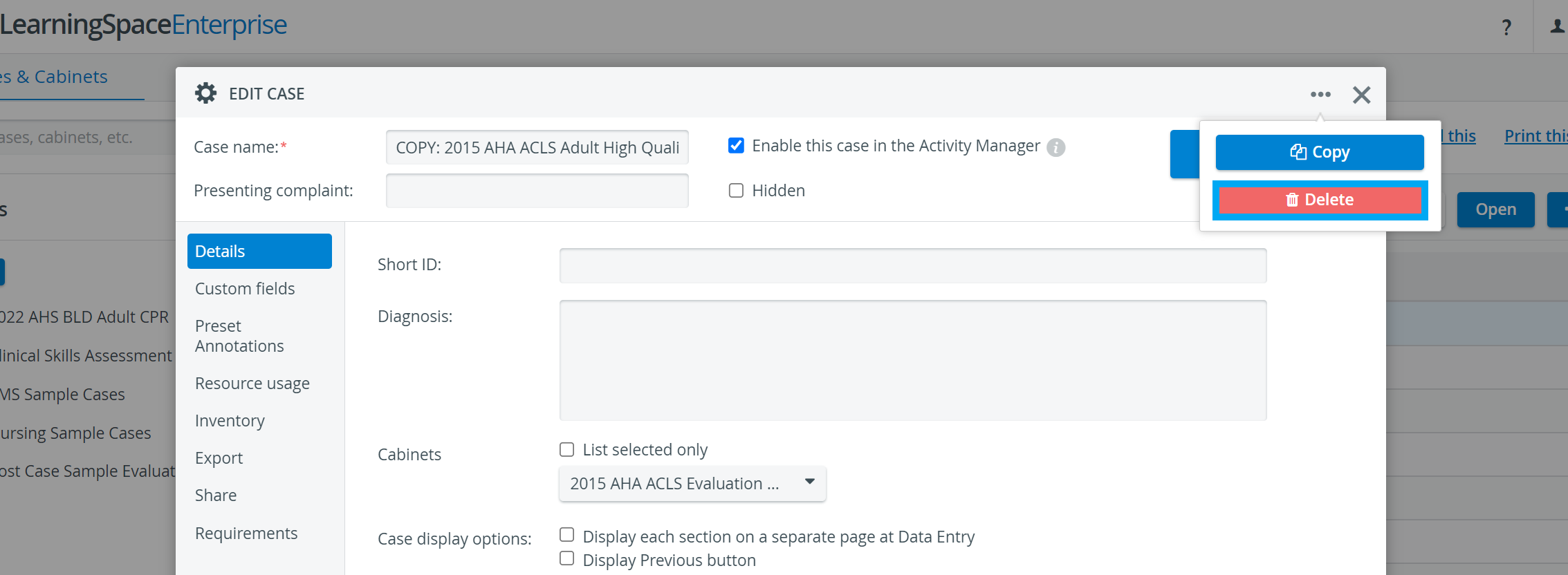 Image Added
Image Added Image Removed
Image Removed
- A confirmation pop-up appears.
 Image Modified
Image Modified
If confirmed, the Case will be deleted.![]() Image Removed
Image Removed![]() Image Added
Image Added
| Info | ||||||||||||
|---|---|---|---|---|---|---|---|---|---|---|---|---|
| ||||||||||||
|
| Tip |
|---|
For further information, visit our Case Manager and Cases - How to pages, or watch our Case Manager Training Videos. |
Overview
Content Tools