Versions Compared
Key
- This line was added.
- This line was removed.
- Formatting was changed.
Single Room View (SRV): The screen that is displayed when a single room panel is selected in Center Overview, that is, the display of all the aspects of a single room.
The SRV can be accessed
- either via the CO, or
- if the system is a one-room constellation - directly from the Dashboard by selecting a room under Room for recording and then clicking Go to Recording in the right upper corner.
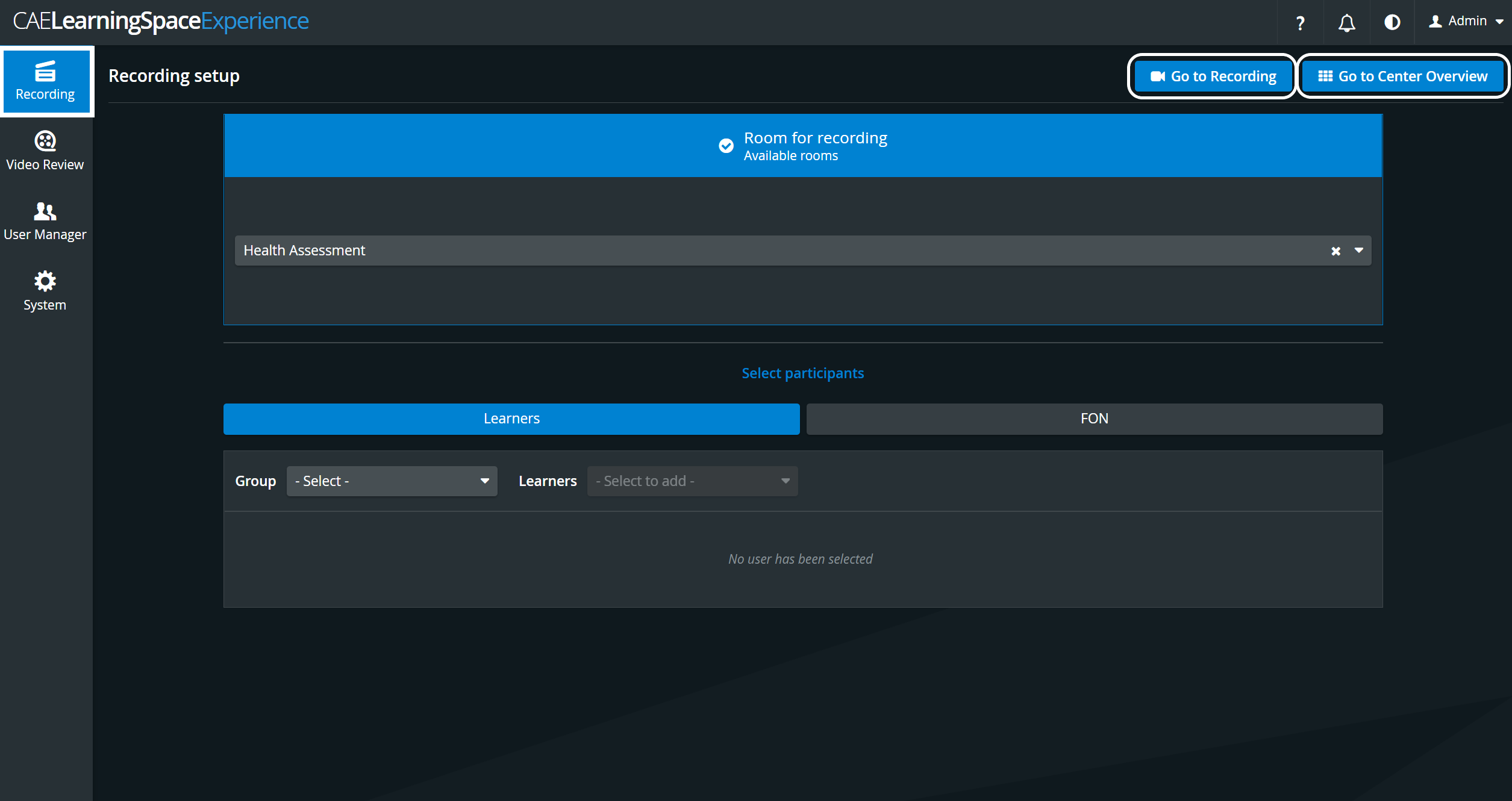
The SRV accessed via the CO, by clicking anywhere in the camera panel's header:
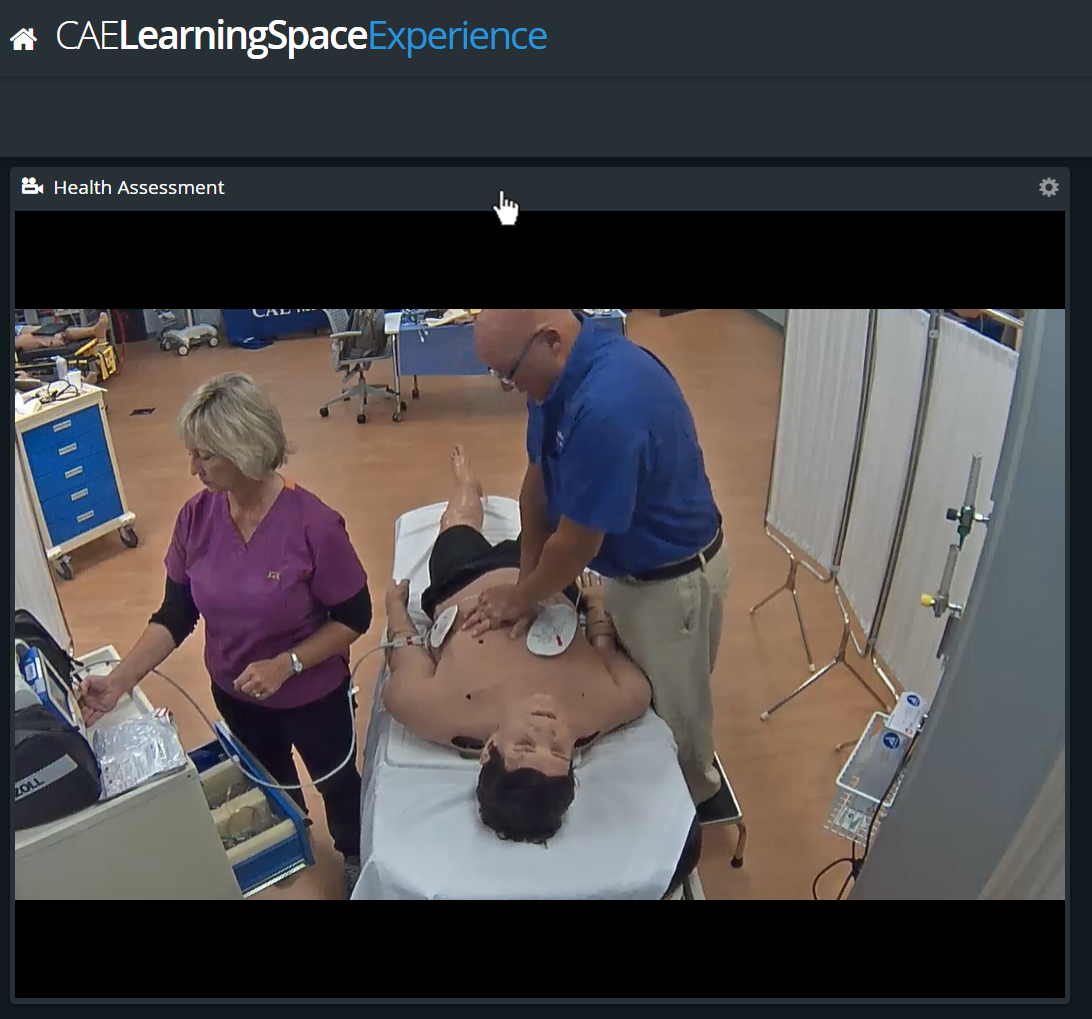
The Single Room View shows all the camera and DCU feeds assigned to the room, along with
- the Annotations and the Layout tabs,
- the Recording setup,
- the Recording Control Options (REC button, STOP button)
- and the Intercom buttons.
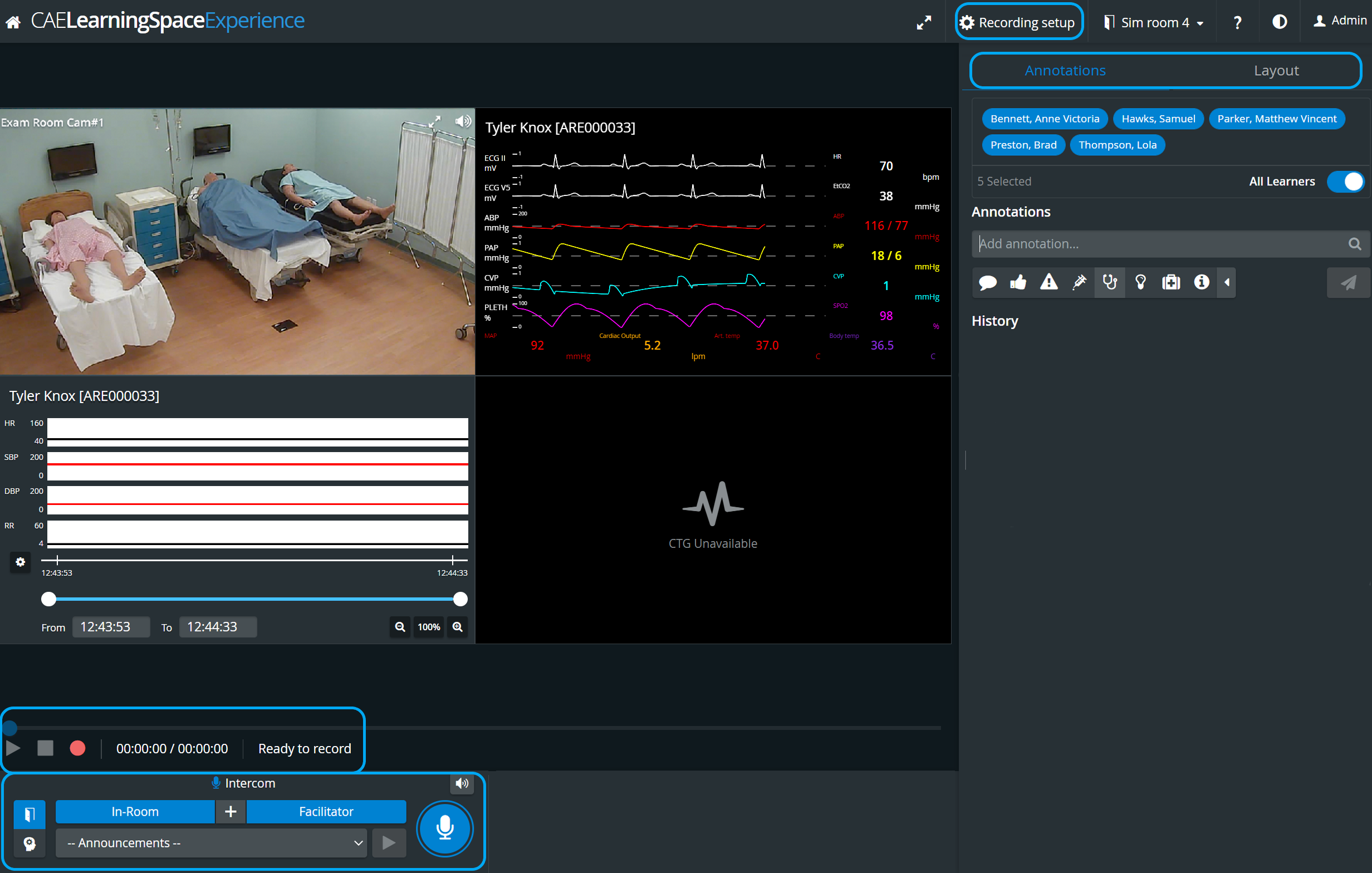
| Note | ||
|---|---|---|
| ||
In CAE LearningSpace Experience, an Instructor manages the scenario on the patient simulator via the instructor workstation (tablet, control workstation) and LearningSpace captures the data of the simulator. (Therefore, no Sim Control Panel is available in any of the Recording views.) |
With the Toggle Panel Width/Height functionality, the bottom- and side panels can be minimized in order to maximize the displayed camera- or media view.
| Note |
|---|
The toggle reveals itself by hovering over the bottom- or side panel, or on the panel border lines. When activated (i.e. camera view is maximized), the toggle arrows are displayed constantly. |
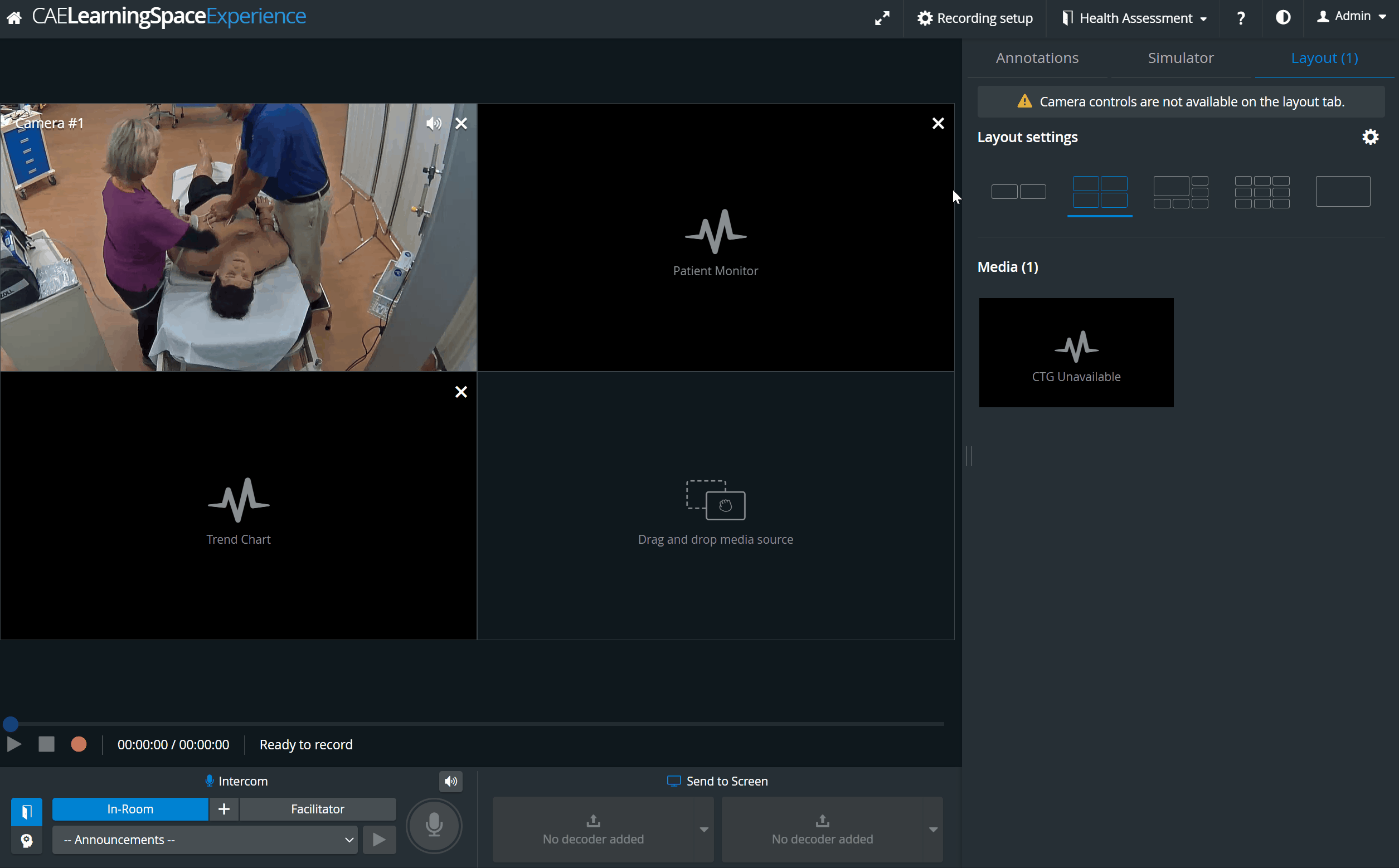
| Info |
|---|
See also our Practical Recording and Recording - FAQ pages, and watch our related Training Videos. |