Versions Compared
Key
- This line was added.
- This line was removed.
- Formatting was changed.
| Info |
|---|
| LearningSpace allows for separate Intercom device to be assigned to a room, independent from the assigned stations. |
- On the Rooms tab, click the cogwheel for the desired room.
The Room Settings window appears. Image Removed
Image Removed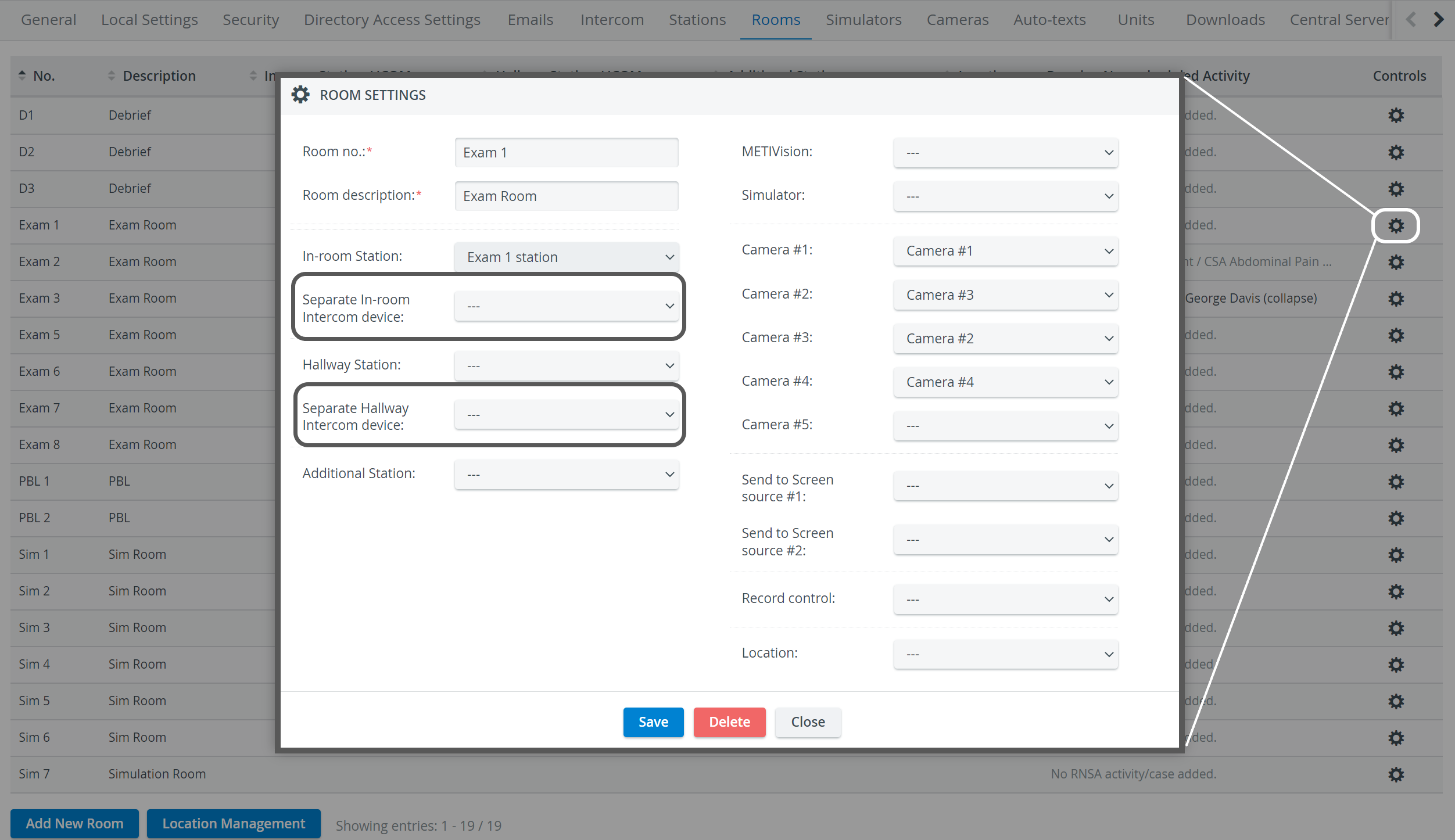 Image Added
Image Added - Using the respective drop-downs, select the desired Separate Intercom device(s) for the In-room and/ or the Hallway Station.
| Note |
|---|
| NOTE: By default, the Intercom device is the same as the station set. |
| Warning |
|---|
IMPORTANT: Both Intercom drop-downs list all the available AXIS P8221 and CAE -DAK units. In the Separate In-Room Intercom device menu, all the units assigned to the room are listed at the top of the drop-down. |
3. Click Save to set up the separate Intercom device(s).
| Note |
|---|
IMPORTANT: The Intercom functionality of CAE LearningSpace requires the web browser to have access to the microphone of the client PC, which in turn requires a secure HTTPS connection to the CAE LearningSpace server. |
| Note |
|---|
Intercom is not supported on iPads. |
| Info | ||||||||||||
|---|---|---|---|---|---|---|---|---|---|---|---|---|
| ||||||||||||
|
| Info |
|---|
Learn more on our System Manager and Recording Module pages. |