Versions Compared
compared with
Key
- This line was added.
- This line was removed.
- Formatting was changed.
| Note | ||
|---|---|---|
| ||
Only Admin users can:
|
In the Video Review module, you can prevent recordings from being deleted by locking them.
To lock recordings:
| Warning | ||
|---|---|---|
| ||
| Locked videos cannot be deleted either manually or automatically. Make sure to always lock the important recordings you want to keep because once recordings are deleted, they cannot be recovered. Check in the General tab in System whether automatic recording deletion is applied or not. |
- Select the recording(s) you want to preserve by selecting their checkboxes.
- Click the padlock icon at the bottom of the page.
A message appears confirming that the recordings have been successfully locked and a padlock appears in the row of the locked recording(s). Image Removed
Image Removed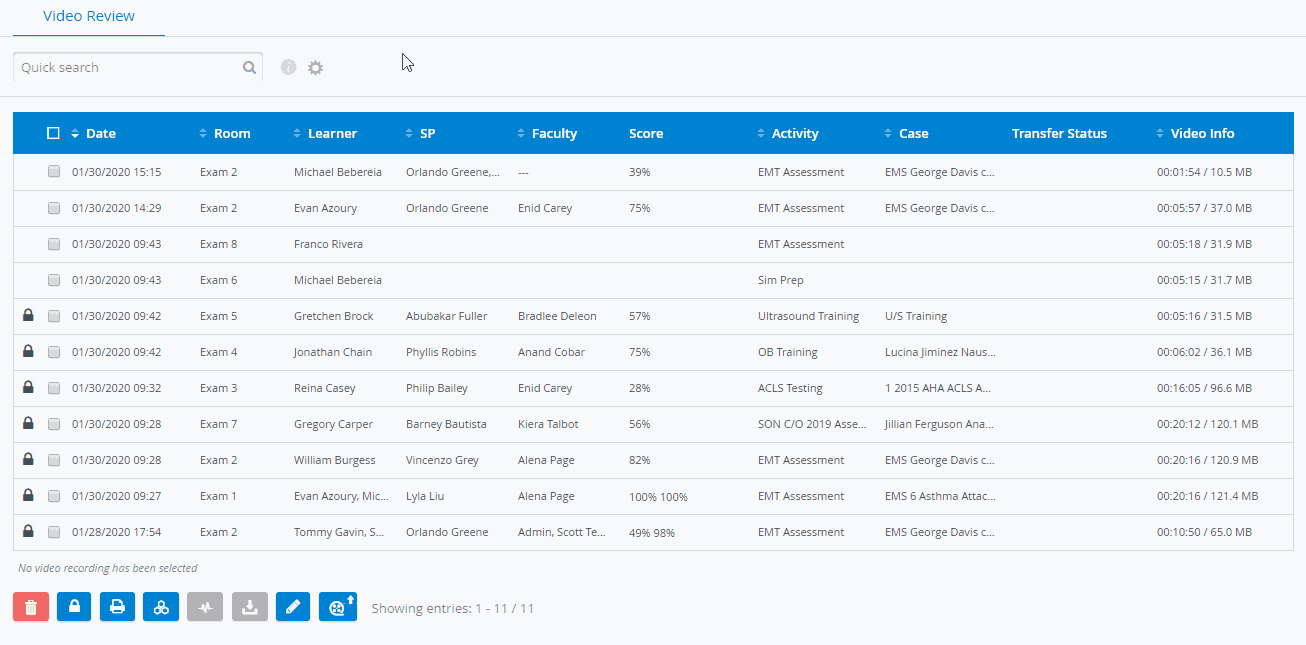 Image Added
Image Added Image Added
Image Added
To unlock recordings:
| Note | ||
|---|---|---|
| ||
Unlock locked recordings in order to be able to delete them. |
Select the locked recording(s).
Click the padlock icon to unlock the recording.
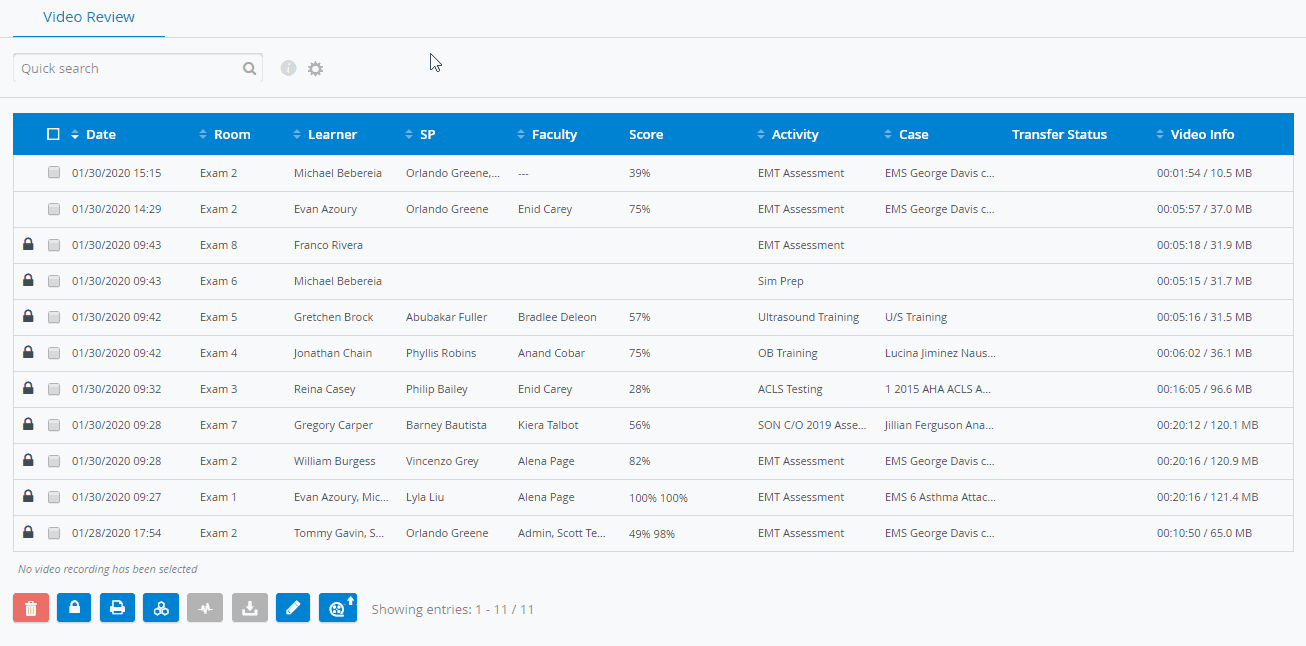 Image Added
Image Added
 Image Added
Image Added
| Note | ||
|---|---|---|
| ||
| If locked and unlocked recordings are selected at the same time, the unlocked recording will be locked, and the locked ones will remain unchanged. |
 Image Removed
Image Removed| Tip |
|---|
For information about automatic deletion of recordings go to the General System Information page. See also Deleting a Recording. |
| Info |
|---|
For more information, visit our Video Review pages. |
Overview
Content Tools