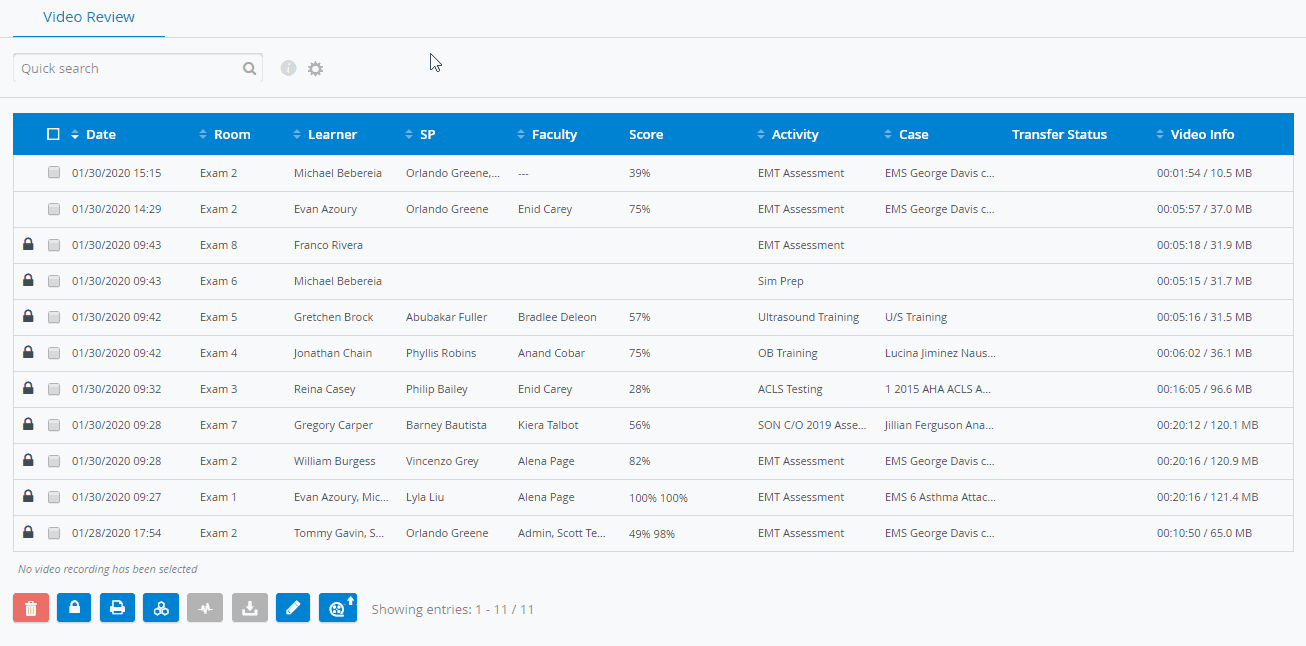In the Video Review module, you can prevent recordings from being deleted by locking them.
To lock recordings:
- Select the recording(s) you want to preserve by selecting their checkboxes.
- Click the padlock icon at the bottom of the page.
A message appears confirming that the recordings have been successfully locked and a padlock appears in the row of the locked recording(s).
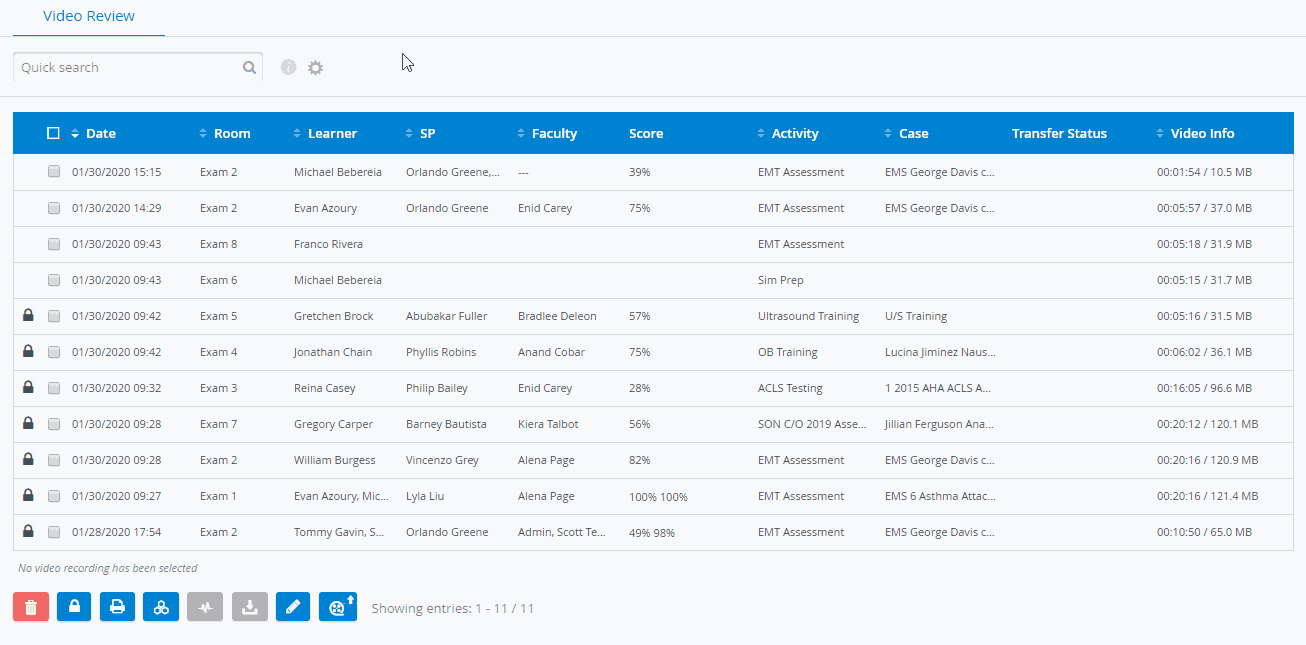

To unlock recordings:
Select the locked recording(s).
Click the padlock icon to unlock the recording.