Versions Compared
compared with
Key
- This line was added.
- This line was removed.
- Formatting was changed.
- On the Resource Register tab, click the Video icon in the top left corner of the tab, below the Calendar icon.
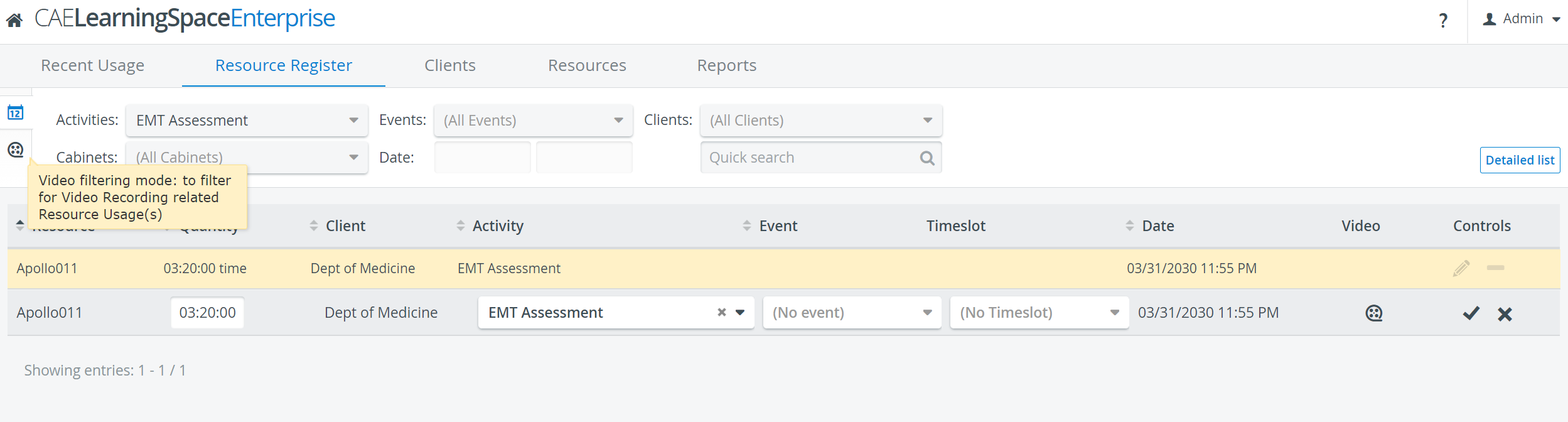 Image Removed
Image Removed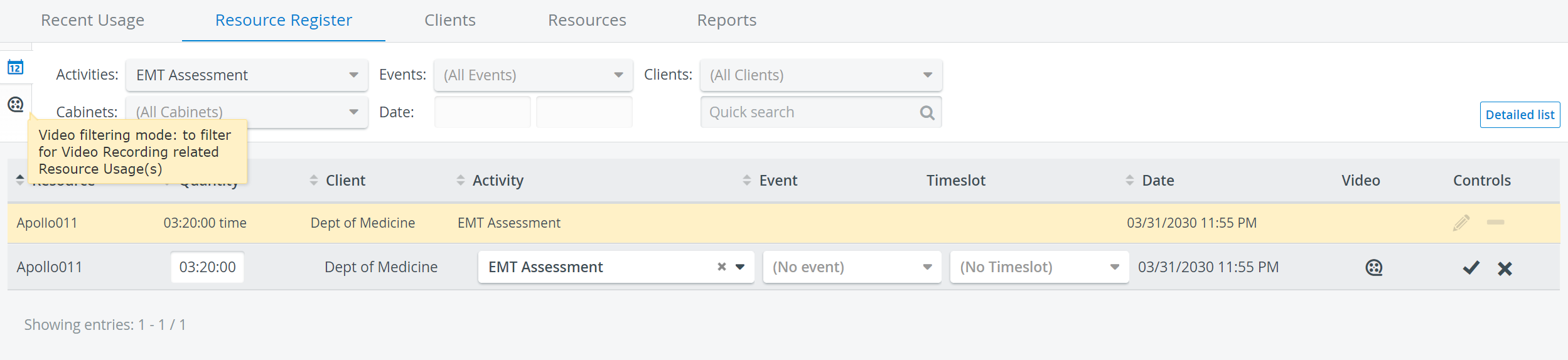 Image Added
Image Added
The Get video list link appears.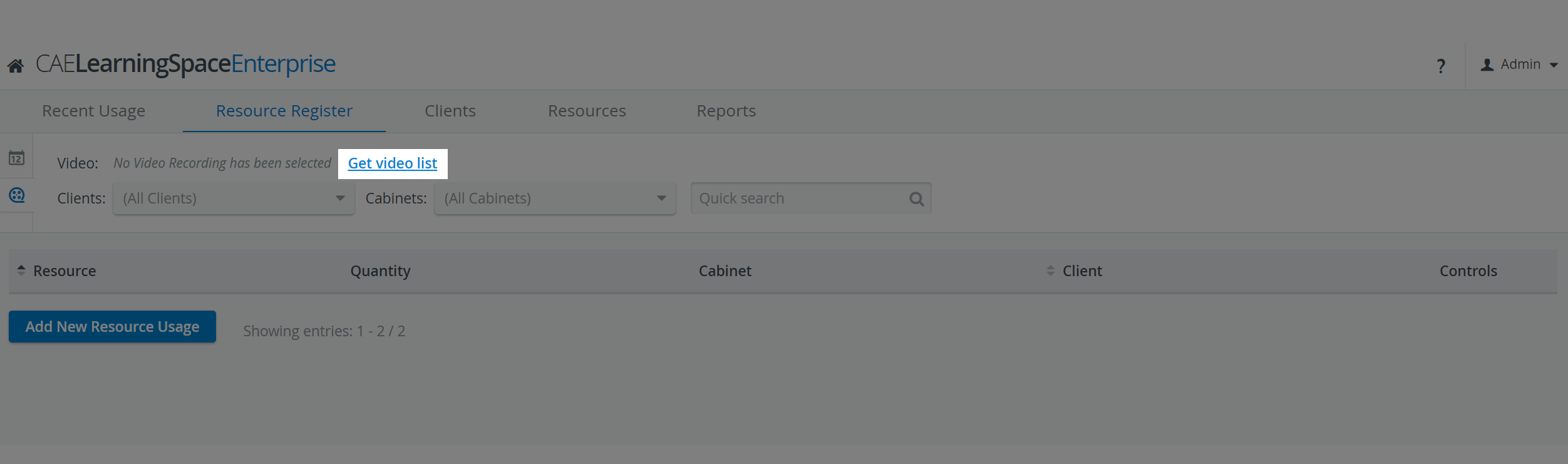 Image Removed
Image Removed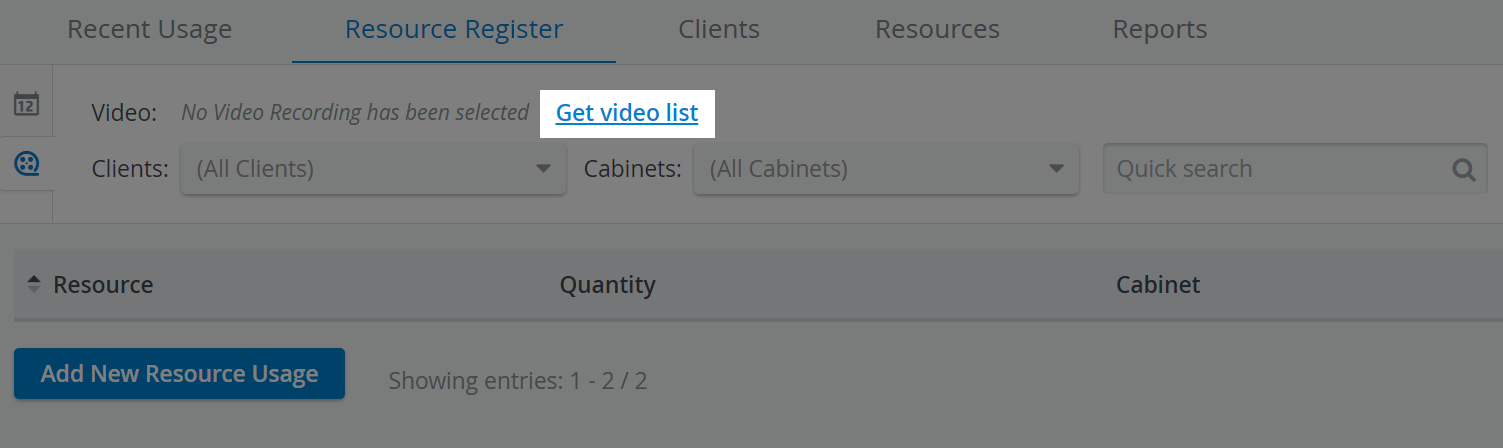 Image Added
Image Added - Click the Get Video list link to open the list of video recordings. The Video Recordings window appears.
- Check the box in front of the recording or recordings you want to see resource usage information for.
- Click Select.
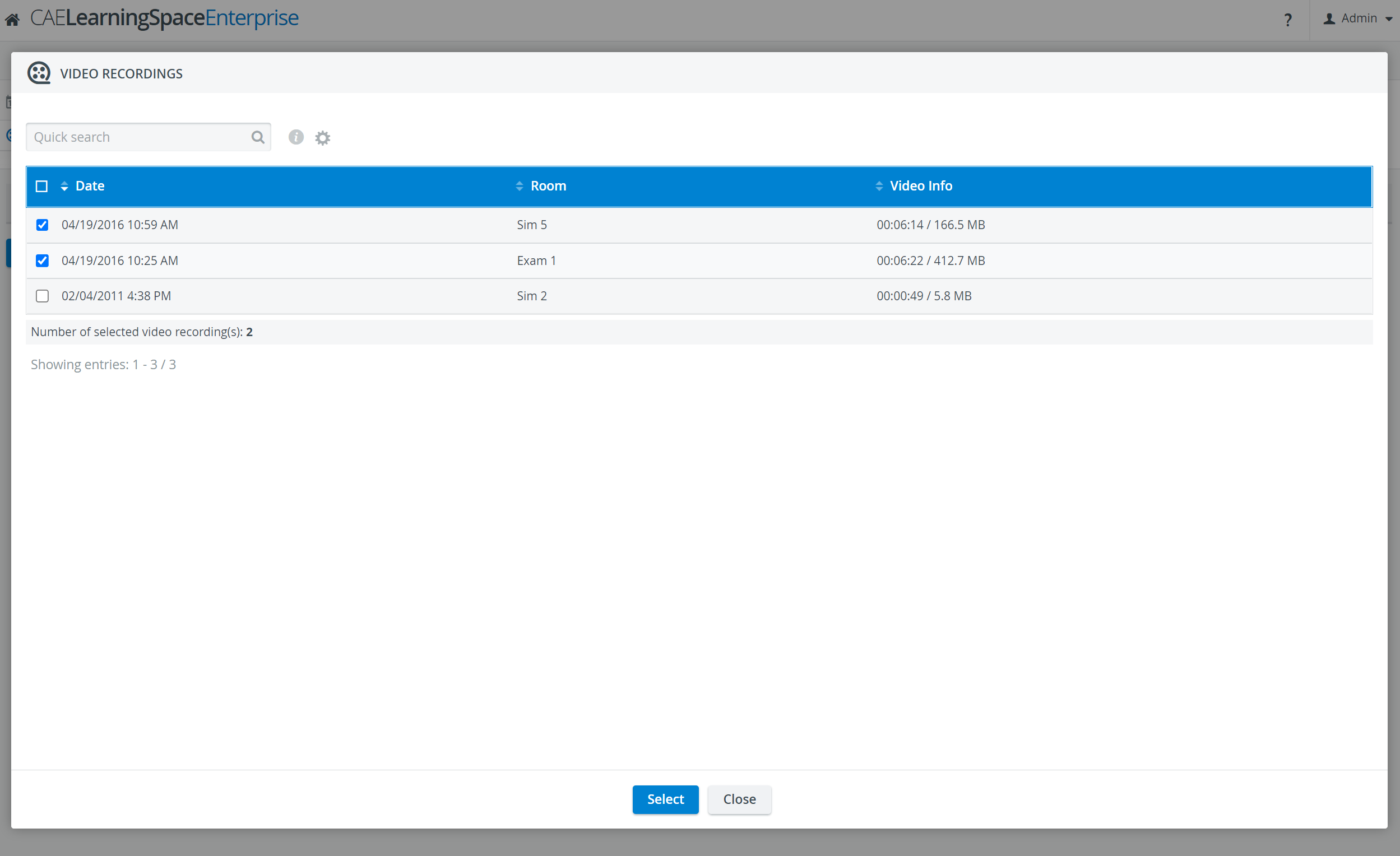 Image Removed
Image Removed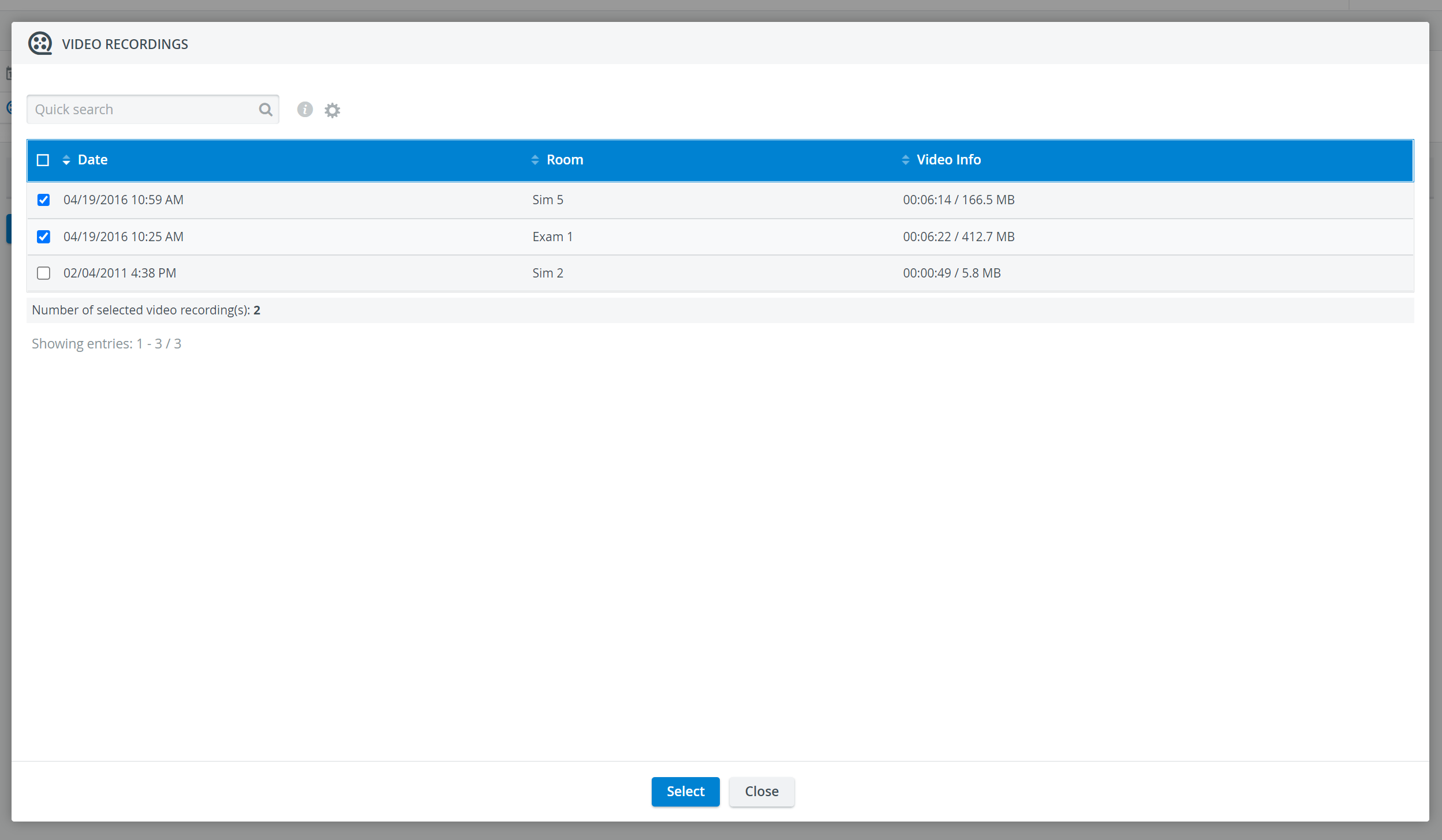 Image Added
Image Added
The Resource Register updates to display the resources for the selected video recordings. - Use the drop-down menus at the top of the register to filter the results.
| Tip |
|---|
| Resources can be narrowed by typing keywords into the Quick search field. |
| Tip |
|---|
For more information visit our Resource Manager and Resources - How to pages. |
Overview
Content Tools