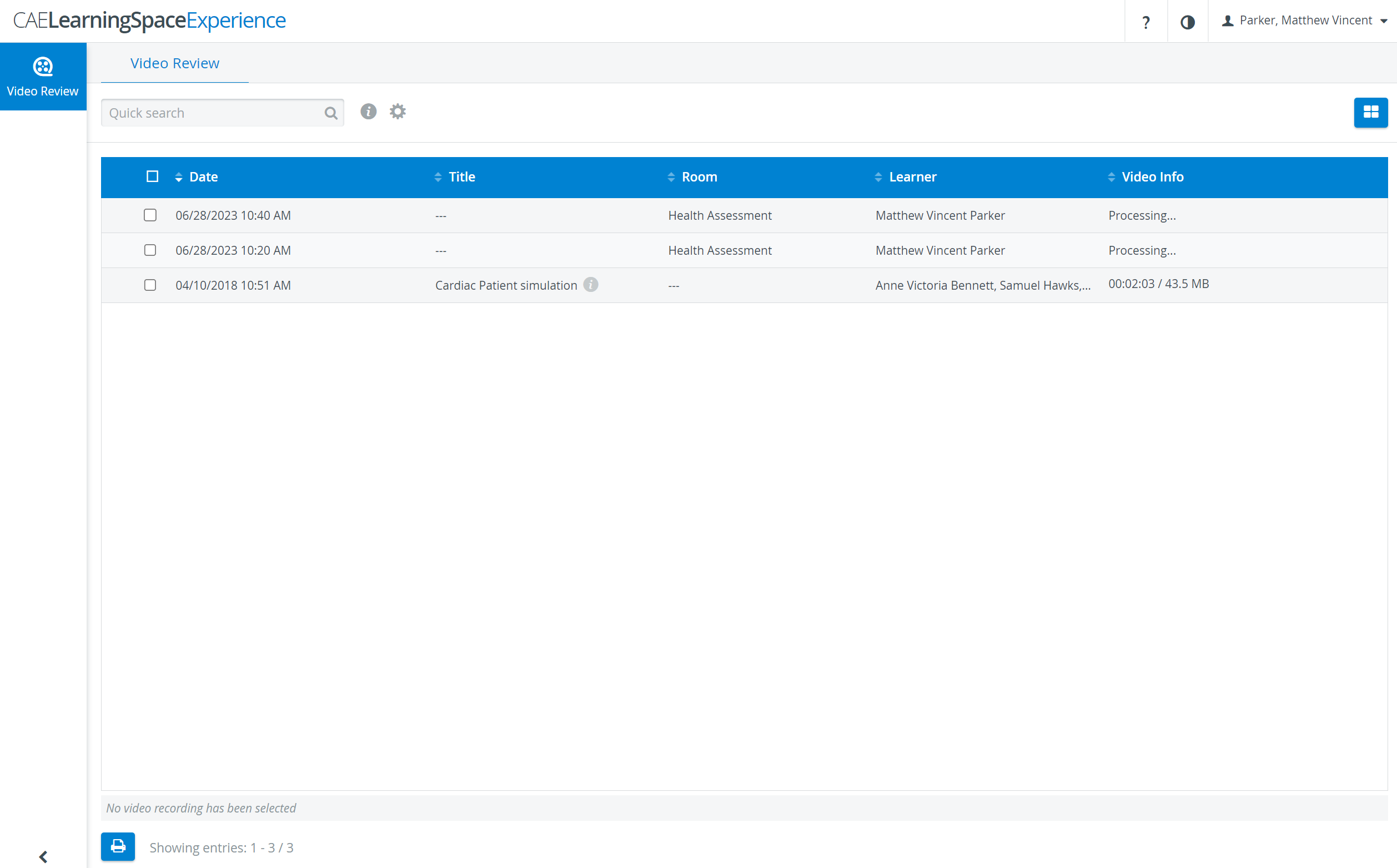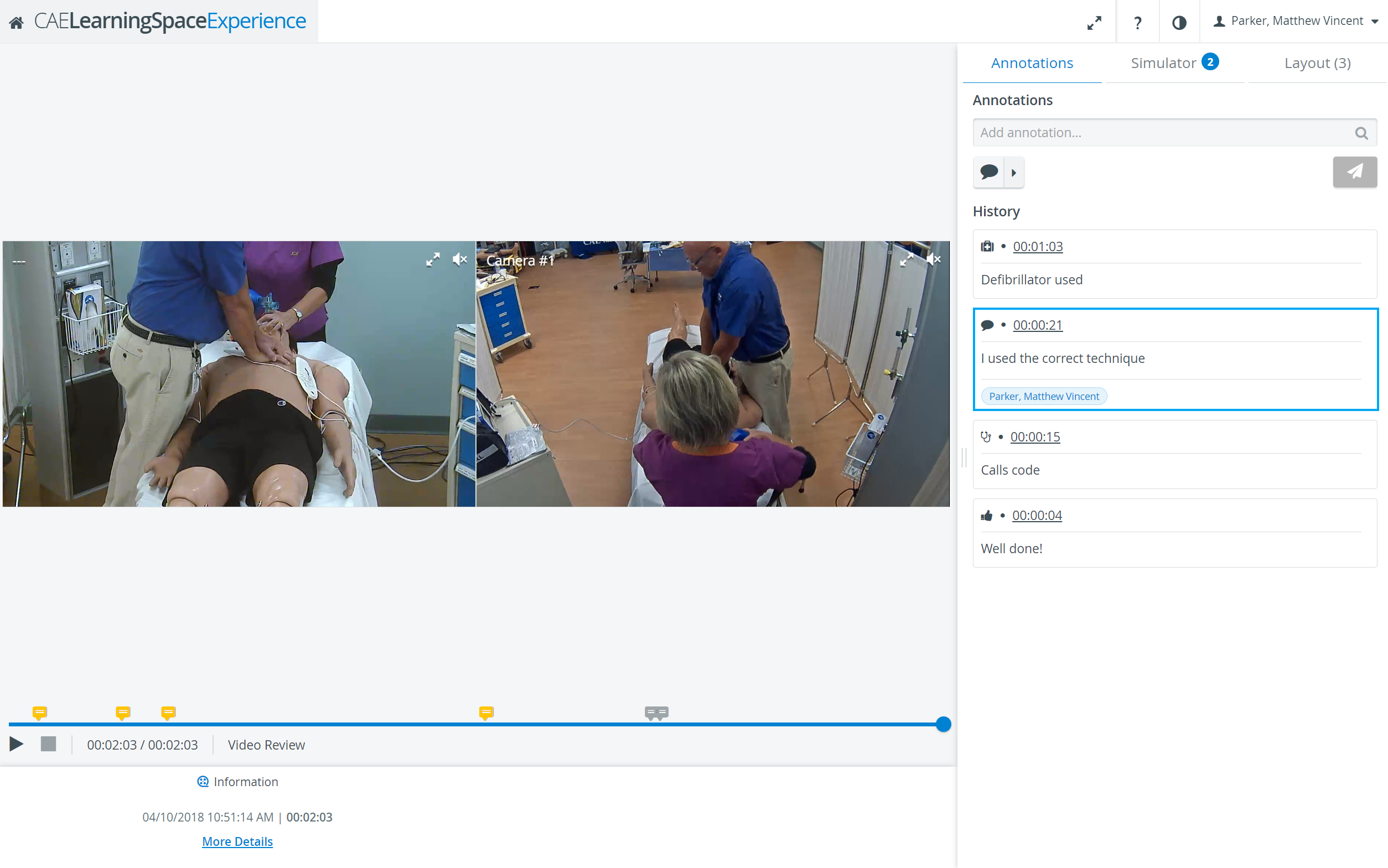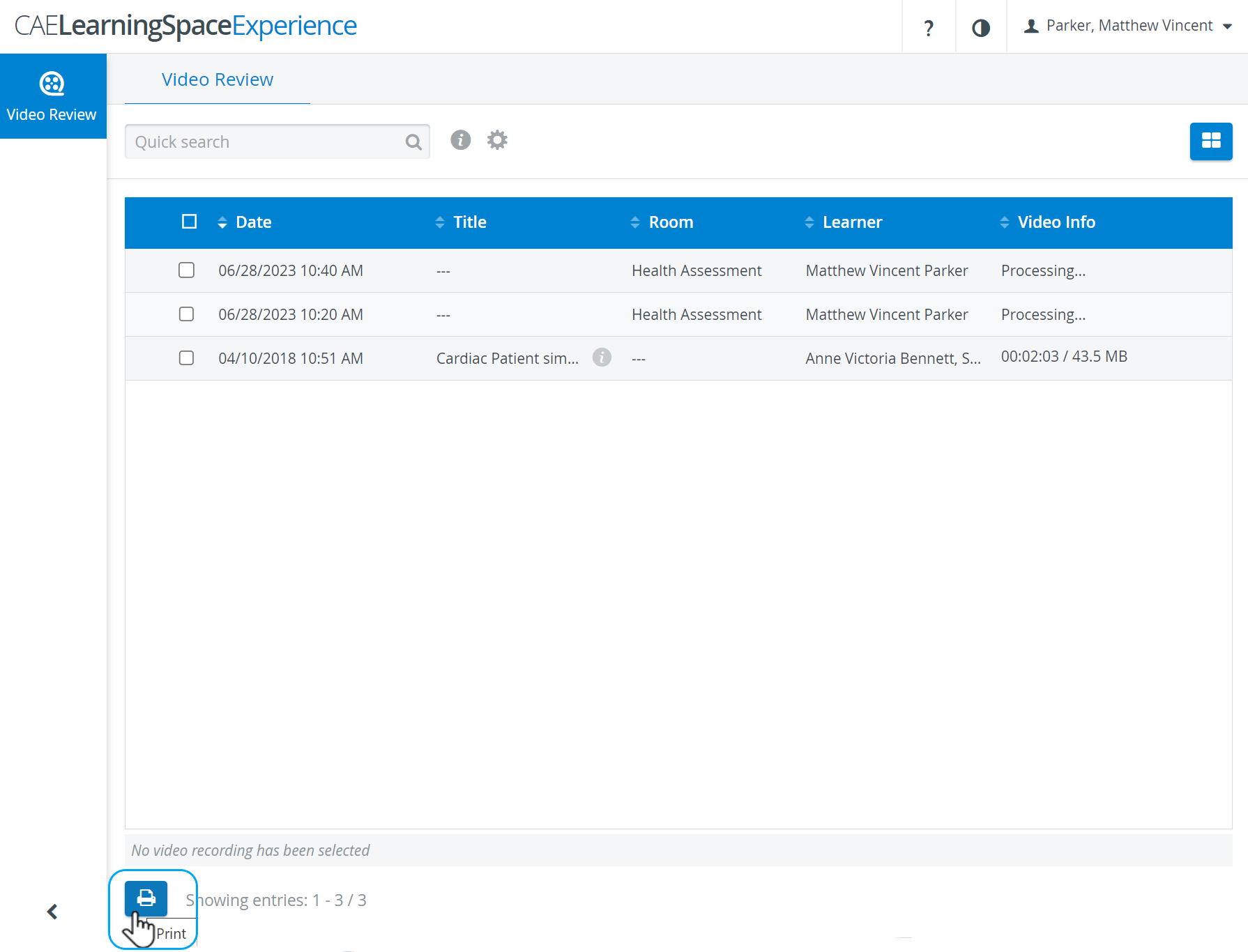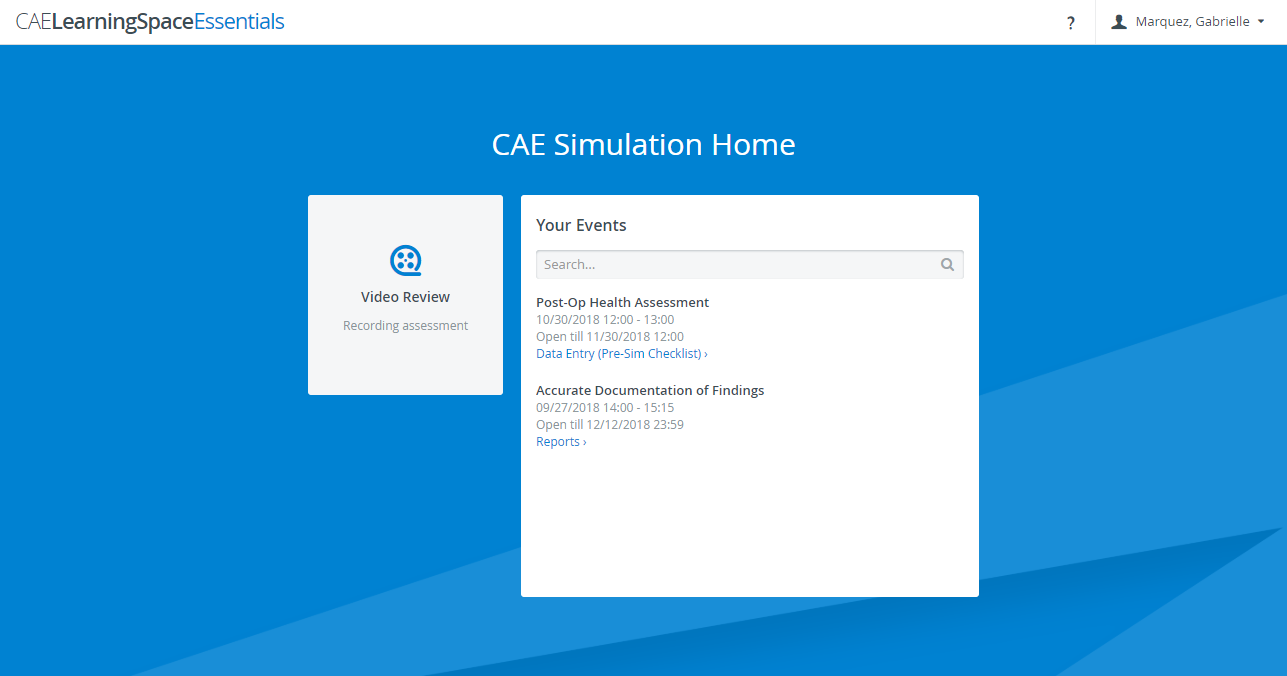Page History
access to the following functions:learner data entry, that is, Pre-Simulation, Post-Simulation and Evaluation checklists (whichever is created in the SCE that is assigned to the simulation event in which the user is a participant) - accessible via a link on the Your Events panel, at the relevant event title; Video Review module: limited access - to video recordings of events the user participated in (that is, is ) - accessible via entering the Video Review module;Reports: limited access - to own Responses (assessment of their performance in the Pre- and Post-Simulation parts they filled out) and only for as long as the report availability is set - accessible via a link on the Your Events panel, at the relevant event title.
Overview
Content Tools