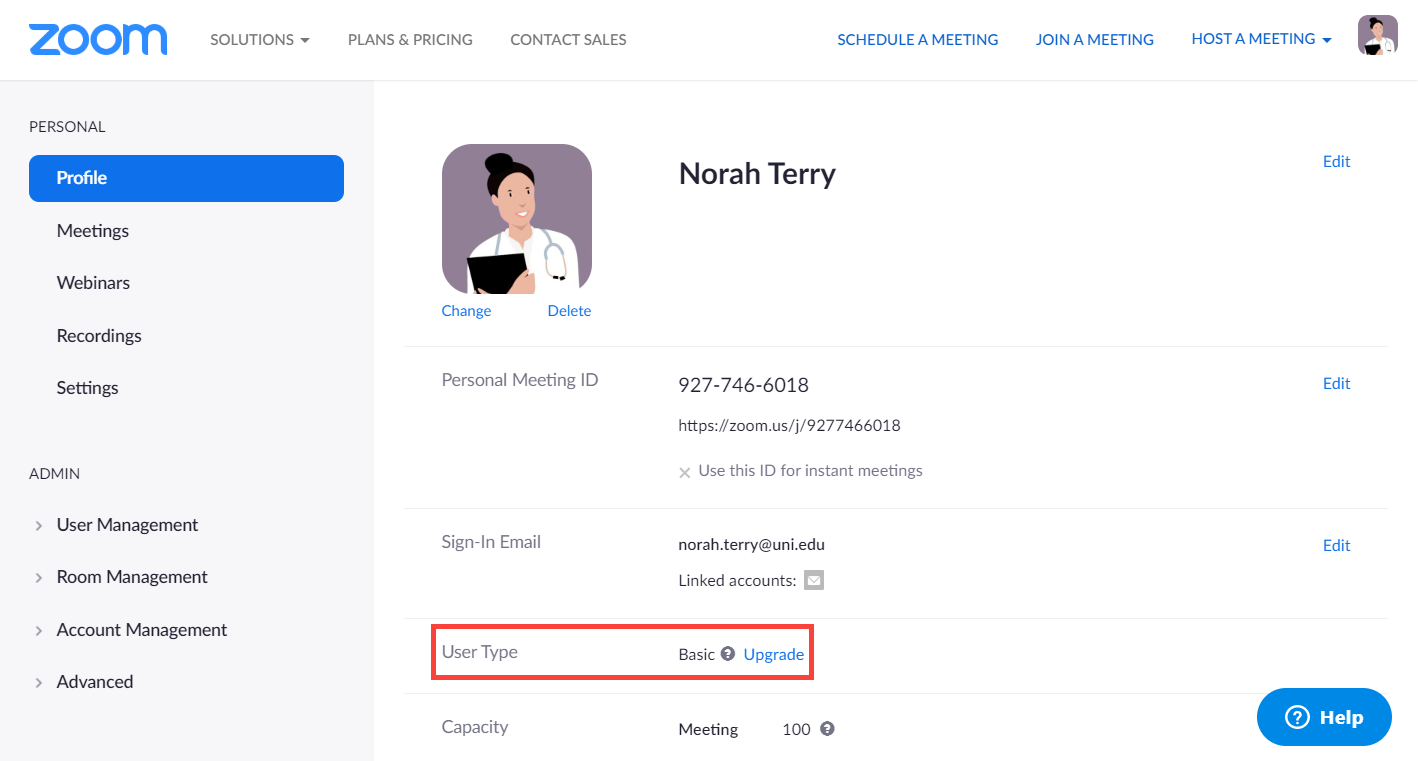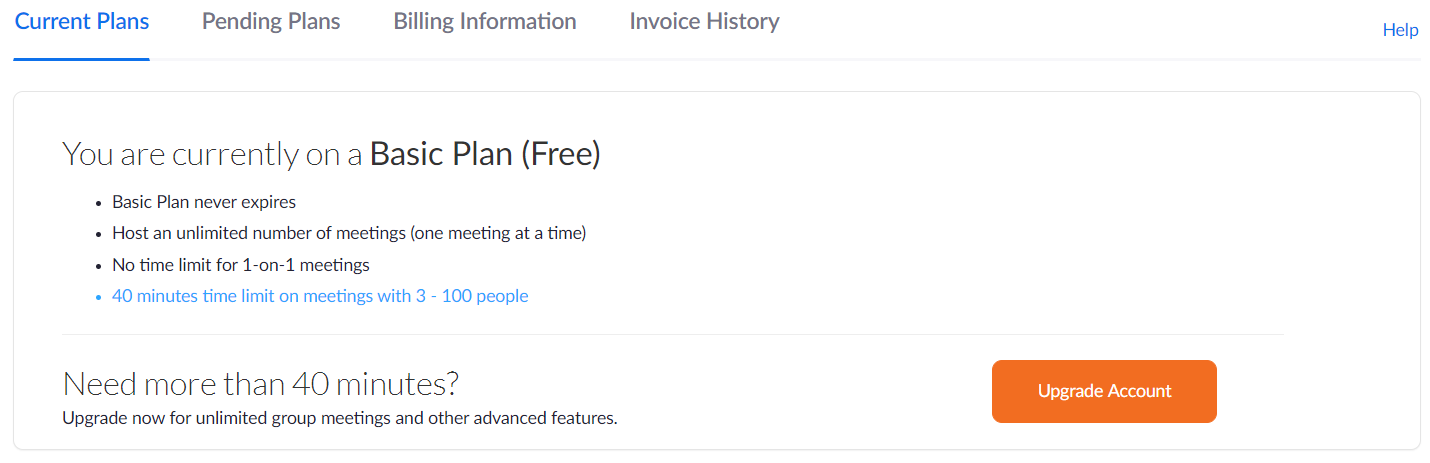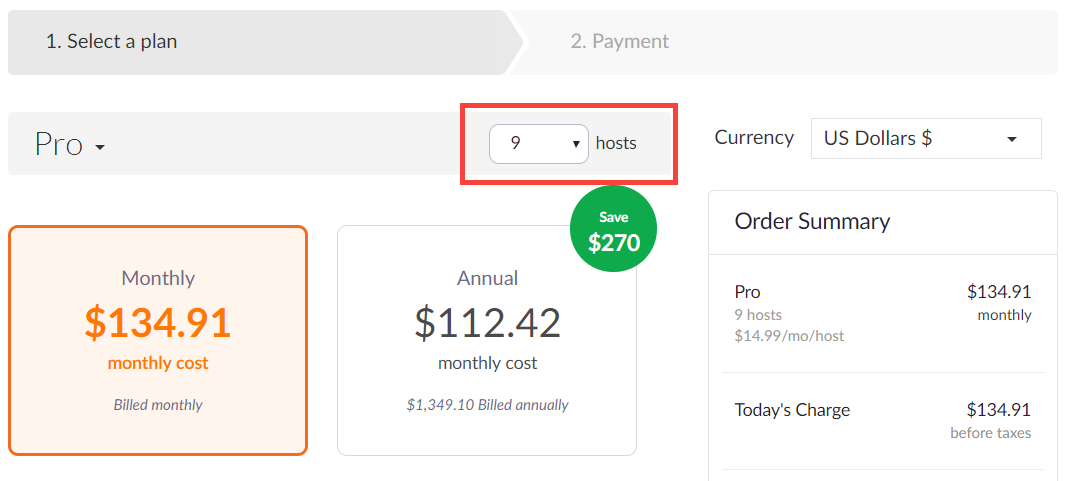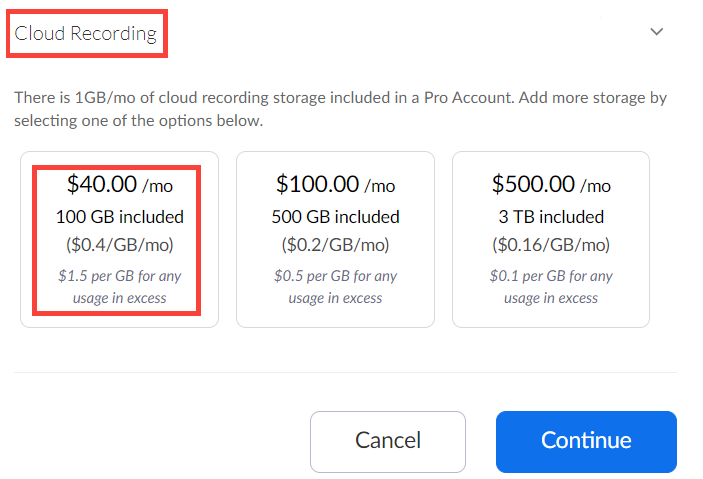When you sign up for free with your primary email address, you only have access to the Basic features of Zoom.
You can check your subscription status at the User Type field on your profile:
A Basic subscription does not
- support Zoom service integration into other applications
- contain cloud recording
- and restricts the duration of meetings to 40 minutes if there are more than three total participants at the meeting.
In order to use Zoom services within CAE LearningSpace after completing the API setup as described in the previous part, you need to upgrade your account and include as many hosts in your subscription plan as many virtual rooms you would like to configure in CAE LearningSpace.
- Upgrade your account to Pro if you plan to configure 9 virtual rooms or less;
- Upgrade your account to Business if you want to configure 10 or more virtual rooms.
Virtual room configuration in CAE LearningSpace will be explained in the next section.
To upgrade your Zoom account:
- Click on Upgrade in the User Type field next to your current subscription status.
You will be redirected to the Current Plans tab inside Billing. - Click on Upgrade Account.
You will be redirected to the Plans & Pricing page. - Choose one of the recommended plans by clicking Buy Now.
- Select Pro if you plan to configure 9 virtual rooms or less;
- Select Business if you want to configure 10 or more virtual rooms.
Select the number of hosts you want to purchase.
Zoom automatically calculates the monthly and annual fees afterwards.
Optional Cloud Storage Purchase
Zoom offers 1 GB/host cloud storage starting from Pro accounts, but in our setting, it is only used as temporary storage.
OSCE teleconference meetings can be moved/downloaded to the Video Review module in CAE LearningSpace once a meeting is processed.
However, if you would like to add some extra storage because you find 1 GB insufficient, scroll down to the Available Add-ons and open Cloud Recording.
We recommend purchasing the extra 100 GB/month solution:- After selecting the billing schedule (and optional extra cloud storage), scroll down to the bottom of the page and click Continue.
- On the Payment tab, provide the
Billing Contact information
Beside basic details, the total employee count of your organization is required to continue.
- Payment Method, and
- Credit/debit card information
- Once you are finished, click Upgrade Now. You will be presented with an Order Summary.
- Click Confirm to complete your purchase. Zoom will confirm that your account has been upgraded successfully.