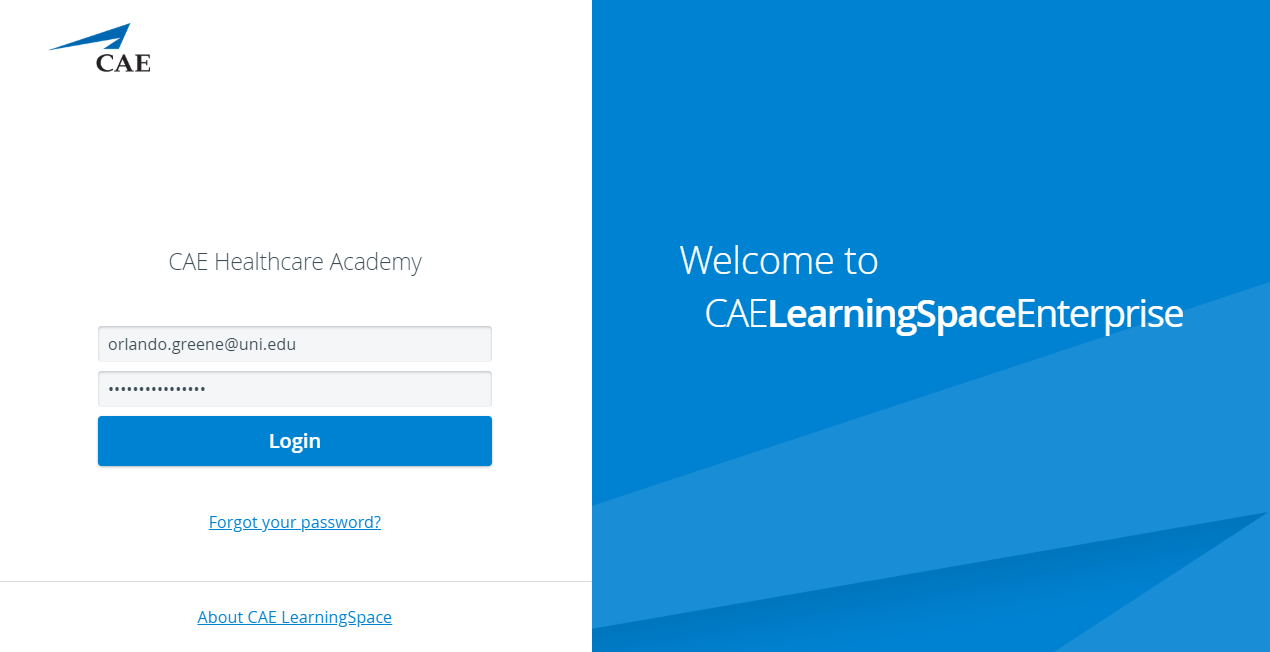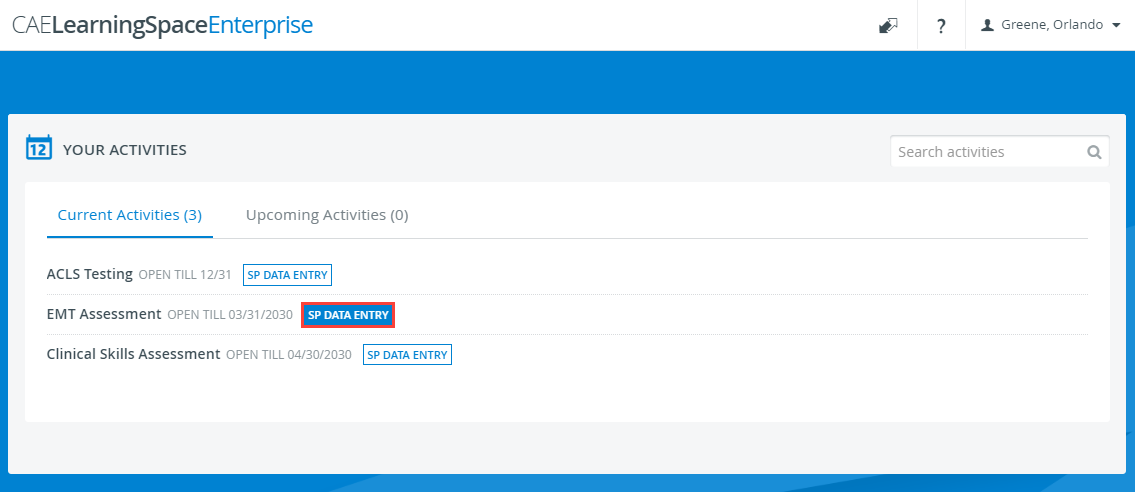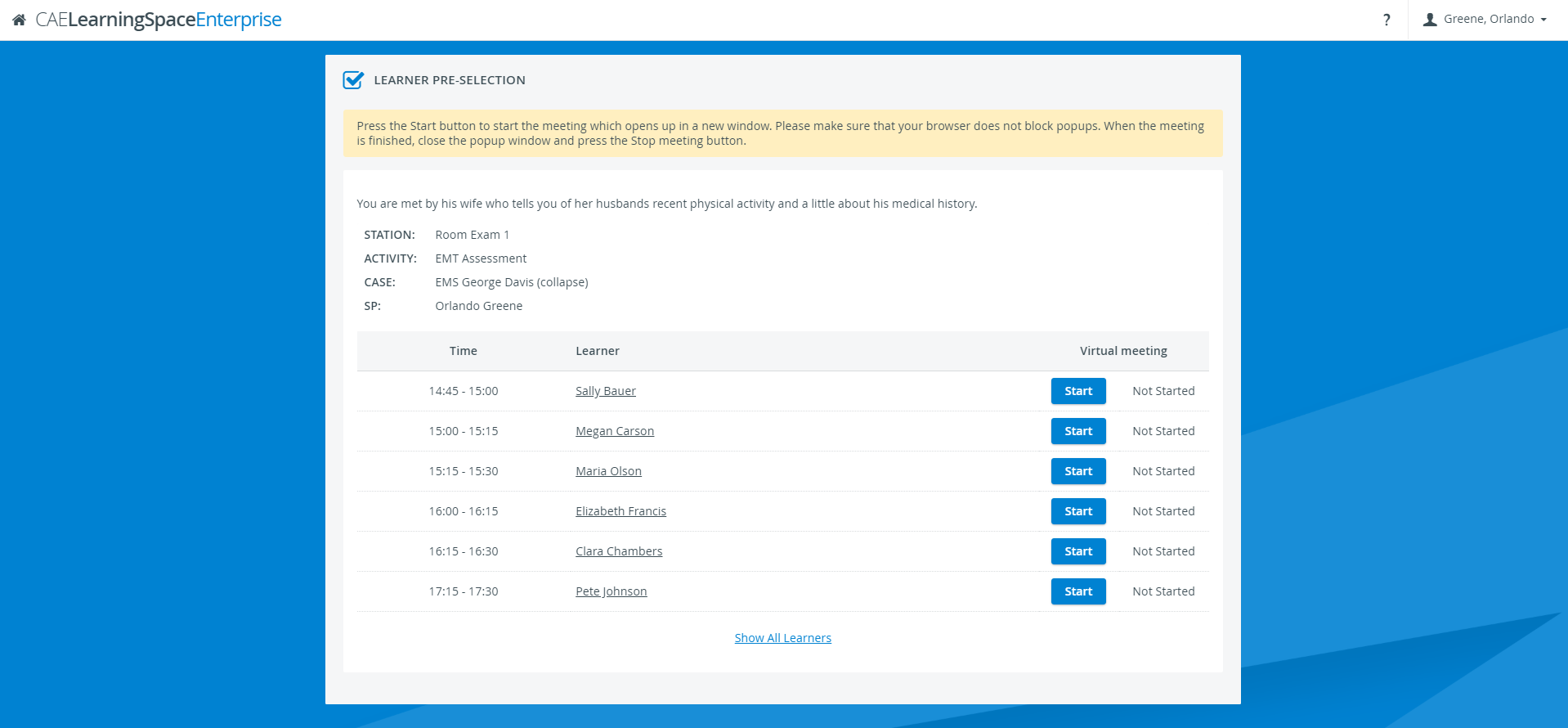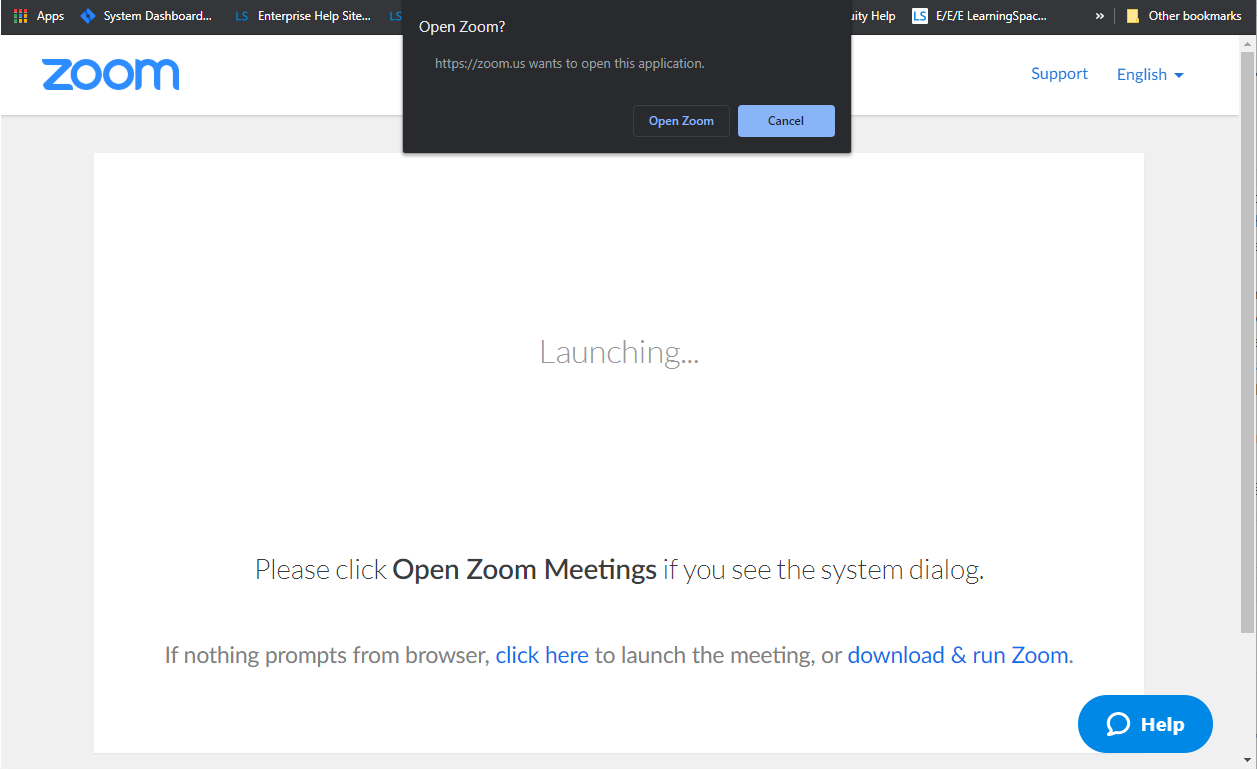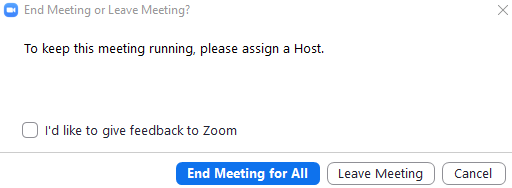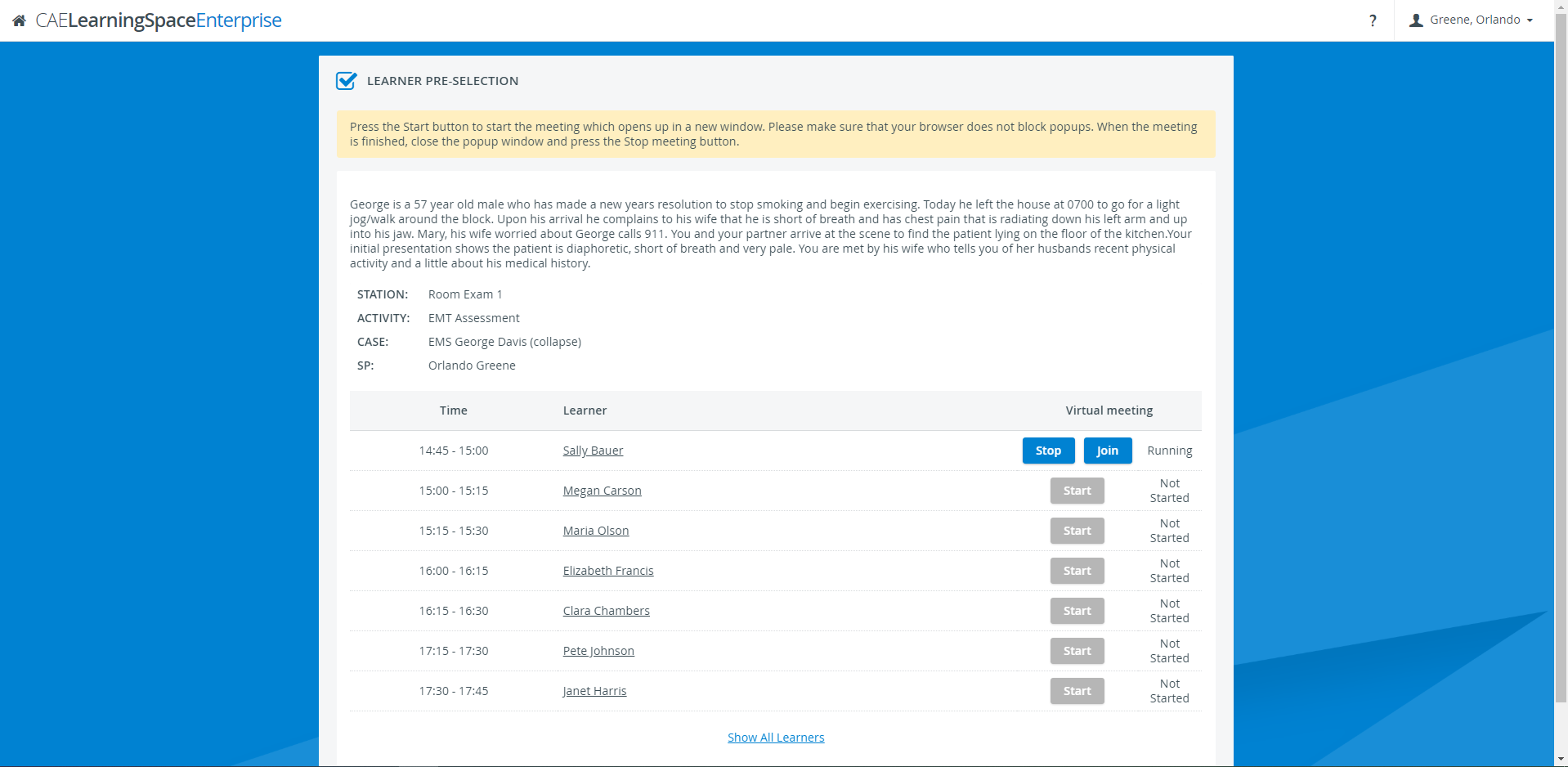- Open your Google Chrome Browser
- In the address bar, enter your CAE LearningSpace address given to you by your administrator.
- Enter your email address and password in the corresponding fields and click Login:
- Once you are logged into CAE LearningSpace, select “SP Data Entry” next to the activity you are currently working on:
- Once “SP Data Entry” is selected you will now be able to see the “Learner Pre-Selection.”
- To begin the virtual encounter, click “Start” for the time and learner required.
Pressing the “Start” button will redirect you to Zoom's Launch Meeting tab inside your browser:
Launching Zoom For the First Time
In case you have trouble launching the application from your browser, click on download & run Zoom to install Zoom's desktop client.
After installing Zoom's desktop client, you will be informed by Zoom with the pop up at the top of your screen: (Make sure pop-ups are enabled in your browser.)
Once you are on the new tab, click “Open Zoom Meeting” and your virtual encounter will begin.
- When your virtual encounter has ended:
Click End meeting in the lower right corner in your Zoom pop up AND
Important
You will be presented with a dialogue with two exit options.
Make sure to select "End meeting for All". If you select "Leave Meeting", the virtual encounter will continue, because Zoom will make the other participant, the learner the host of the meeting upon your leave. This might cause problems with launching the next virtual meeting / will keep the recording going on until the learner leaves the meeting.Click Stop on your Learner Pre-Selection page in CAE LearningSpace:
Your meeting will end:Data Entry
After the virtual encounter, click on the learner's name to start data entry.
- Repeat the steps from step 5 to 9 until you have no virtual encounters to start on your Learner Pre-Selection page.