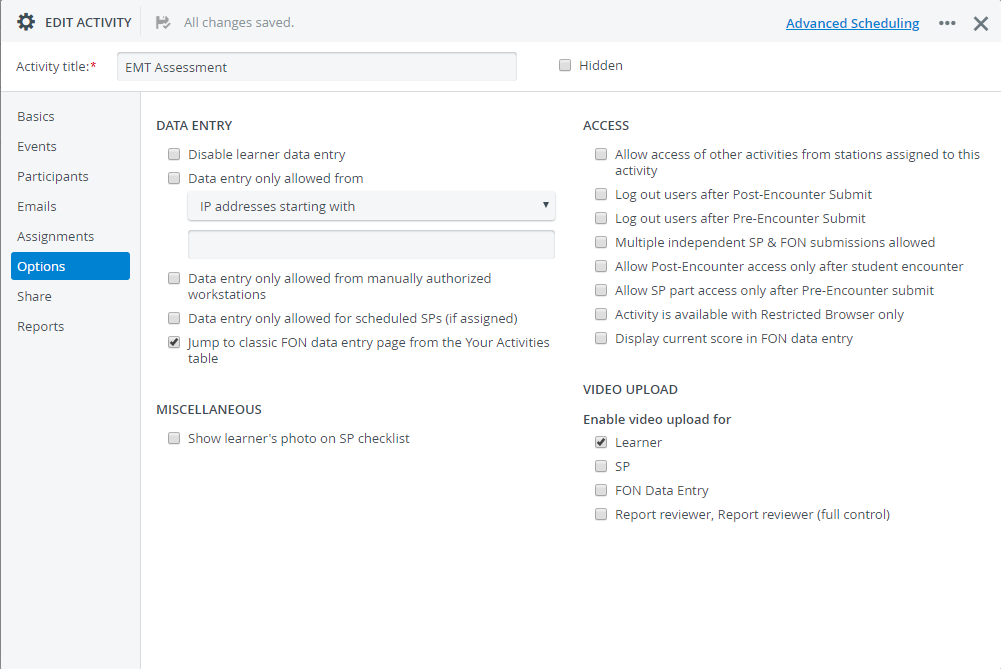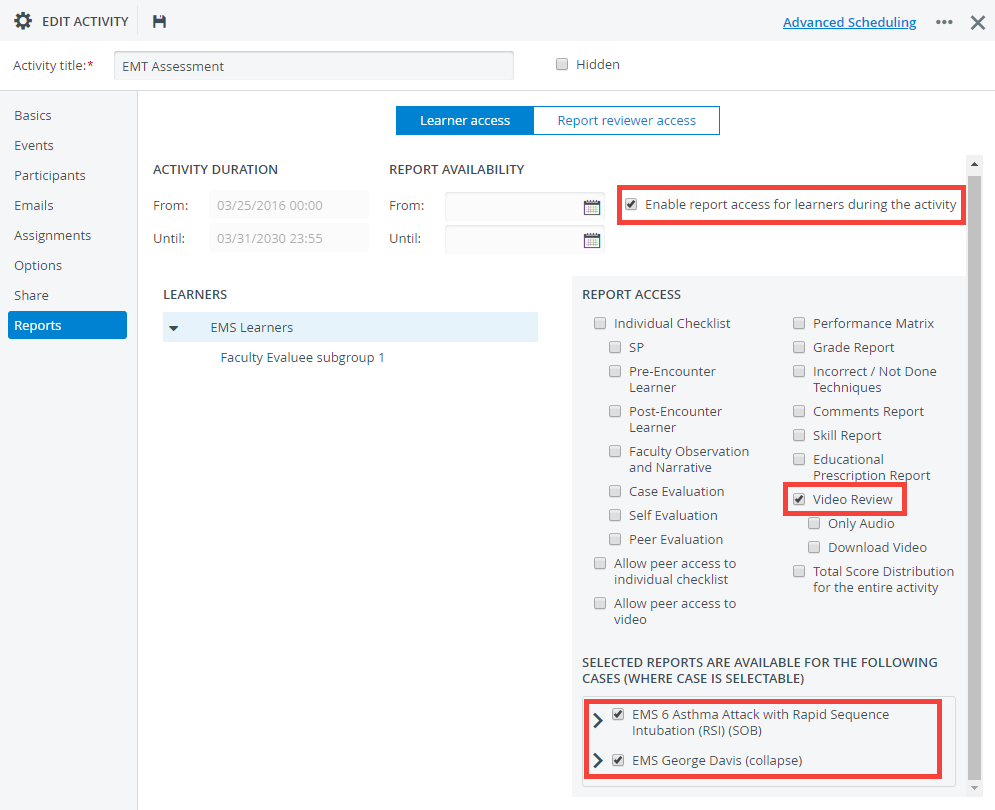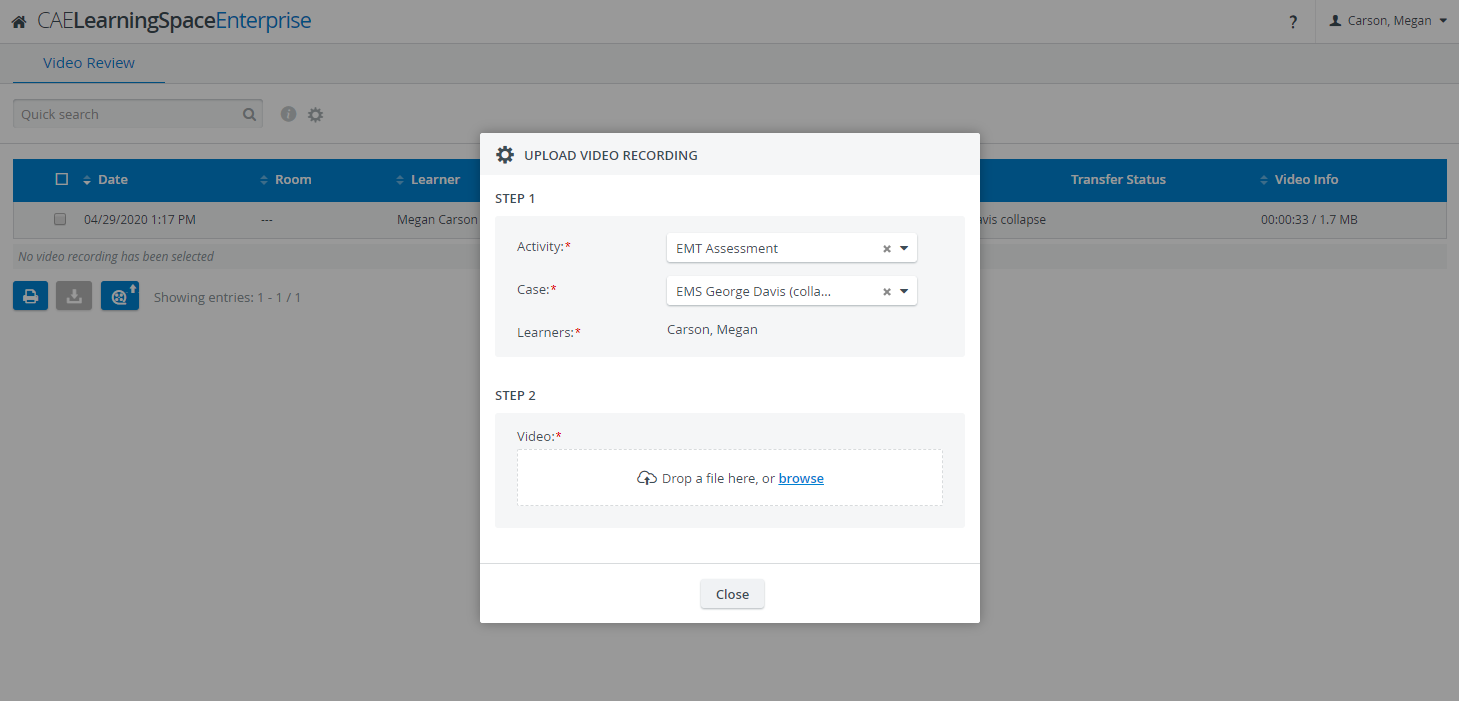- Select a running activity.
- Open it for editing.
- Go to the Options tab.
- Select the Learner checkbox under the "Enable video upload for".
- Then switch to the Reports tab.
On the Learning access pane:
Set up the time frame for learner access to the reports of the current activity.
Tip
For convenience, you can enable report access during the entire activity.
Learner access to activity reports is disabled by default.
Select the new Video Upload checkbox in the second column of the Report Access settings.
Make sure that the Video Review checkbox is selected too.Tip
You can also allow video downloading to learners. This way if an SP uploads a video for them, they can download it from their account.
Learners who are members of the learner group added to the activity in the Participants tab will
have access to the Video Review module
can upload their video files to the activities they are enabled to do so
Overview
Content Tools