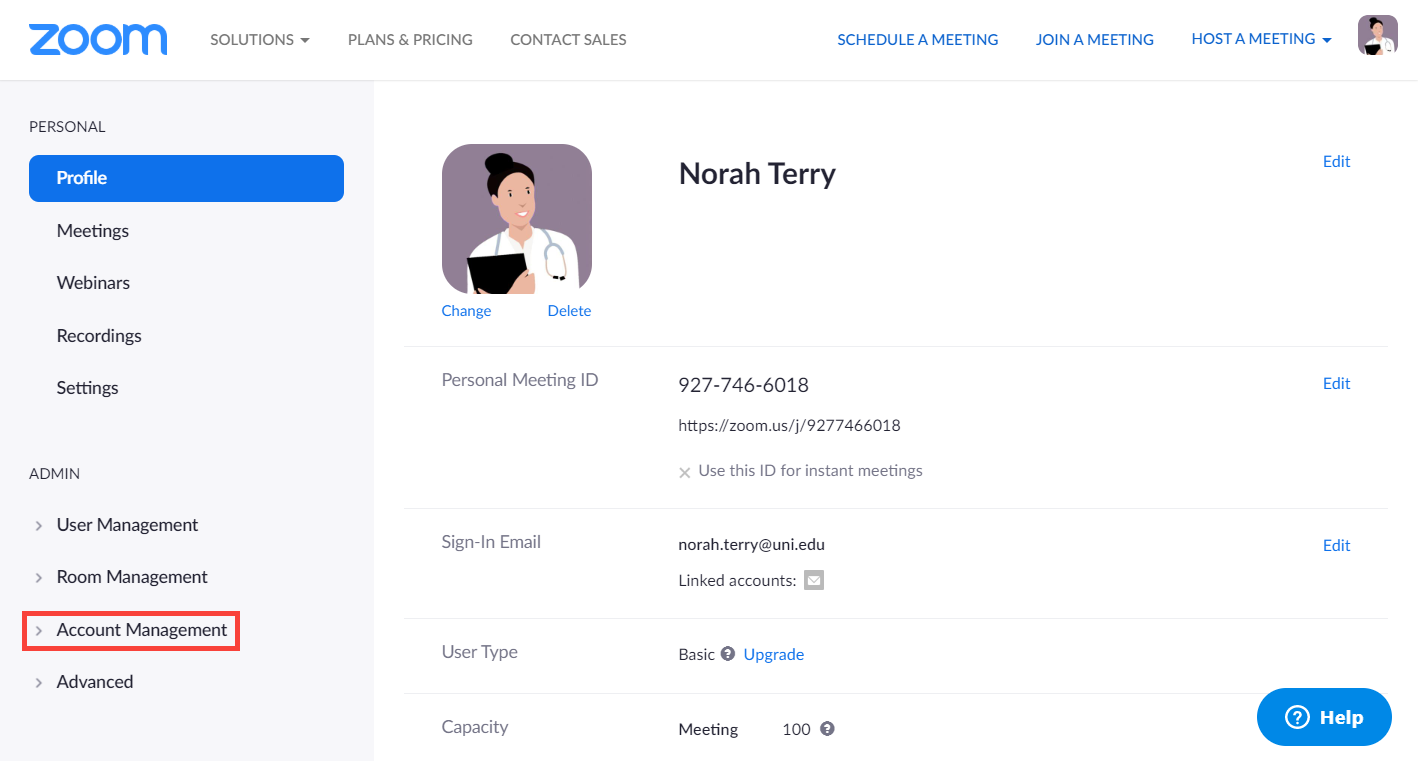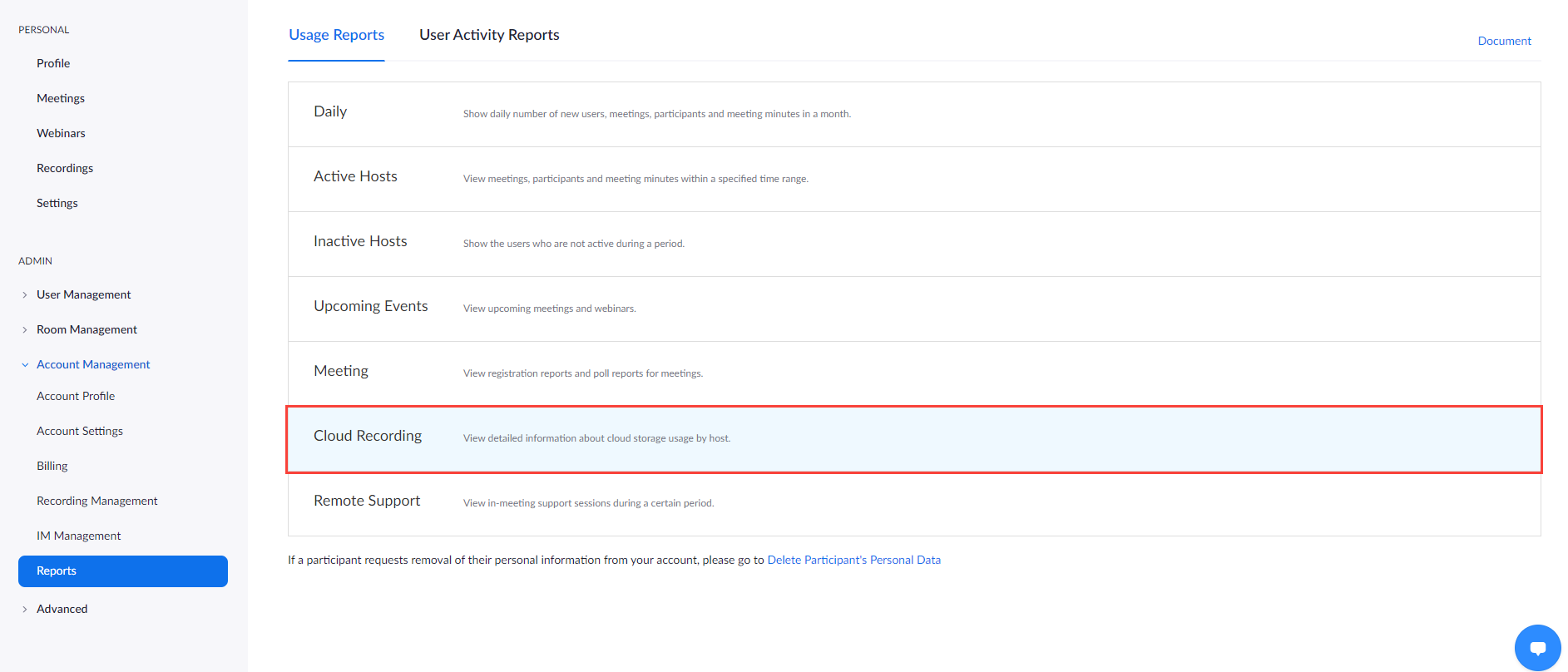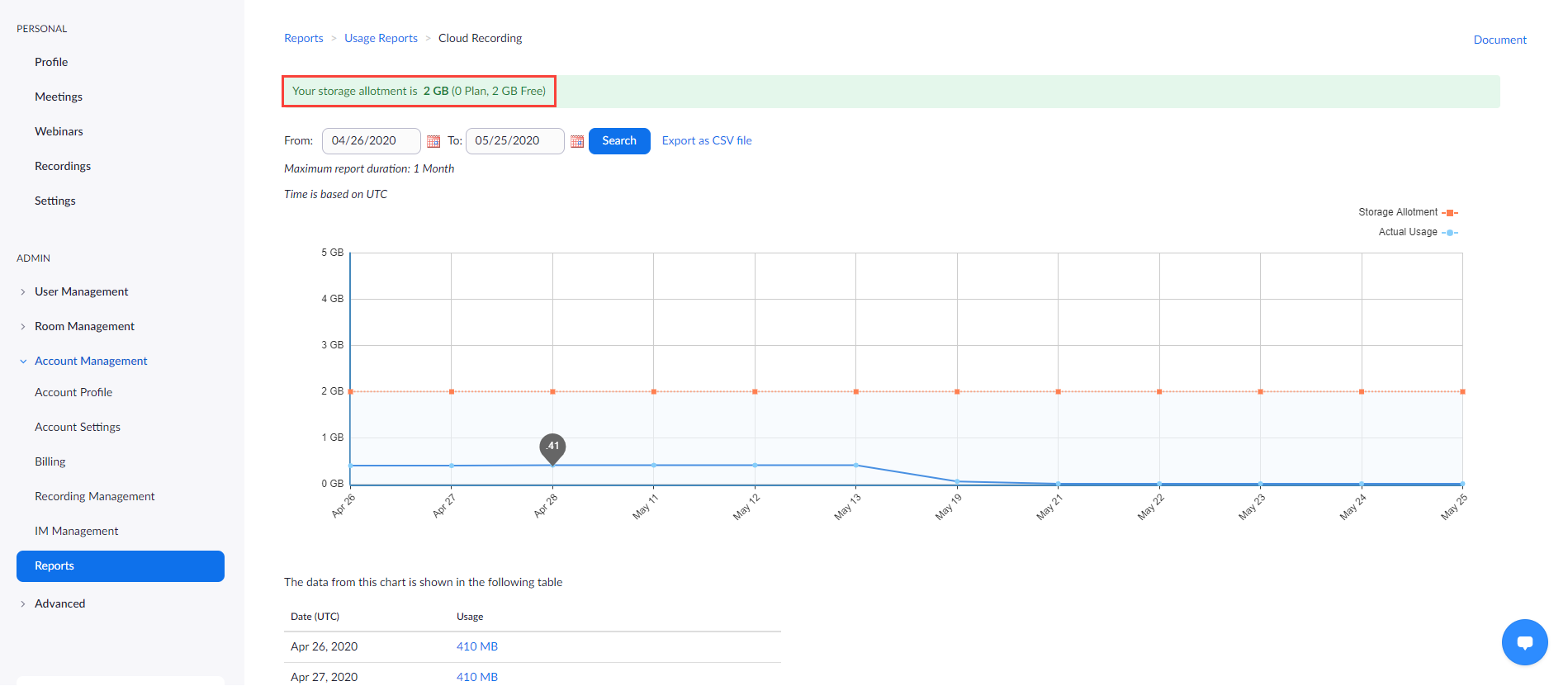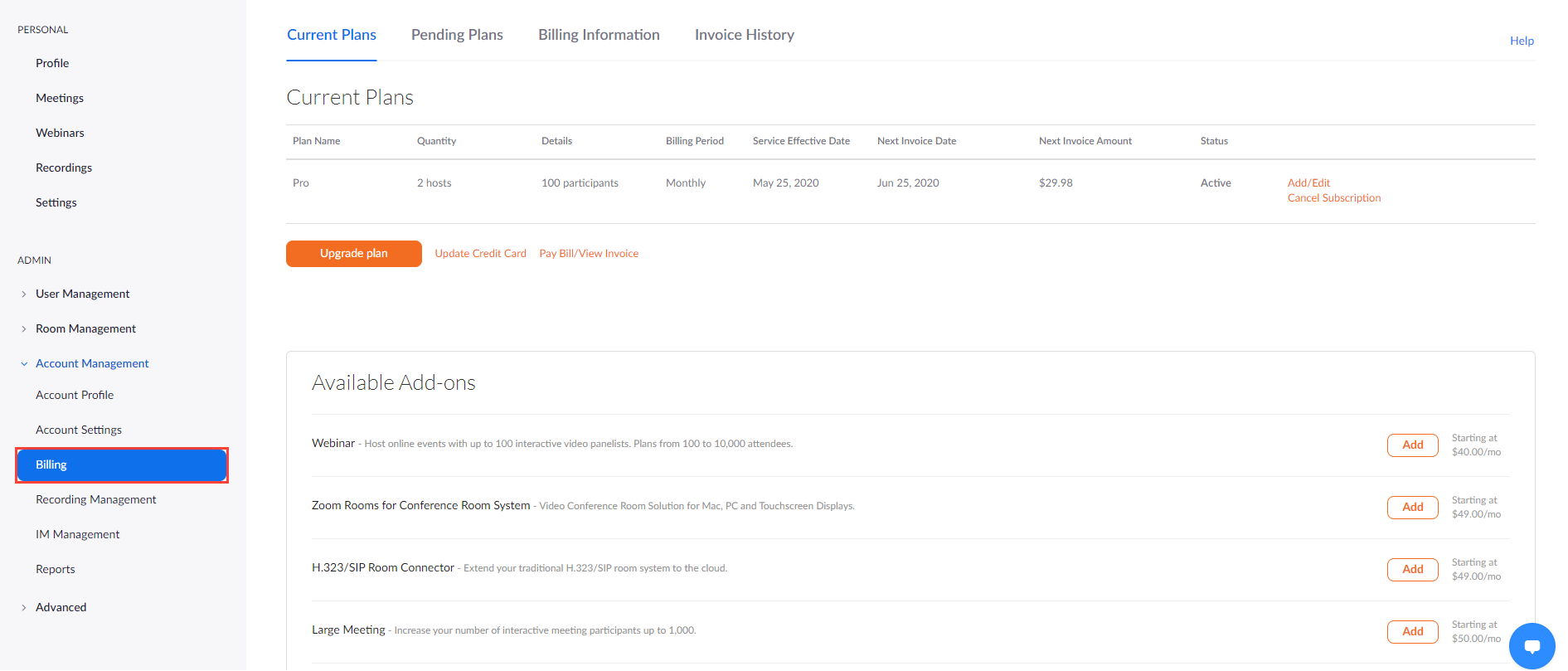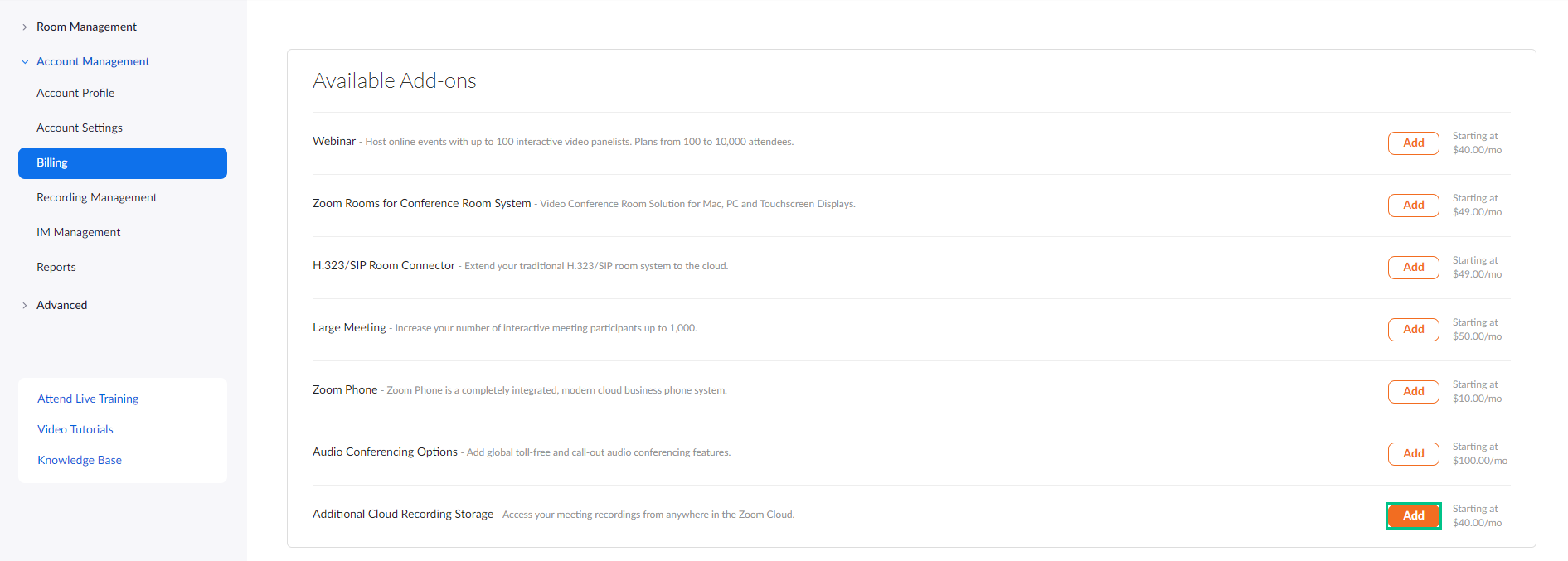Check the total amount of your cloud storage
- Log in to your Zoom owner account
- Open the Account Management drop-down on the left.
- Search for Reports and select it.
You will land on the Usage Reports tab where the usage statistics of your Zoom account are gathered. - Select Cloud Recording:
You will be redirected to the cloud storage report of your Zoom owner account:
Check the total storage allotment in the green field:This
Zoom offers 1 GB/month free cloud storage per host which is not sufficient for storing the recordings of an entire OSCE event.
CAE LearningSpace uses Zoom's cloud as temporary storage. To accommodate the recordings of virtual encounters, purchase the extra 100 GB/month solution:
Increase Your Cloud Storage
- Stay at the Account Management drop-down.
- Select Billing.
- Scroll to Additional Cloud Recording Storage:
Overview
Content Tools