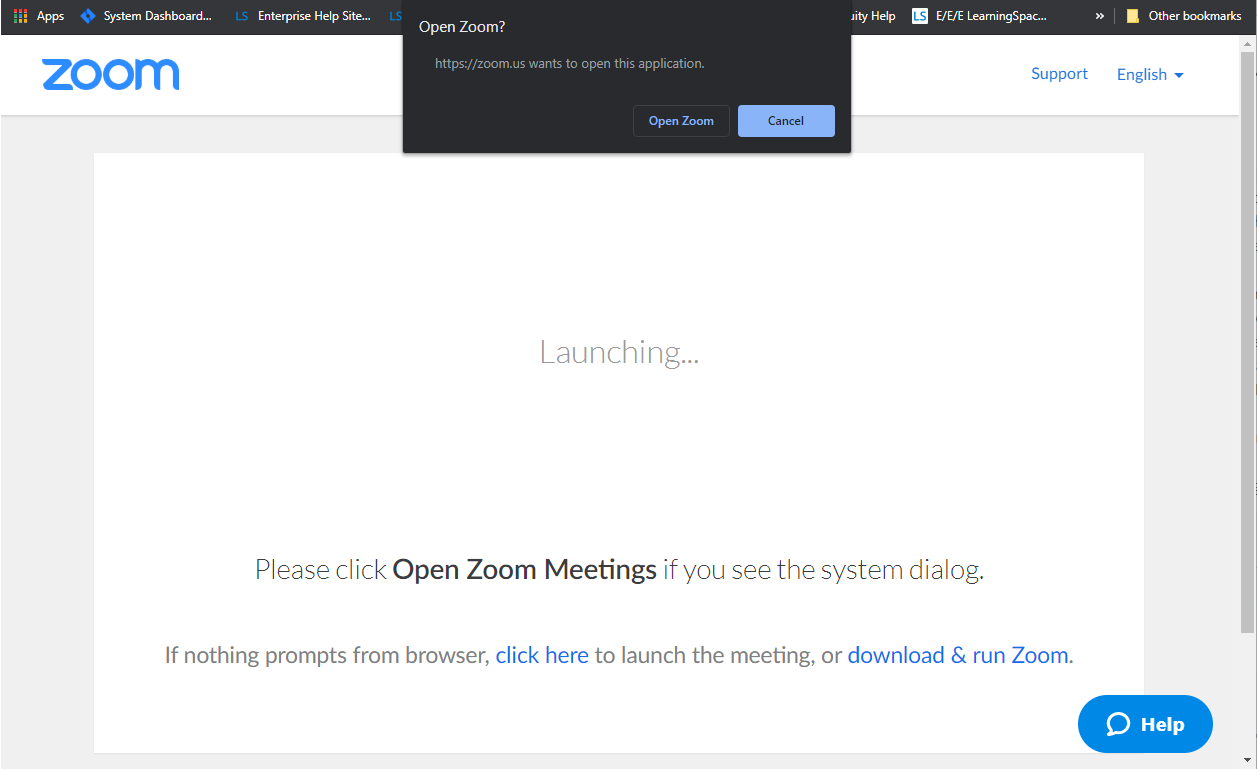1. Difficulty Launching Zoom
If you are a first-time Zoom user, your virtual encounter might not start automatically—the Zoom application does not open—when launching the meeting from CAE LearningSpace, try the following:
- Click on download & run Zoom to install Zoom's desktop client.
Once the installation is complete, you will be informed by Zoom with a pop up at the top of your screen.
Disable the pop-up blocker in your browser.
- Click Open Zoom to get started.
2. Disconnected from Your Virtual Encounter
a. Rejoin a Meeting Still In-Progress
If due to any network or computer issues—the meeting application crashes, you get disconnected from the internet, your device suddenly shuts down, etc.—but participants on the other end stay in the meeting, you can instantly rejoin the ongoing session from CAE LearningSpace.
Once your technical issues are resolved:
Log into CAE LearningSpace.
Return to the Learner Pre-Selection page of your current event from your Dashboard.
You will notice that the session you have launched has not stopped yet:
*screenshot of running virtual encounter with red Stop button and active Join button*
Click on the active Join button to return to the ongoing Zoom session and to claim back the hosting of the meeting.
When your meeting is finished, end it as usual—as recommended in the virtual encounter guide for Standardized Patients.
In case you cannot rejoin your meeting upon clicking the Join button, it means that the Zoom session has also ended due to the lack of participants.
b. Restart a Disconnected Virtual Encounter
If due to any network or computer issues—the meeting application crashes, you get disconnected from the internet, your device suddenly shuts down, etc.—while every participant is dropped from the meeting.
This results in the
In this case, you are not able to rejoin directly
Once everyone's technical issues are resolved:
Log into CAE LearningSpace.
Return to the Learner Pre-Selection page of your current event from your Dashboard.
You will notice that the session you have launched has not stopped yet:
*screenshot of running virtual encounter with red Stop button and active Join button*
Click on the active Join button to return to the ongoing Zoom session and to claim back the hosting of the meeting.