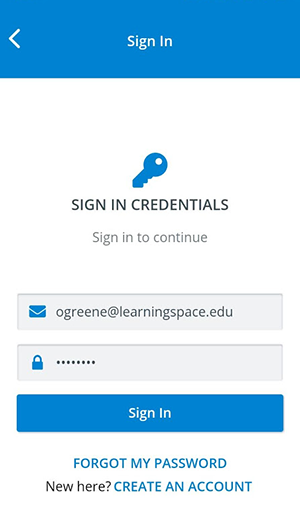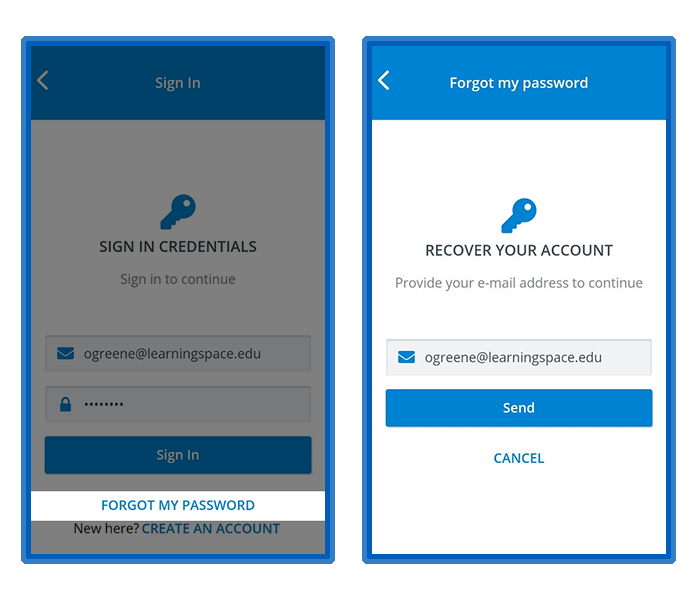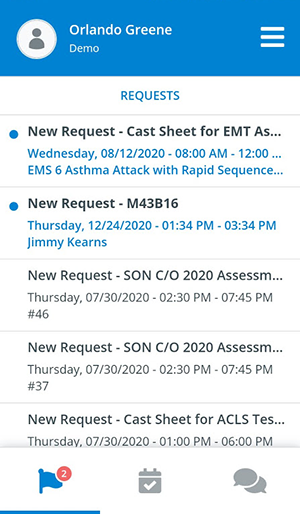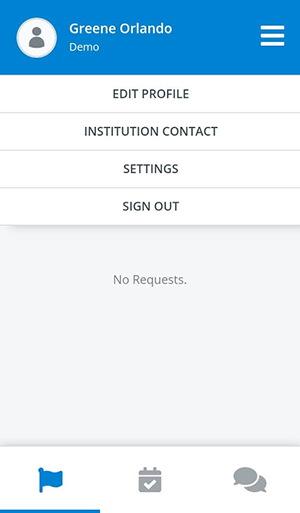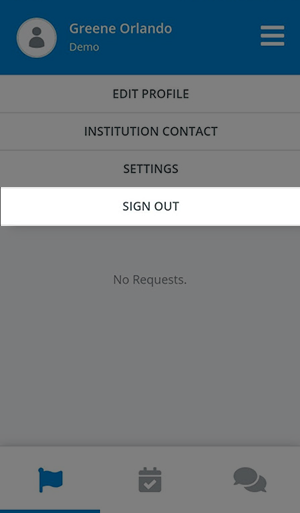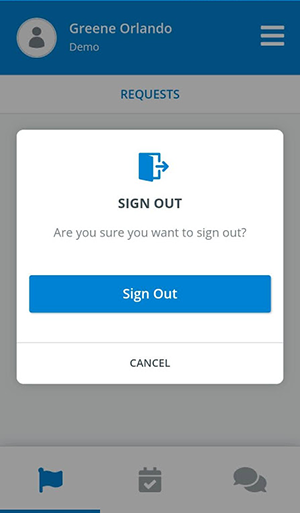Sign in to your account in the CAE SP Availability once you are a registered user in the CAE LearningSpace system of the institution you are working for. You may have been requested to submit an enrollment application: in this case, wait for your institution's approval.
Use the QR code of the institution you are currently working for when logging in the smartphone application to see every appointment request sent by the institution. Get in touch with the SP coordinators of your institution if you were not provided a QR code yet.
Sign In
Download the CAE SP Availability application to your smartphone if you haven't done so yet.
The smartphone application is available in the Play Store and App Store.
- Open your application and tap Sign In.
Enter your sign-in credentials.
- Tap Sign In.
You will land on your Requests page:
Sign Out
- Tap on the menu in the top right corner to display your options.
- Tap on Sign Out.
- A popup opens where you can confirm your sign-out.
Related articles
There is no content with the specified labels