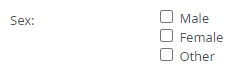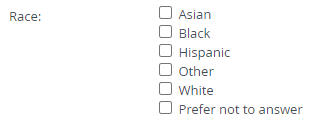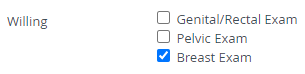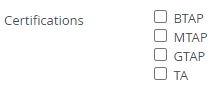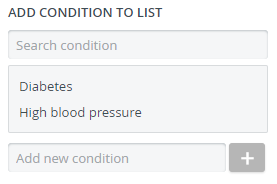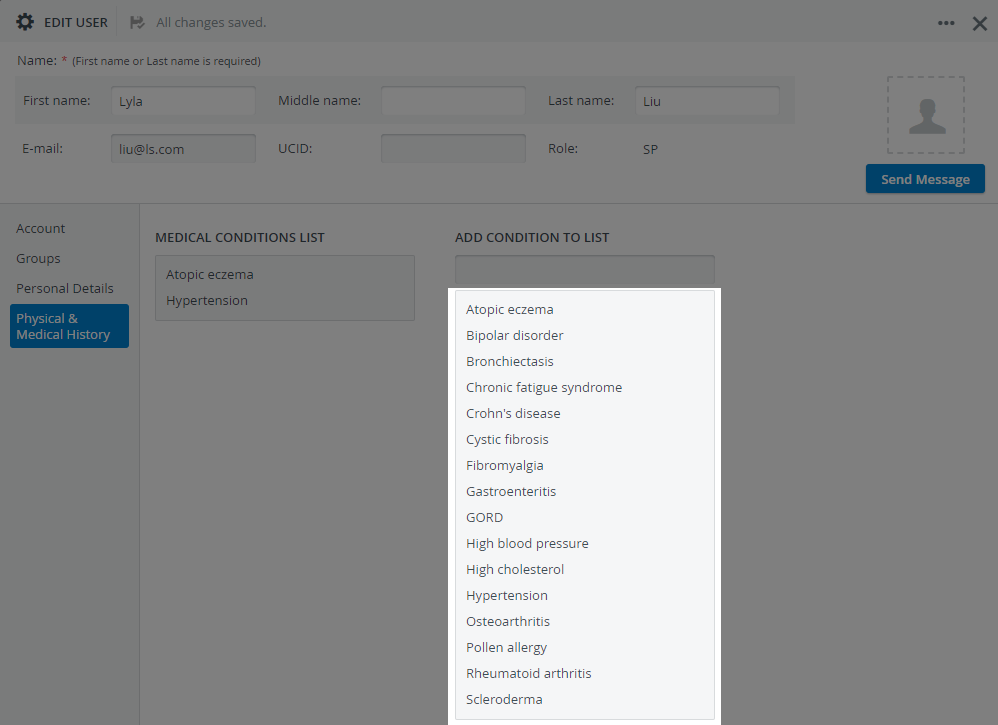Case requirements are customizable specifications that SPs need or should meet in order to be selected for a specified patient scenario.
In the new Requirements tab of the case editor of the Case manager module, you can set up the specifications of the case.
Later on, during the recruitment phase, you or fellow SP coordinators can easily apply case requirements as filtering criteria when looking for the best SP candidates registered in the system.
Requirement Categories
Personal Details
Physiological characteristics
Age: specify an interval by entering birth years using the drop-downs.
Every SP who was born between the two dates will be included in the search results.Weight and height: specify an interval by using the drop-downs.
Every SP who falls into the specified intervals will be included in the search results.Sex: select one or more checkboxes.
Every SP who matched the selected sex will be included in the search results.Race: select one or more checkboxes.
Every SP who matches either one of the selected races will be included in the search results.
Personal information
- Family status (Children): select one or more checkboxes.
Every SP who matches either one of the selected family statuses will be included in the search results. Special examinations
You can select one or more physical examinations that SPs have to undergo while portraying the scenario. When filtering for SPs, only those will appear in the results who have consented on their profile to undergo the selected examination.
Certifications: select one or more certifications needed for the scenario.
You can select one or more certifications that are required of SPs in order to perform the scenario. When filtering for SPs, only those will appear in the results who have listed the examinations on their profile.
Physical & Medical HistorySet up real-life Medical Conditions that may affect the portrayal of the scenario given that the SP has the medical condition.
Search for existing medical conditions using the quick search bar: start typing in the Add condition field to list search results.
Only those medical conditions can be pulled up that have been entered into the global medical condition list.
The comprehensive list of medical conditions added to the system is displayed on the right side of the Physical & Medical History tab inside every SP's user profile in Users: