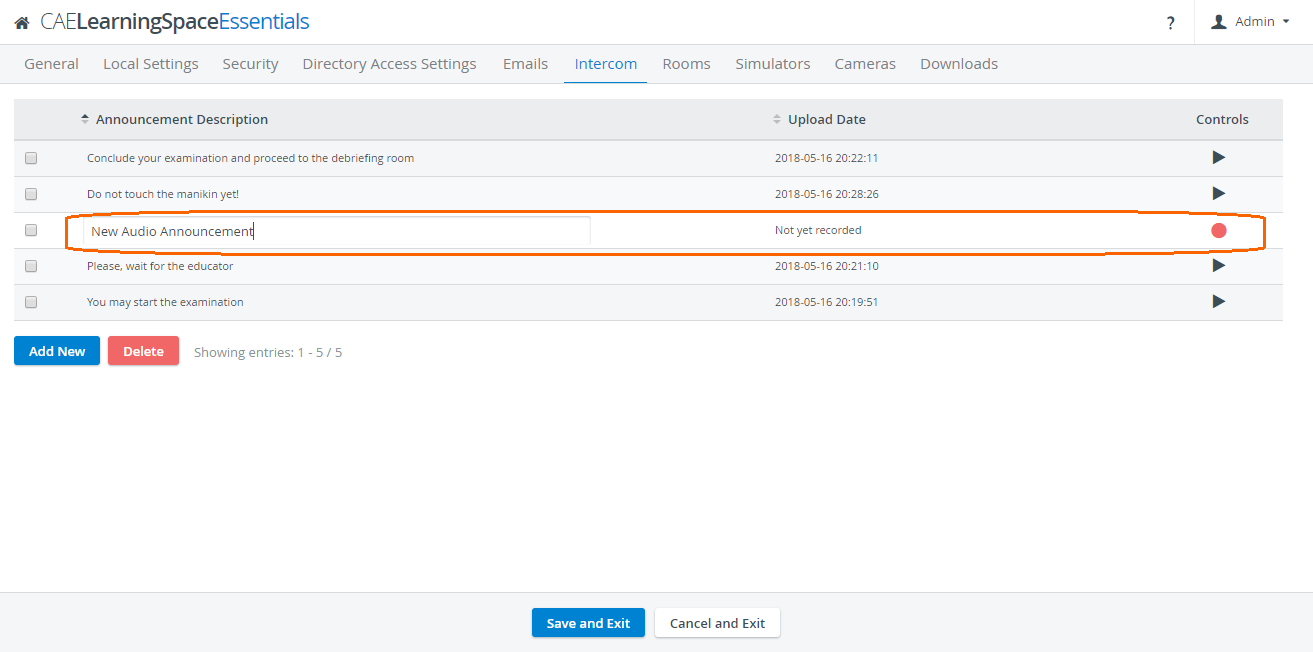During events, you can send Pre-Recorded Intercom Announcements to workstations, to give instructions to the learners or facilitators. These announcements can be recorded and managed on the Intercom page.
LearningSpace Essentials uses html5-based Intercom, meaning that Flash plug-in no longer needs to be enabled, only a straight-forward user-interface change has to be completed for using Intercom. Depending on the default settings of the browser, the microphone may have to be enabled in order for the client computer to be connected to the Intercom system.
On the Intercom tab, announcements can be added, then recorded and thereby used in the system during recording.
- To create a new audio recording, click Add New and click on the red circle on the right. When finished, click the stop button.
- To select a recording, click the checkbox next to it.
To change the name of the recording, click on the name and type in the new name.
- To play a recording, click on the black triangle on the right.
- To delete an announcement, click the checkbox in its row and click Delete.
See more details at How can I add new/customized Intercom announcements?
Important
You can only send audio announcements to workstations if the Intercom is connected to the workstations.
To make sure the Intercom is connected to the authorized workstation(s):
When accessing the login page on a workstation, a window should appear saying the intercom client is connected, as shown below.
Learn more about the Intercom panel and Three-Way Intercom.