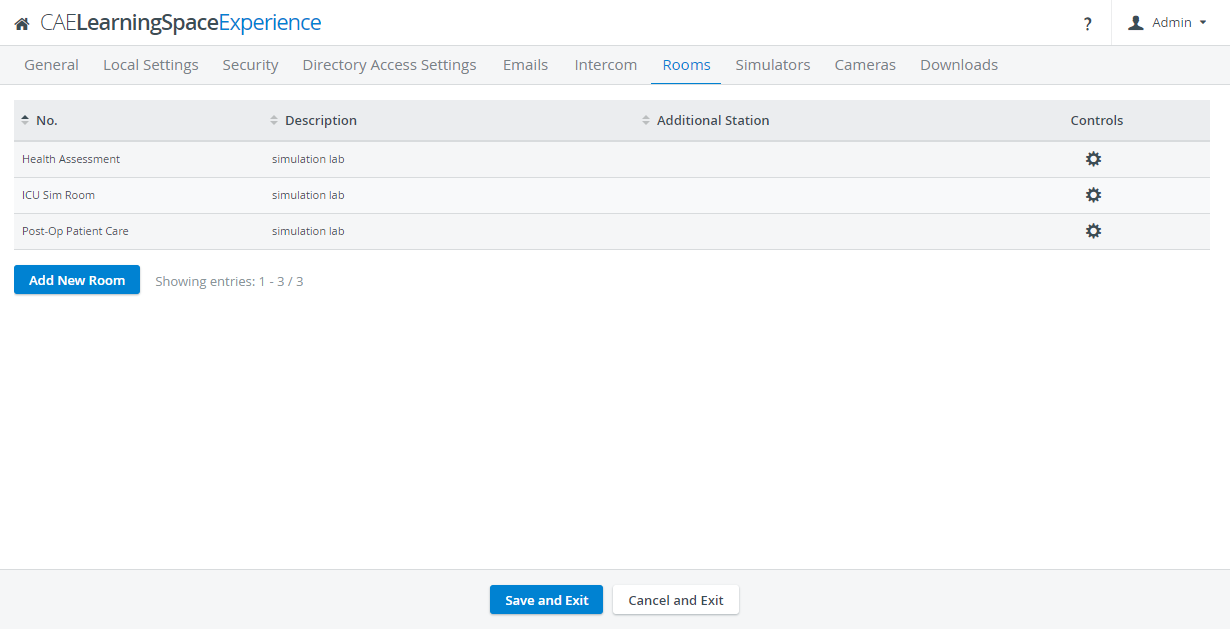On the Rooms tab, rooms can be added, modified or deleted.
New room can be added by clicking the Add New Room button then typing in the number/ name and description of the room in the corresponding fields of the prompted pop-up.
All the available rooms are listed, with their editable settings accessed by clicking the cogwheel icon in the Controls column. The icon opens the Room Settings pop-up where all devices can be assigned to the room, including cameras, manikin, and intercom device.
IMPORTANT: The LearningSpace ONE Box configuration only accommodates one room, therefore the Add New Room button is not available.
Overview
Content Tools