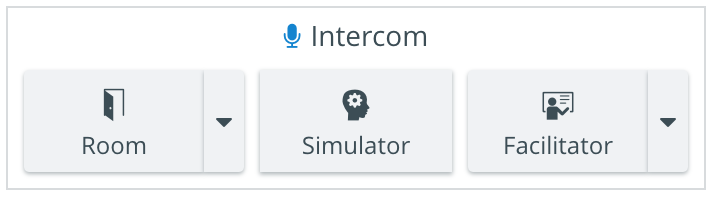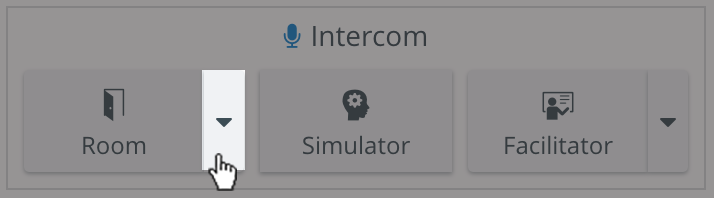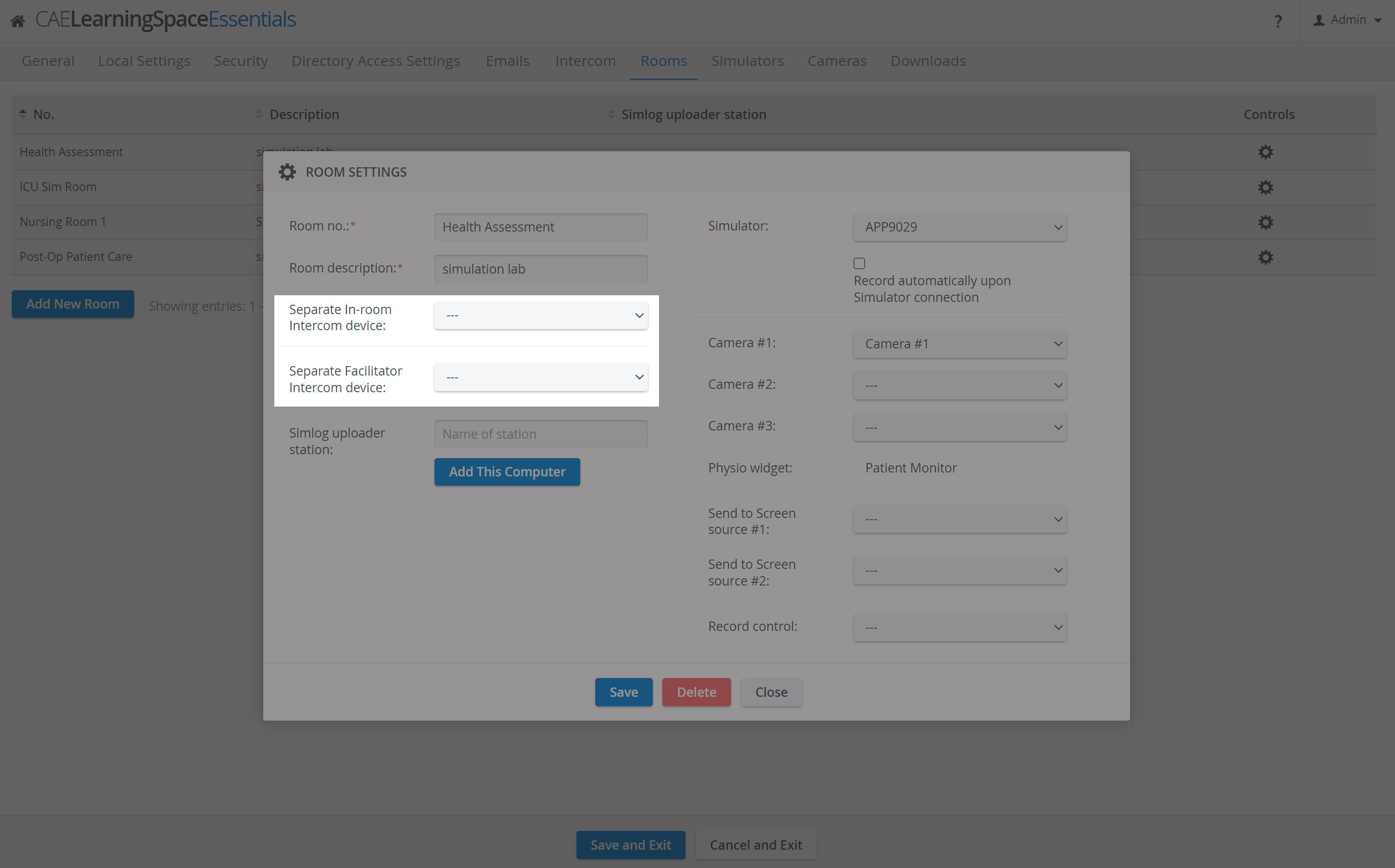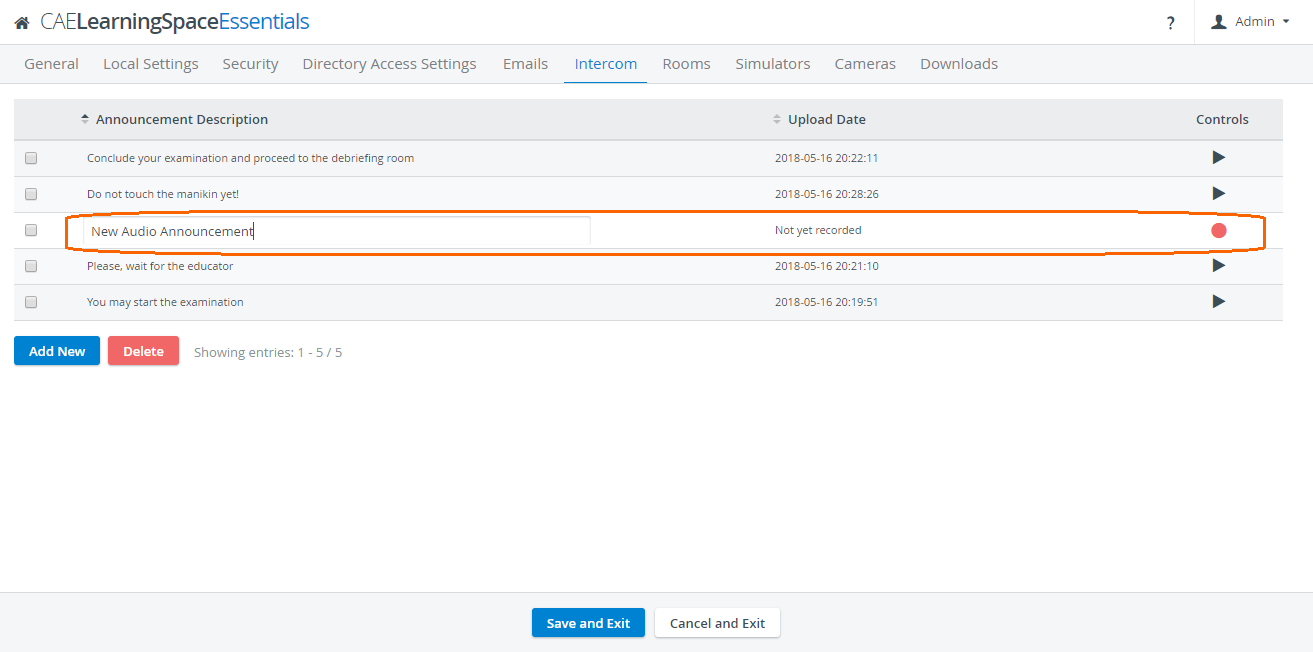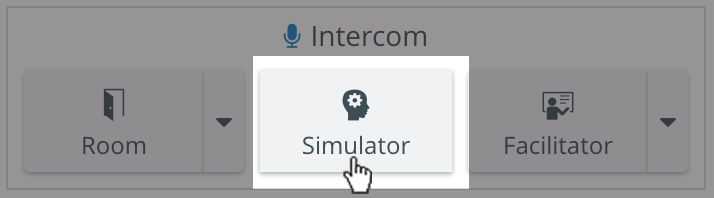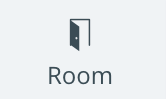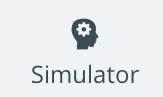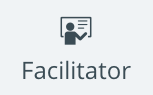Send live or recorded audio announcements with the Intercom to speakers or other Intercom endpoints set up in the rooms displayed in the Single Room View (SRV).
Intercom Announcements
Intercom Announcements can be sent to the following endpoints:
Room - the Room button sends announcements to the simulation area, therefore a DAK (Digital Audio Kit) has to be connected and assigned to the Room (corresponding to the simulation area) via the Rooms tab of the System module, as a Separate In-room Intercom device.
Simulator - a Maestro-ready simulator can be connected and used for sending announcements through the manikin.
NOTE: Once the simulator is connected, the Intercom is also connected for the manikin.- Facilitator - a device (e.g. headset) can be connected for direct communication with the facilitator, which can be assigned to the room as Separate Facilitator Intercom devices via the Rooms tab of the System module.
Pre-Recorded Intercom Announcements
During events, you can send Pre-Recorded Intercom Announcements to the Room and to the Facilitator - to give instructions to the Learners or Facilitators - by using the downward arrows and selecting the announcement from the drop-down that opens.
The Intercom endpoints can be Separate In-room Intercom devices and/or Separate Facilitator Intercom devices placed within the physical rooms of your institution and assigned to the rooms within your LearningSpace system (in the System module, Rooms tab).
These announcements can be recorded and managed on the Intercom page of the System module:
On the Intercom tab, announcements can be added, then recorded and thereby used in the system during recording.
- To create a new audio recording, click Add New and click on the red circle on the right. When finished, click the stop button.
- To select a recording, click the checkbox next to it.
To change the name of the recording, click on the name and type in the new name.
- To play a recording, click on the black triangle on the right.
- To delete an announcement, click the checkbox in its row and click Delete.
Push-to-Talk Intercom
During events, live Intercom announcements can be sent with the help of the Push-to-Talk function to
- the Room
- the Simulator ('patient's talk simulated')
- the Facilitator's headset
Click on the respective button and hold while you are sharing your live announcement. The broadcast ends once you let go of the button.
A Maestro-ready simulator (with built-in speakers) can be connected and used for sending announcements through the manikin.
Once the simulator is connected, the Intercom is also connected for the manikin.
See more details at How can I add new/customized Intercom announcements?
Learn more about theThree-Way Intercom and the Intercom panel.