Within the whole data base:
- Start typing a search word in the smart search bar at the top of the tab.
Possible results will be listed below, with an icon before the search result(s) indicating the type(s) of result(s).

Select the desired search result by clicking it within the list.
The searched item will be presented by the system:
- scrolling down to and highlighting the selected group
- opening the Edit User pop-up window in case of a user
- showing on the right side of the tab the single user or the list of users whose email address, unique ID or role fits the selected search result
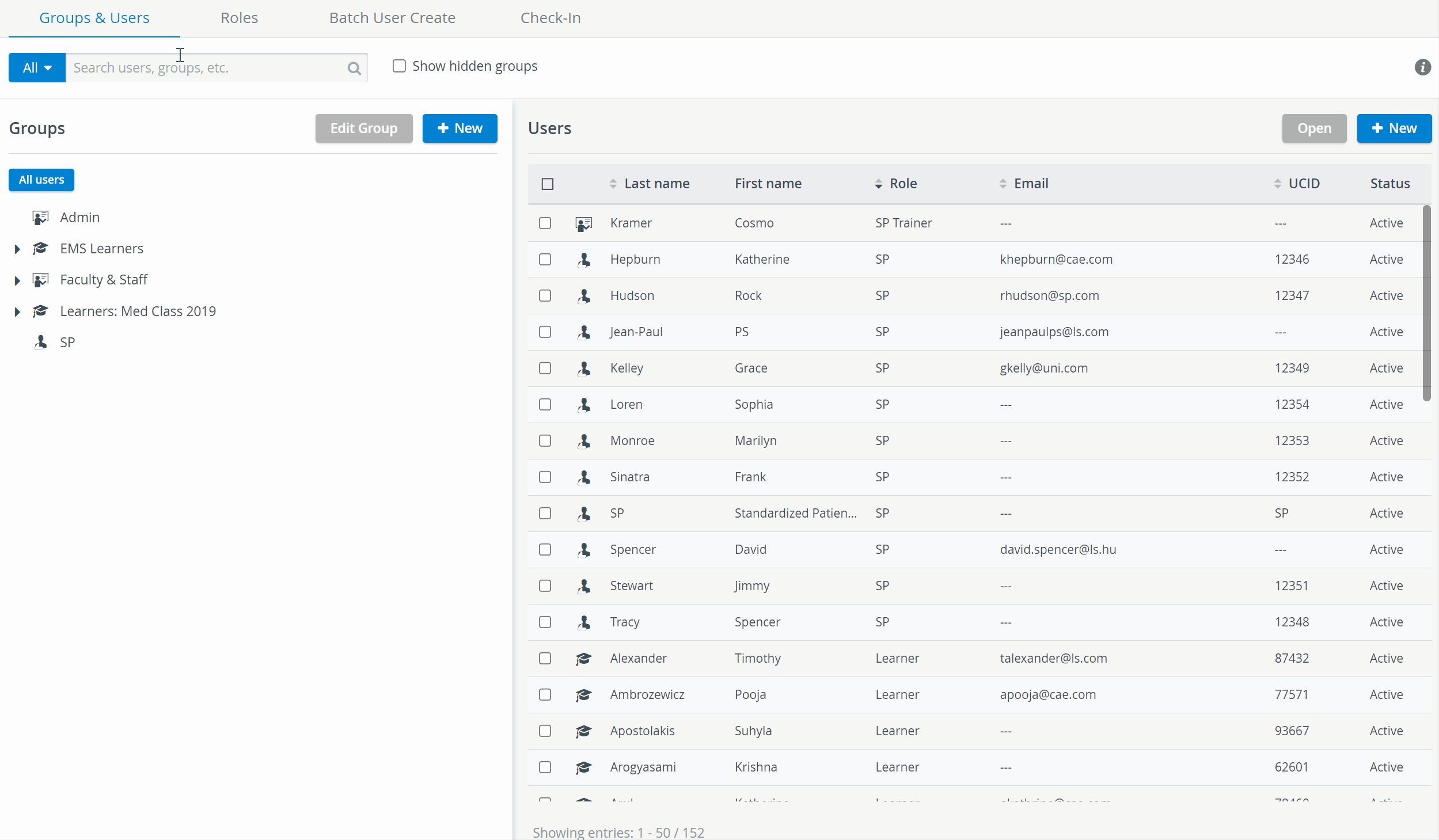
Targeted search:
- Click the All button before the search bar.
- From the Type of users drop-down menu, select which type you wish to carry out the search within.
The All category toggles to the selected type.
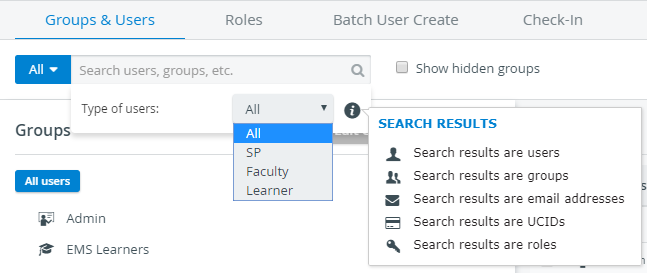
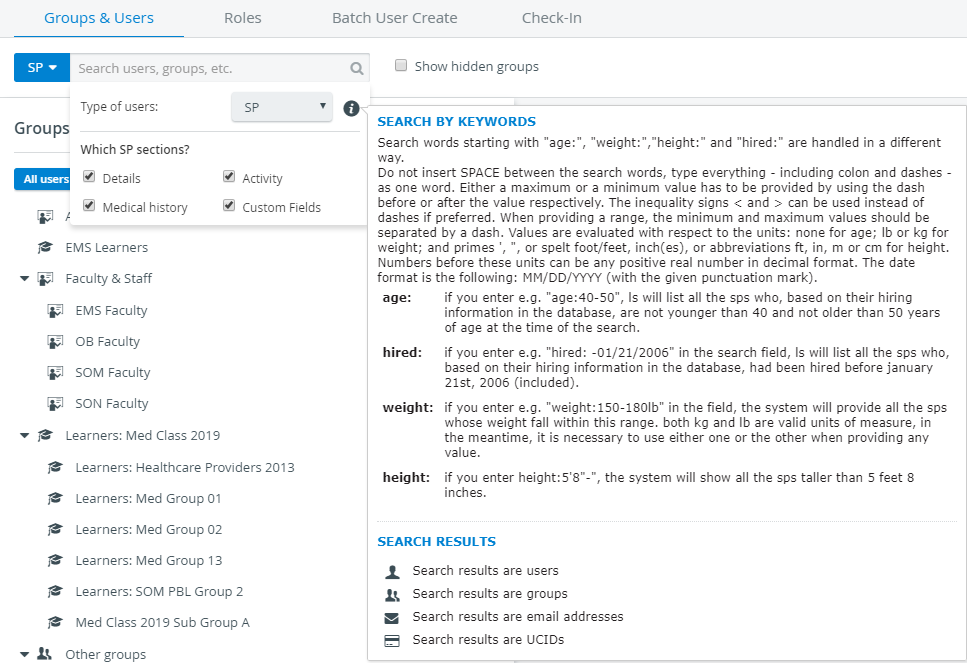
3. Click in the search field and start typing the search word.
The result(s) will be listed below as when searching in the whole database.