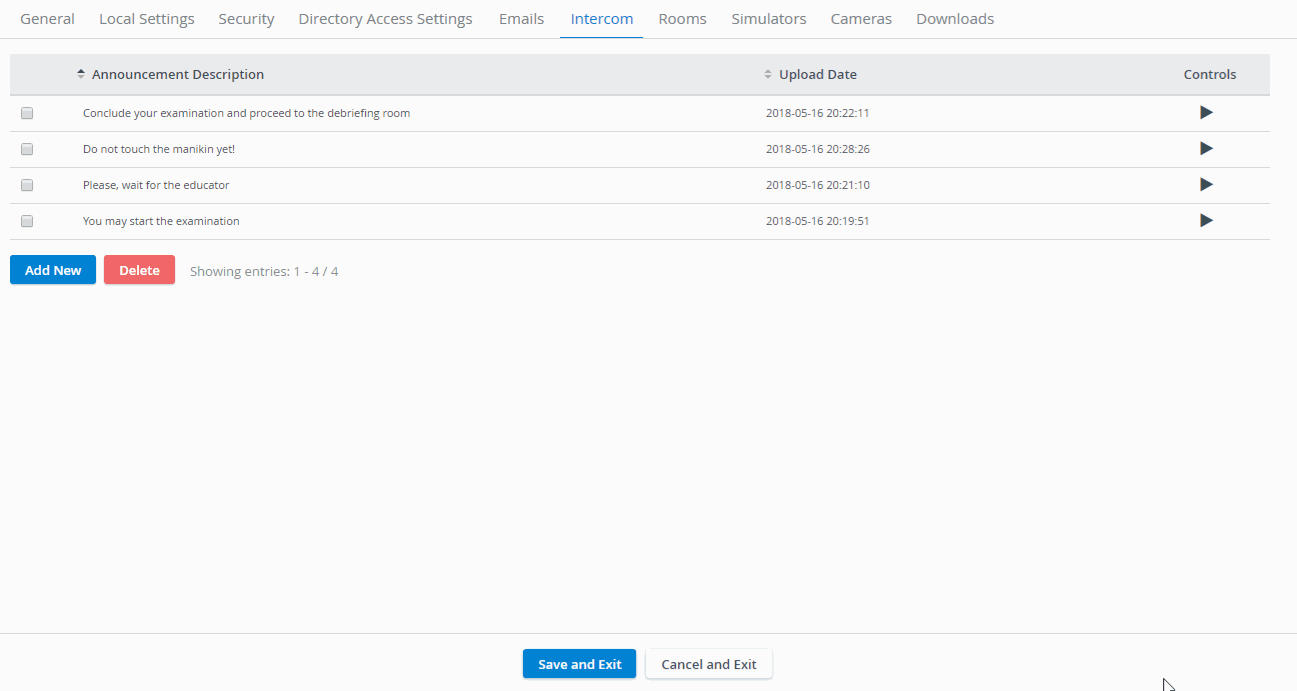IMPORTANT: For security reasons, any intercom-related action that involves the use of the microphone of the client computer can only be conducted with valid SSL certificate. (This restriction stems from the Chrome browser security regulations.)
NOTE: For optimal functionality of the intercom, it is recommended that LearningSpace is not used on multiple browsers and/ or tabs at the same time.
Intercom announcements can be edited and new ones can be added on the Intercom tab of the System module. All previously recorded messages are listed and can be listened to by clicking the Play icon in the Controls column.
- To add a new announcement, click the Add New button.
- In the editable New Audio Announcement field that appears, enter the announcement.
- When ready to record, click the REC control next to the new announcement.
Once the recording is started, the REC control toggles to Stop control. - Say the message you wish to record into the microphone.
- When finished, click the Stop button.
When the recording is stopped, the Stop control toggles to Play control.
NOTE: Once an announcement is recorded, the date of recording is displayed in the Date of recording column.
TIP: To edit a pre-recorded announcement, click the field to be edited, type in the modification, then click outside the field. To delete one, check the box of the announcement and click Delete.
Overview
Content Tools