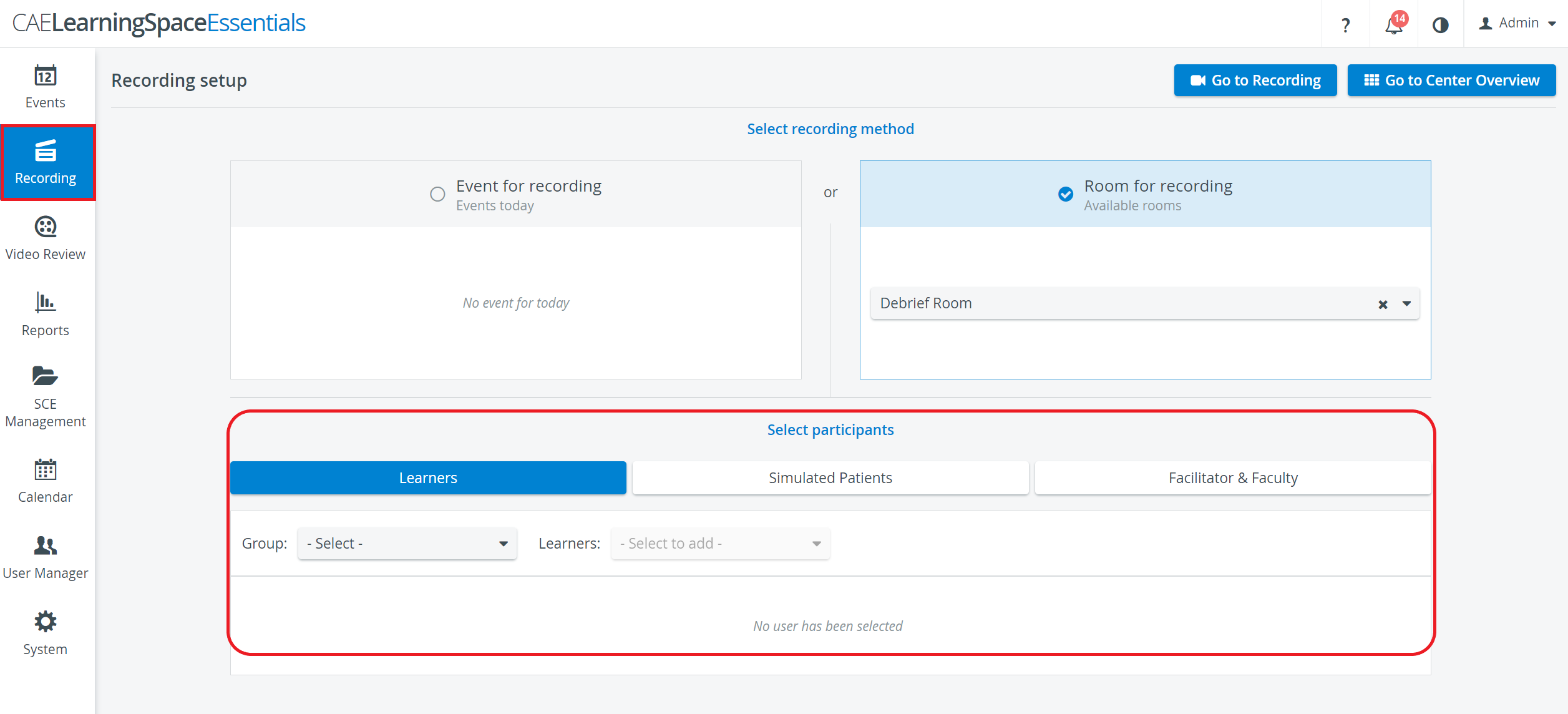The Recording Setup is for assigning users (Learners, Simulated Patients and Facilitators) to a recording. This function is available for users who have access to start and stop recording, that is, for users with Admin, Operation Specialist and Facilitator roles.
On the respective tabs of the Select participants panel, user groups can also be assigned to a recording before it is started.
There are two ways to access the Recording Setup pop-up:
1. when accessed from the Dashboard, by clicking the Recording tile, it also serves as a short-cut to get directly to a specific Single Room View (SRV)