Chart view is available for the available preset/system-set reports on the Scores tab.
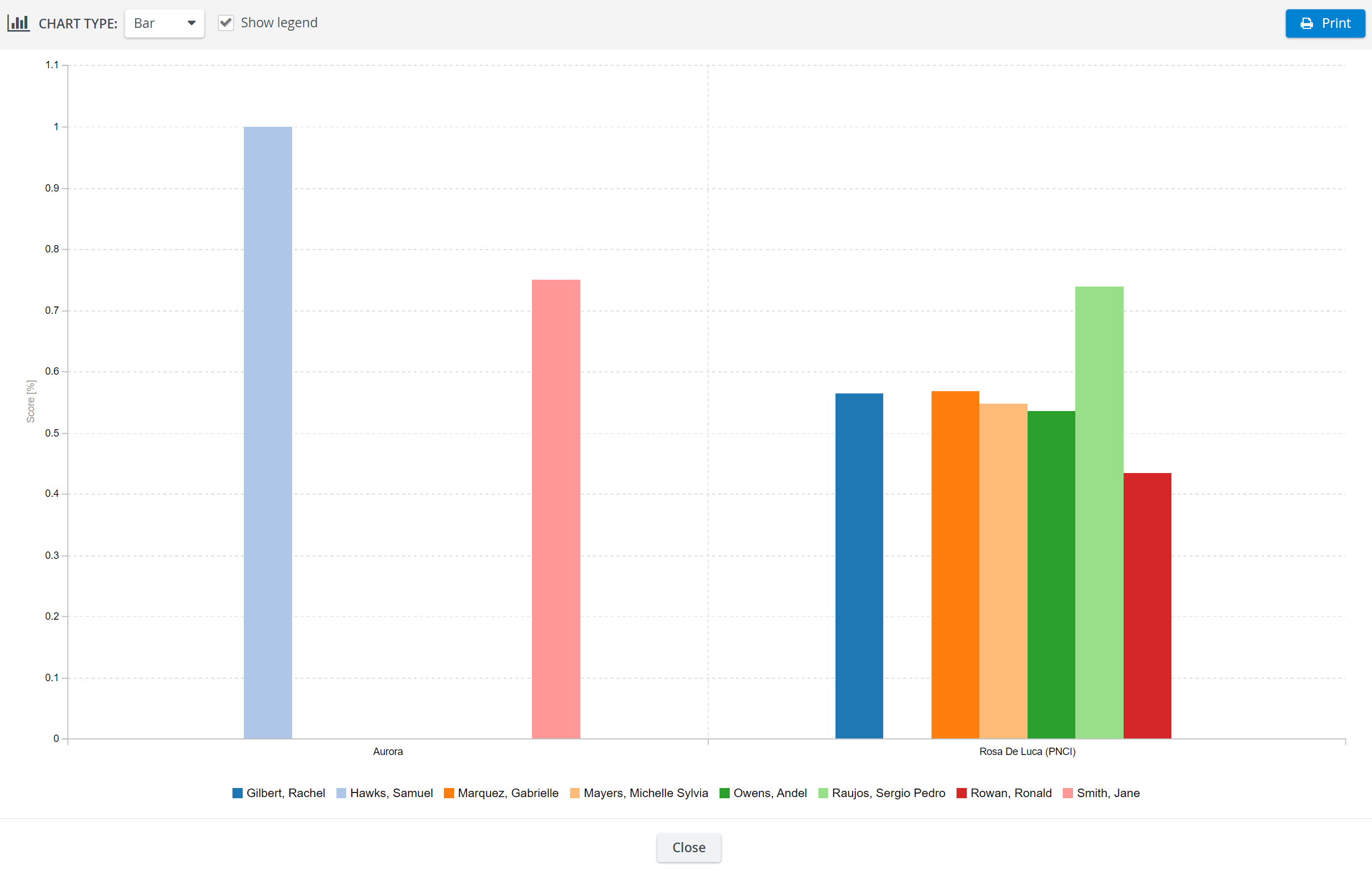
- Select the report intended to be displayed via the Reports drop-down in the top right corner of the tab.
- Once the report is displayed, click the chart icon
 next to the drop-down.
next to the drop-down.
The chart of the formatted report appears in a pop-up.
3. Change the chart type using the drop-down menu in the top left corner.
4. Check the box next to Show legend to display data about the bars.
5. Print the chart if desired by clicking the Print button 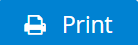 in the top right corner of the window.
in the top right corner of the window.