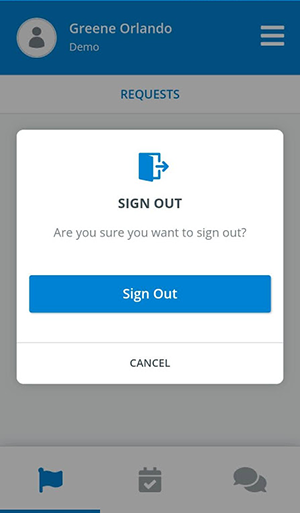Sign in to your account in the SP Administration Mobile application once you are a registered user in the LearningSpace system of the institution you are working for. |
Use the QR code of the institution you are currently working for when logging in to the SPA Mobile application to see every patient scenario date request sent by the institution. |
Sign In
Download the SPA Moblie application to your smartphone if you haven't yet.
The mobile phone application is available in the Play Store and App Store.
- Open your application and tap Sign In.
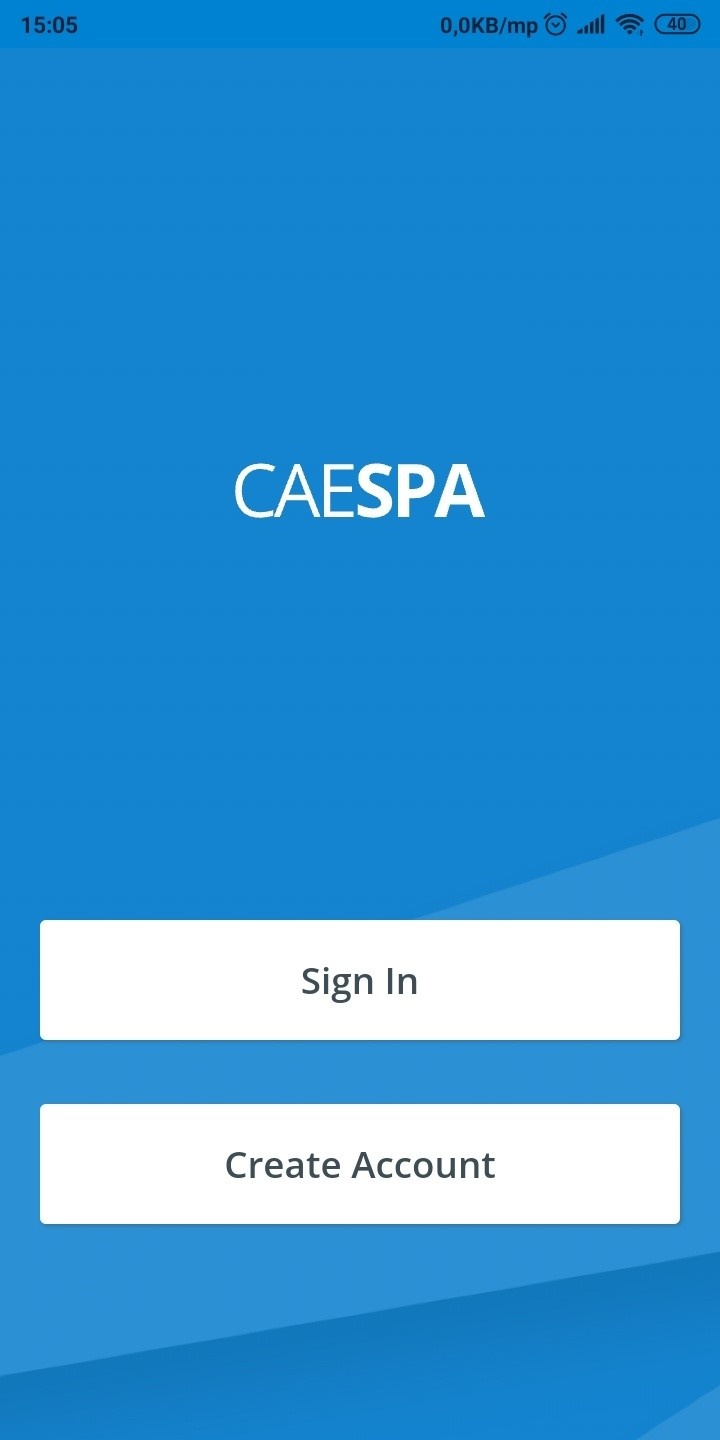
Prepare the QR code that your institution has provided you.
You should be provided with a sign-in QR code by your institution to connect your mobile phone application to the institution's LearningSpace server. Get in touch with the SP coordinators of your institution if you have not been provided with a QR code yet.
Tap Scan to scan the institution's QR code.
Allow the application to access the camera on your smartphone.
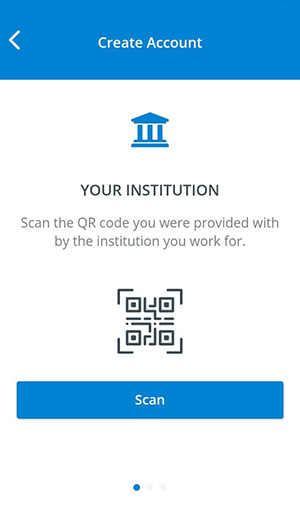
Try scanning the QR code again if you are receiving the following error message:
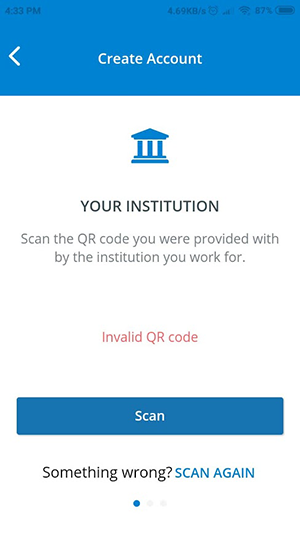
- If the scan was successful, the application will present you with the URL of your institution's LearningSpace system:
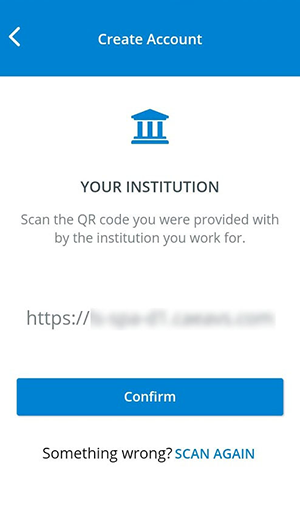
- Tap Confirm to connect to your institution's server.
After connecting to the institution's LearningSpace server, enter your sign-in credentials.
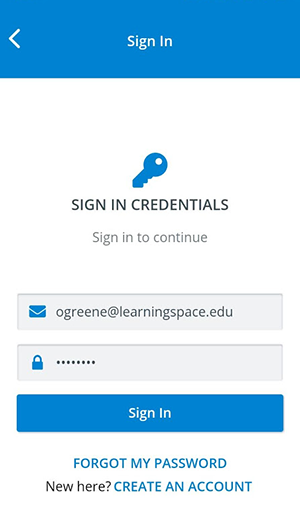
In case you forgot your password, tap Forgot My Password and request an account recovery email. 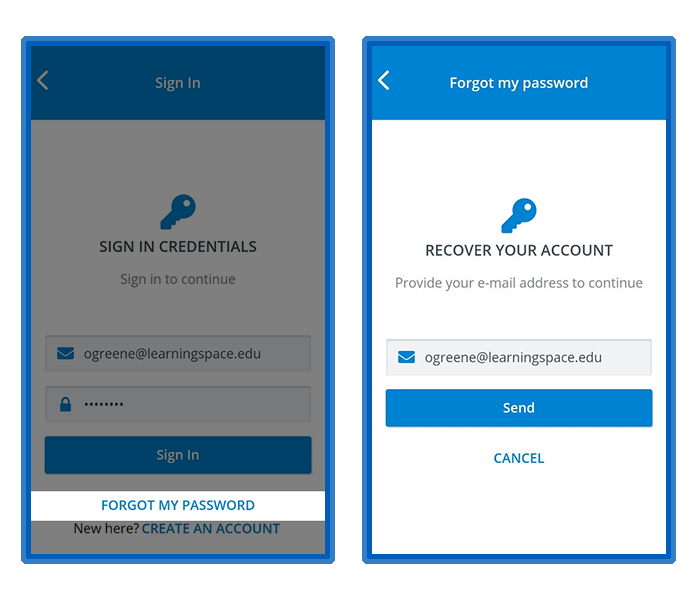
- Tap Sign In.
You will land on your Requests page: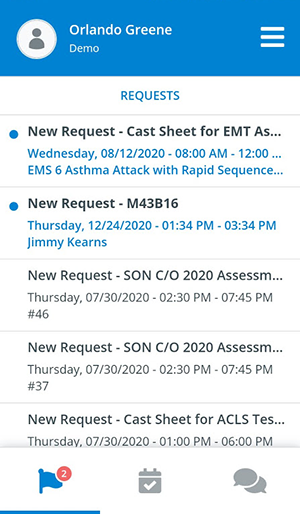
Sign Out
- Tap on the menu in the top right corner to display your options.
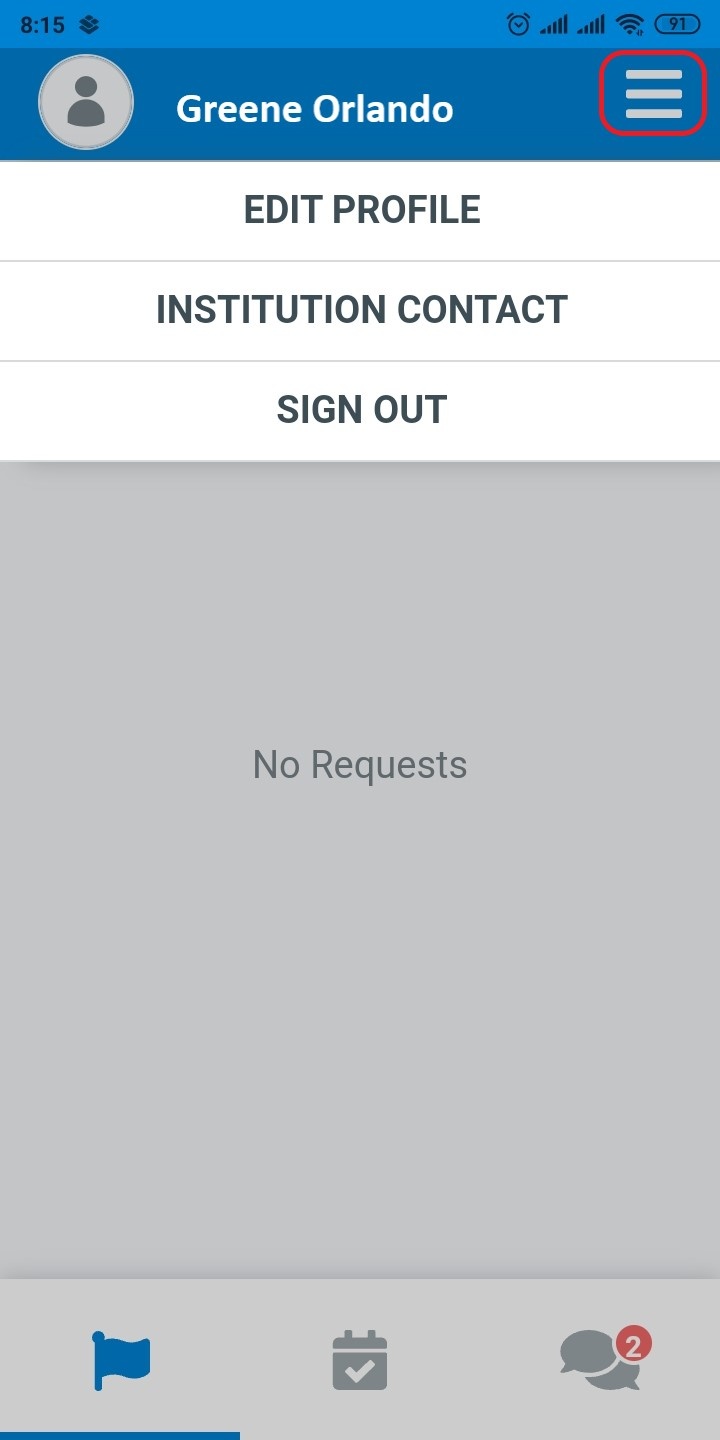
- Tap on Sign Out.
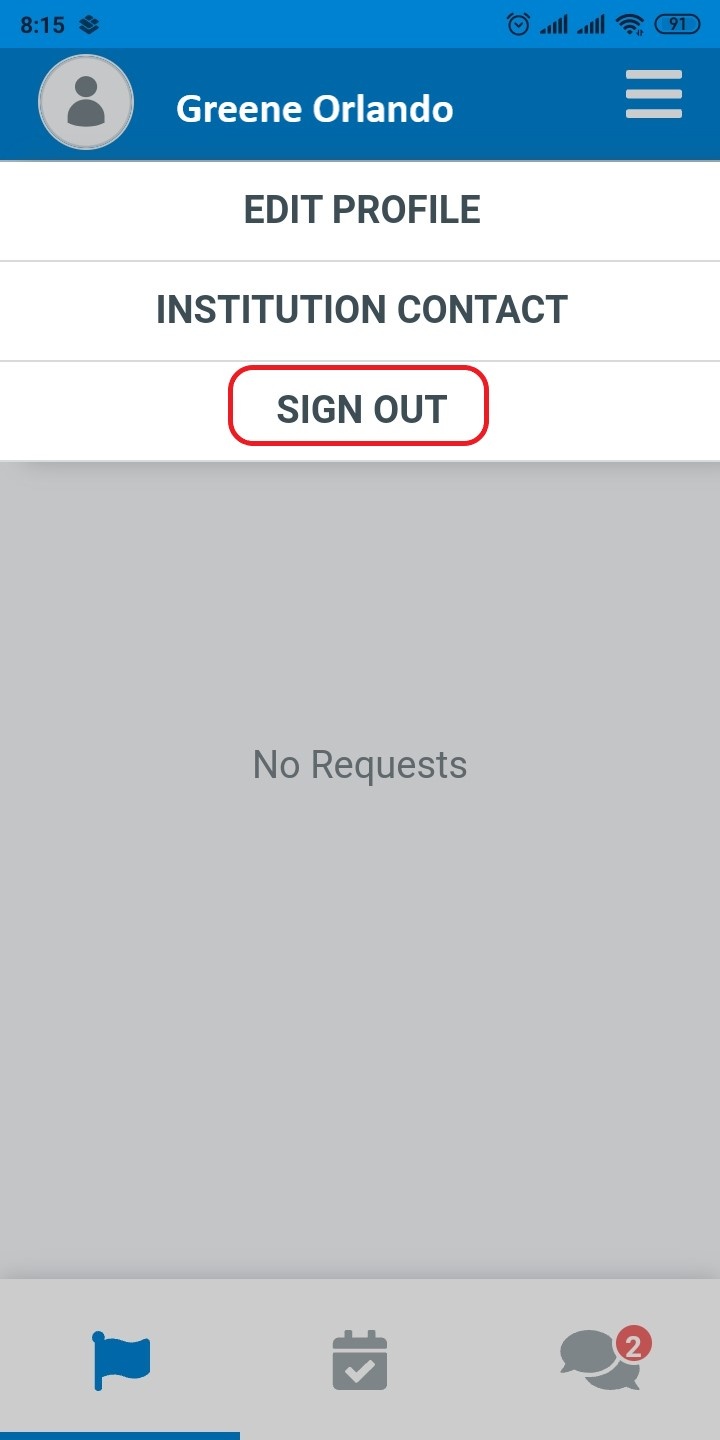
- A popup opens where you can confirm your sign-out.