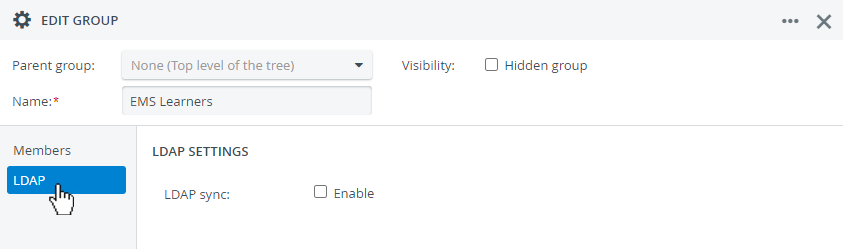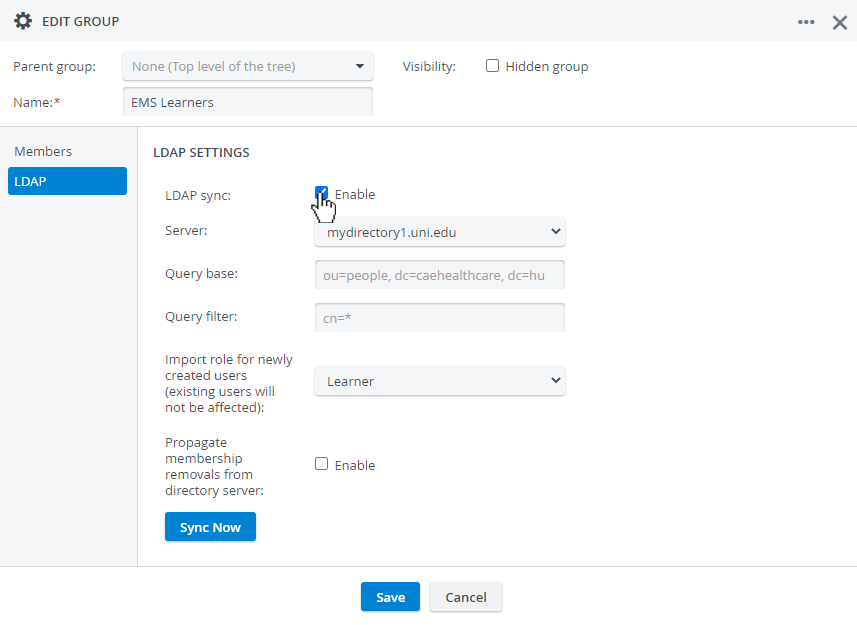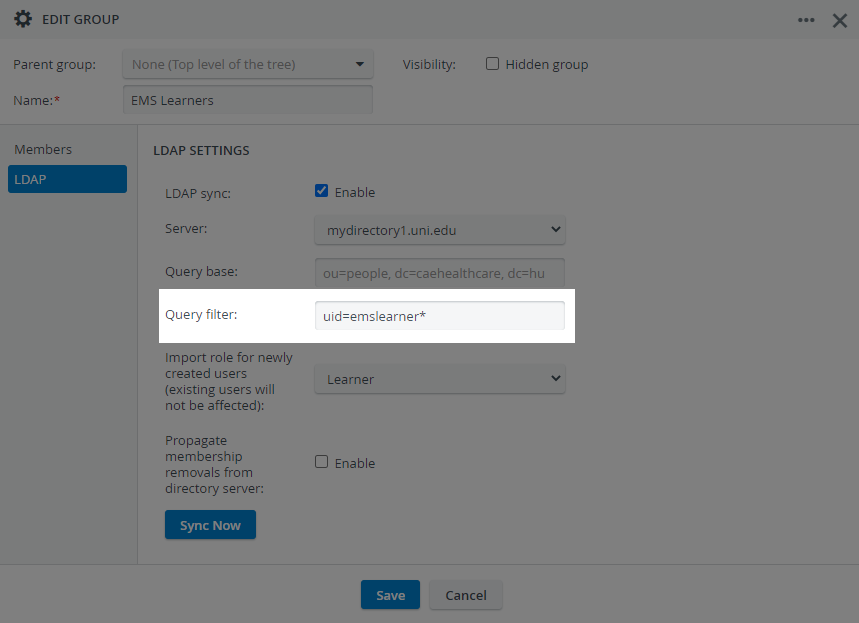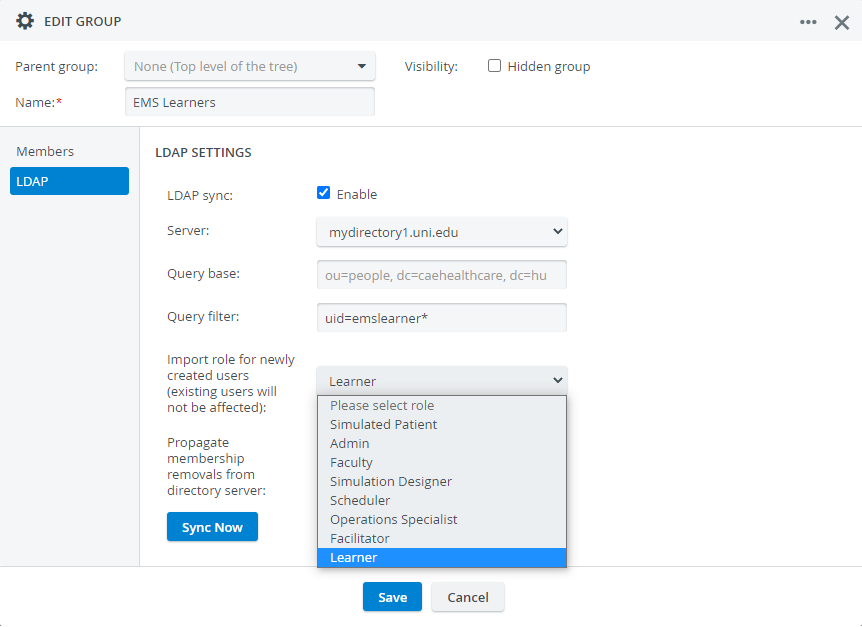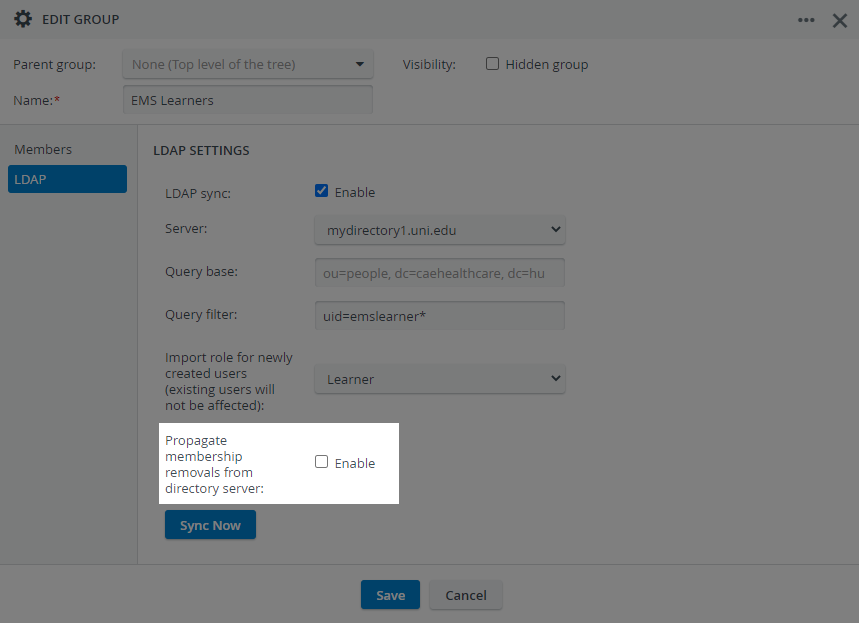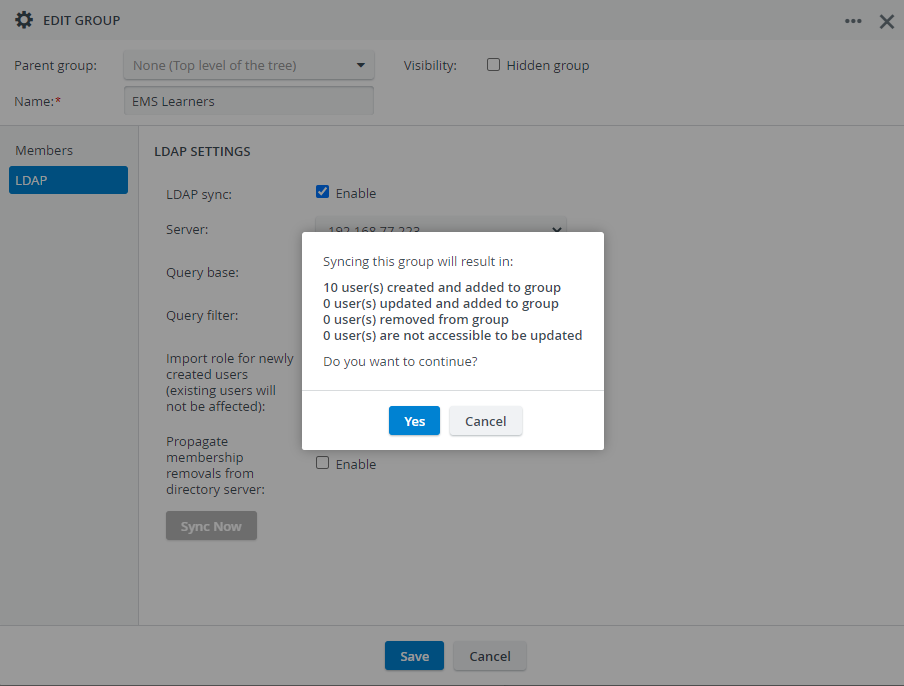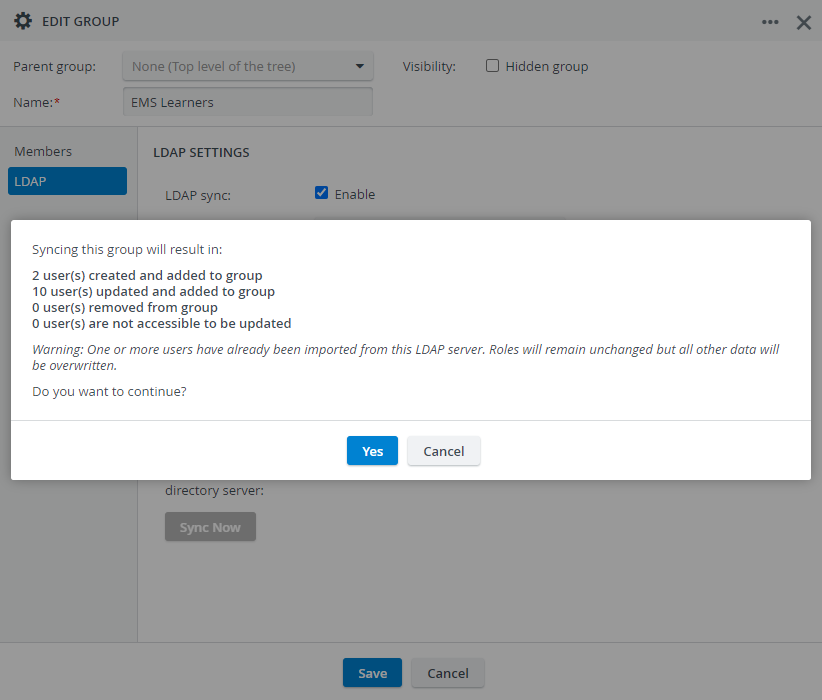Available to users with Admin role.
If a directory server is configured for synchronization, groups can be created in the User Manager module by importing users from the directory server. Imported groups can then be synchronized later on.
Only users imported from your directory server can be synchronized. Users originally created in CAE LearningSpace Experience cannot be synchronized, even if their data matches a user stored on the directory server.
- Create or open a group you want to import users into.
- Go to the LDAP tab.
- Turn on Enable at LDAP sync.
Further settings will appear in the tab: - Select a directory server from the drop-down if you have more than one directory configured for synchronization.
The query base is automatically passed down from LDAP Synchronization Settings.
To change the Query base, return to Directory Access Settings in System. The settings can be accessed with the Admin role.
Define a Query filter to identify the users you want to import from the query base.
Tip
- Place an asterisk ('*') before, after or inside an attribute's value to apply it as a wildcard operator.
- Place a question mark ('?') before, after or inside an attribute's value to substitute for any character.
Select a role for the imported users.
Upon synchronization, all members will get the selected role assigned.
'Propagate Membership Removals from Directory Server' OptionIf the option is selected, the directory server membership removals will also apply to CAE LearningSpace Experience as well: if a synchronized user is removed from the directory server group, then the user will also be removed from the CAE LearningSpace Experience group as well upon the next synchronization.
Users will only be withdrawn their group membership but will not be deleted: the removed users will be still registered in your CAE LearningSpace Experience system.
Click Sync Now to perform a manual synchronization.
CAE LearningSpace Experience automatically synchronizes imported user groups during regular nighttime system maintenance.
- If you are only importing users, the system will show you how many new users are being created:
- If there are previously imported users who are being updated, the system will also show you how many updated users you will have in the group:
- If you are only importing users, the system will show you how many new users are being created: