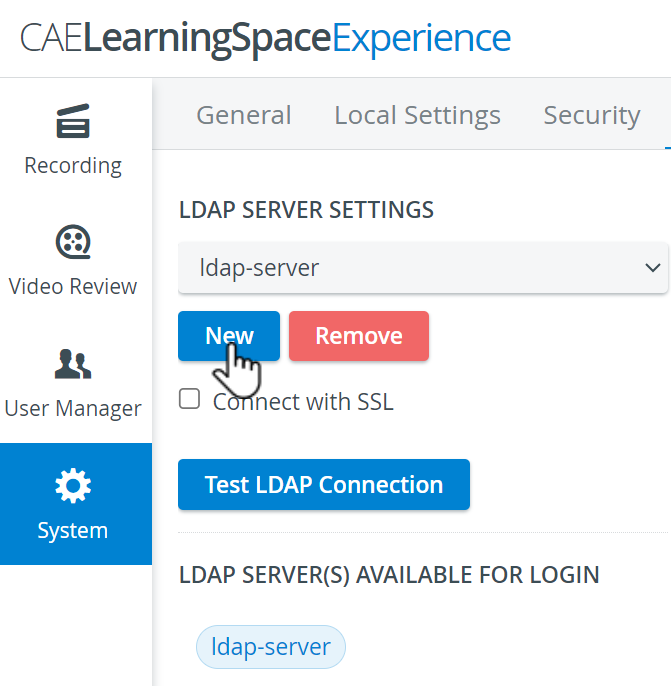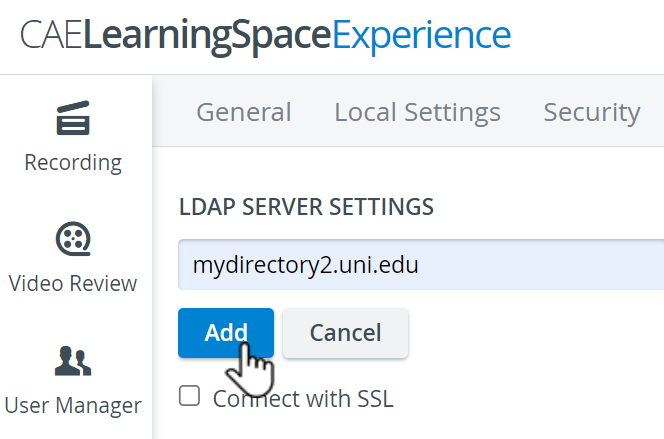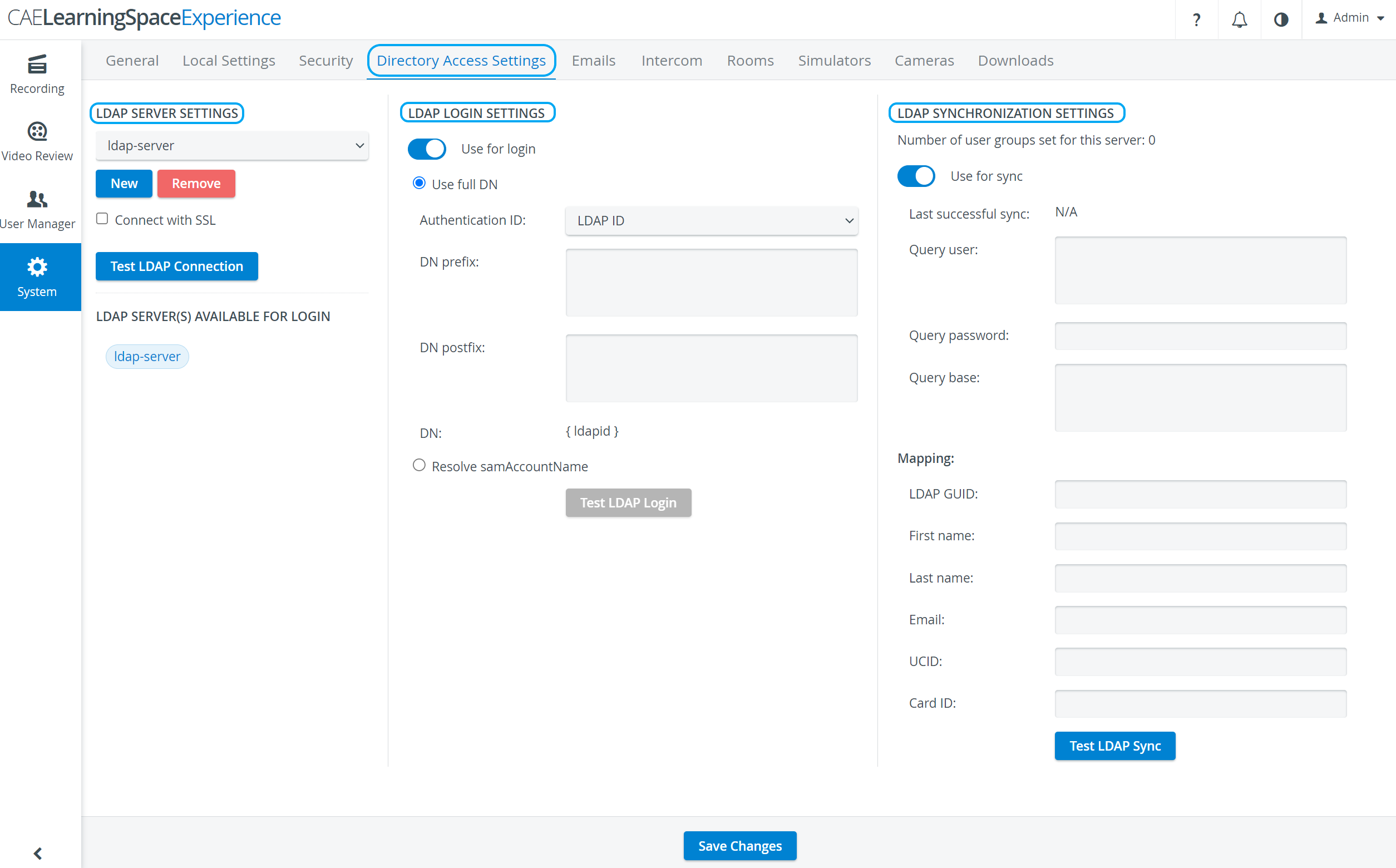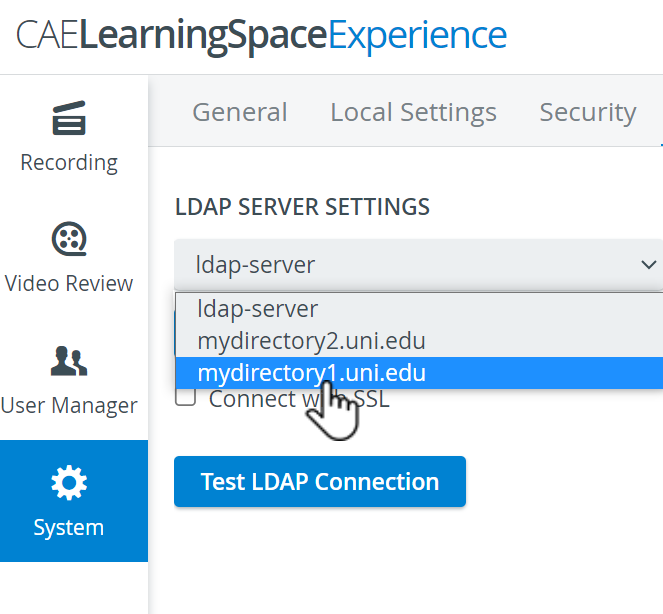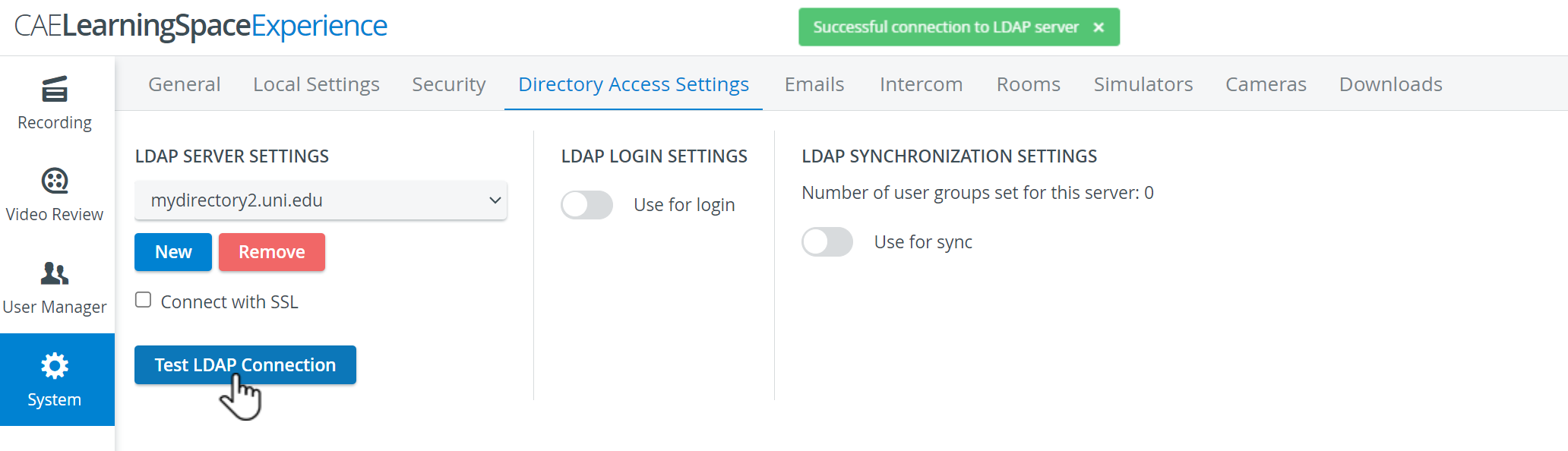This page explains how to set up a connection with your directory server(s) in order to authenticate, import and synchronize users from your proprietary user database.
Contact your organization’s network administrator or IT professional for the details of your directory server.
CAE LearningSpace Experience supports connection to multiple directory servers at a time.
- Go to the Directory Access Settings tab in System.
At LDAP Server Settings, add one or more directory servers:
- Click New: the drop-down will change to a text field.
- Enter the name of your directory server.
Click Add.
The LDAP Login and Synchronization Settings will become available once a directory server is added.
- Repeat the process to add more directory servers:
- Click New: the drop-down will change to a text field.
- Click Test LDAP Connection at every directory server before continuing.
The system will inform you about a successful or failed connection.
Once your connection is established with the directory server(s):
- switch on the Use for login toggle to continue with LDAP Login setup.
- switch on the Use for sync toggle to continue with LDAP Synchronization setup.
Overview
Content Tools