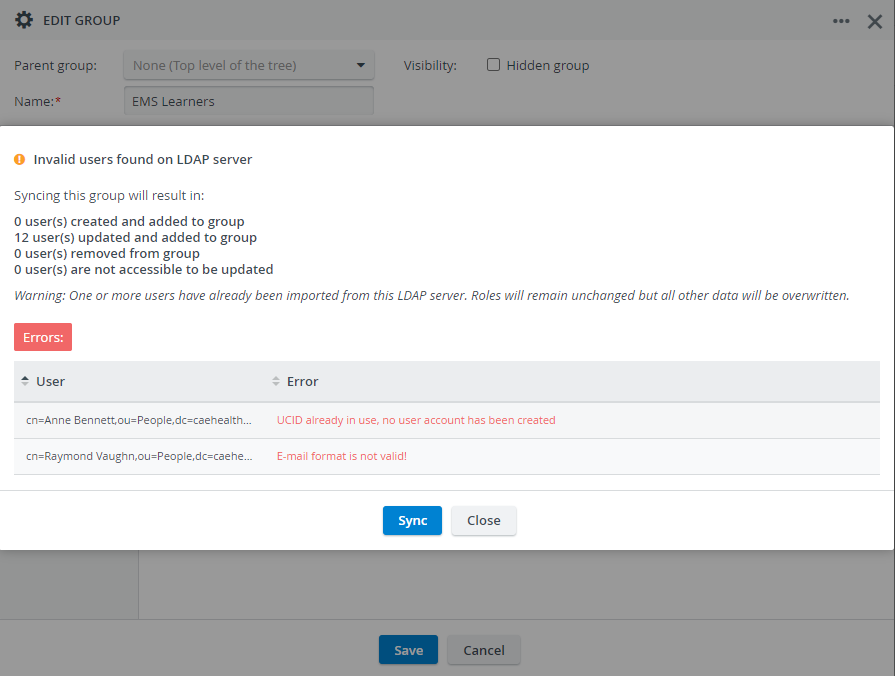CAE LearningSpace Experience can be connected with directory servers that use the Lightweight Directory Access Protocol (LDAP) to provide you with an efficient way of user authentication and group synchronization.
Go to Directory Access Settings in System, and configure the directory server(s) of your institution (more than one can be added).
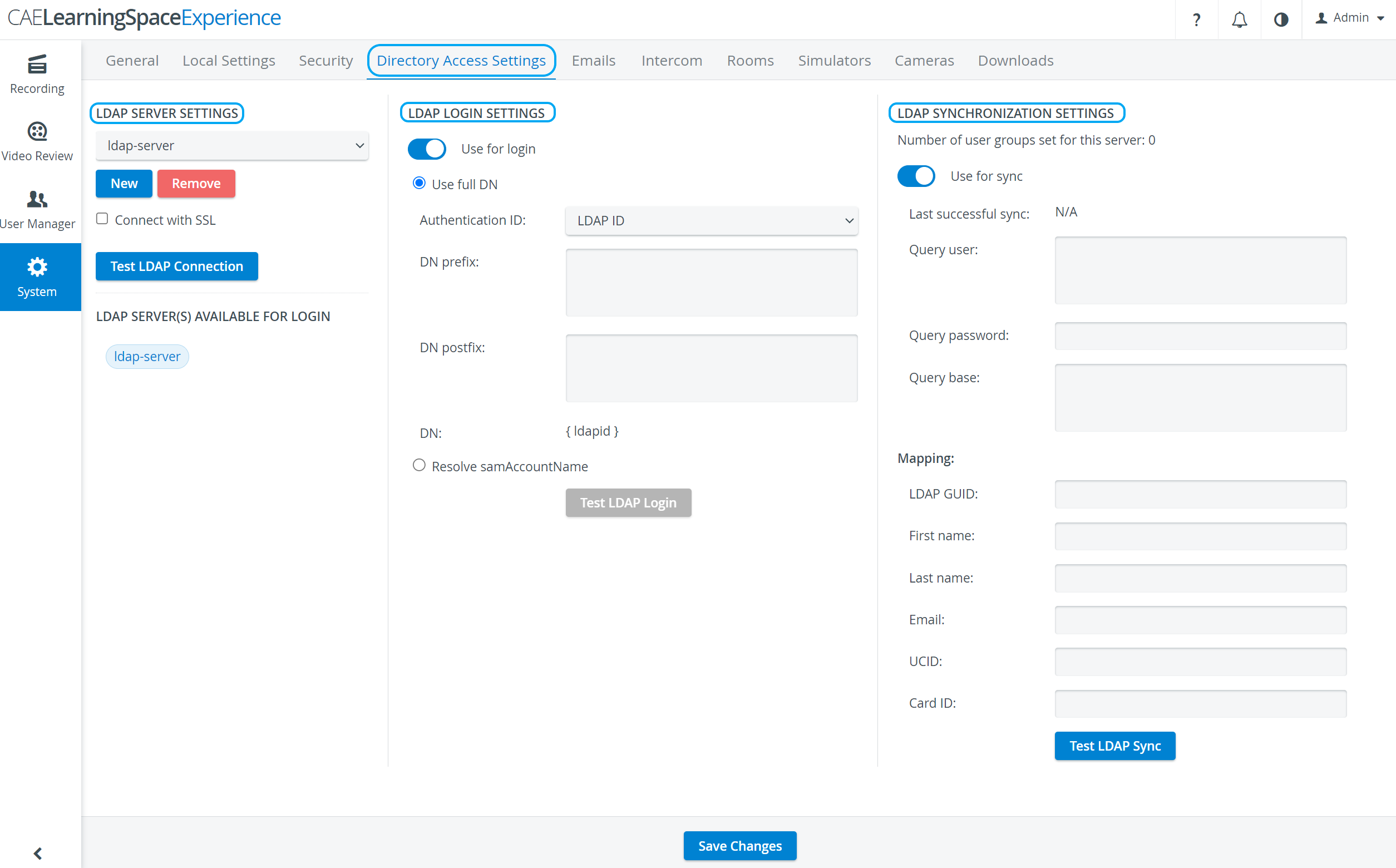
Manage further settings such as user authentication methods and synchronization.
LDAP authentication modes
Use full DN (selected by default):
This method requests a user's full distinguished name to authenticate them.
Specify the Authentication ID, DN prefixes and postfixes to find users on your directory server.
Every user who is a match for the request can log in to CAE LearningSpace with their credentials stored on the directory server.
Resolve samAccountName:
This method requires a query user and the users’ samAccountName to authenticate them.
- Provide the name and password of your directory server's query user.
- Provide a query base to define the level of the query in your directory tree.
Every user who is a match for the query can log in to CAE LearningSpace with their credentials stored on the directory server.
By applying a query user, you grant CAELearningSpace Experience permission to search the provided query base and authenticate any user who has a match for their samAccountName.
LDAP synchronization
Switch on LDAP synchronization to import users with ease from your directory server(s) into a user group in CAE LearningSpace Experience.
- Provide the name and password of the query user (dedicated for synchronization) of your directory server.
- At Mapping, enter the attributes used on your directory server that correspond with each of the personal detail fields (e.g. first name, email, UCID, etc.).
CAE LearningSpace needs these details in Mapping to match each data field with an attribute and execute a successful synchronization.