Center Overview (CO): The screen that appears when entering the Recording module.
It accommodates all the rooms of the system that contain cameras. The room panels of the CO display the feed of the first camera of each room.
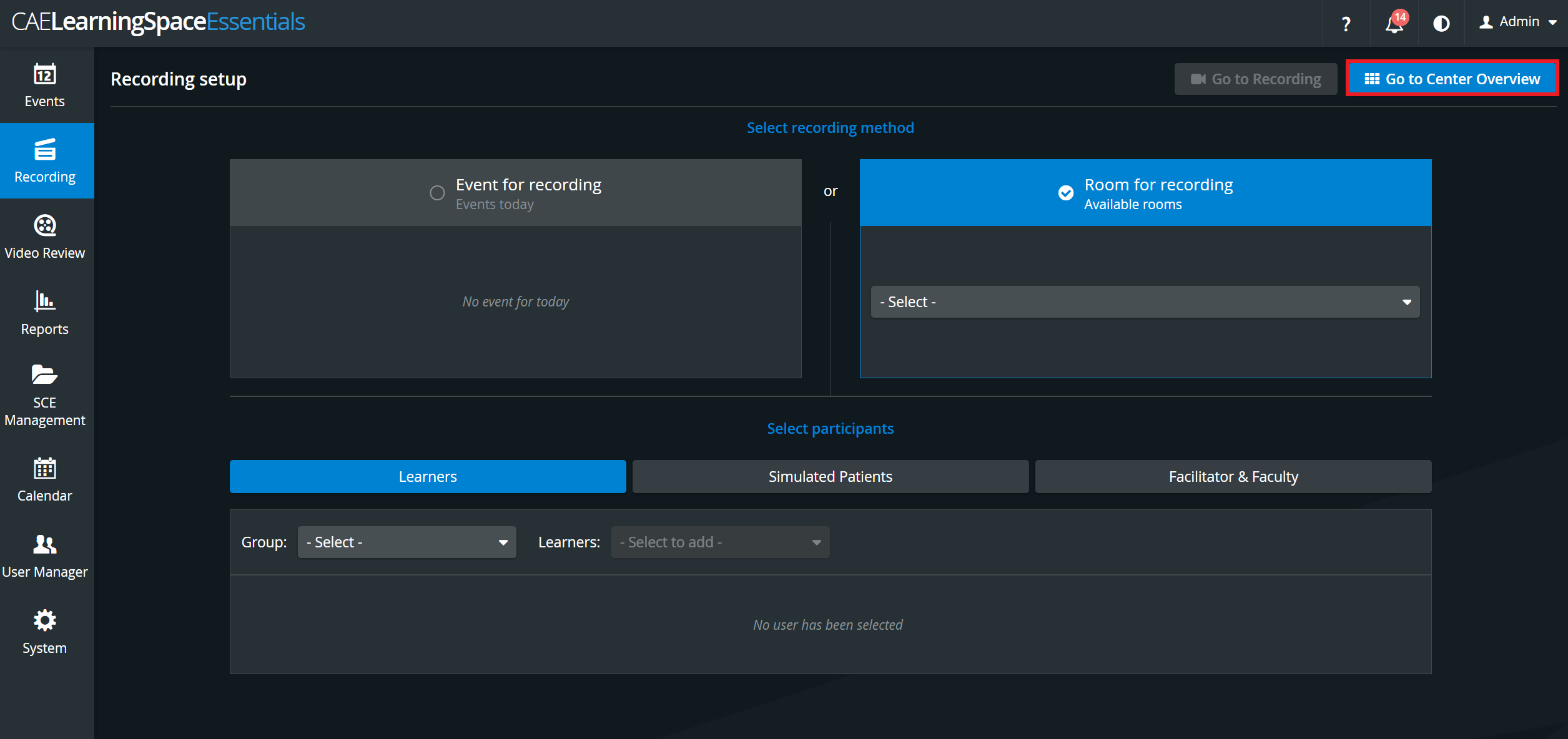
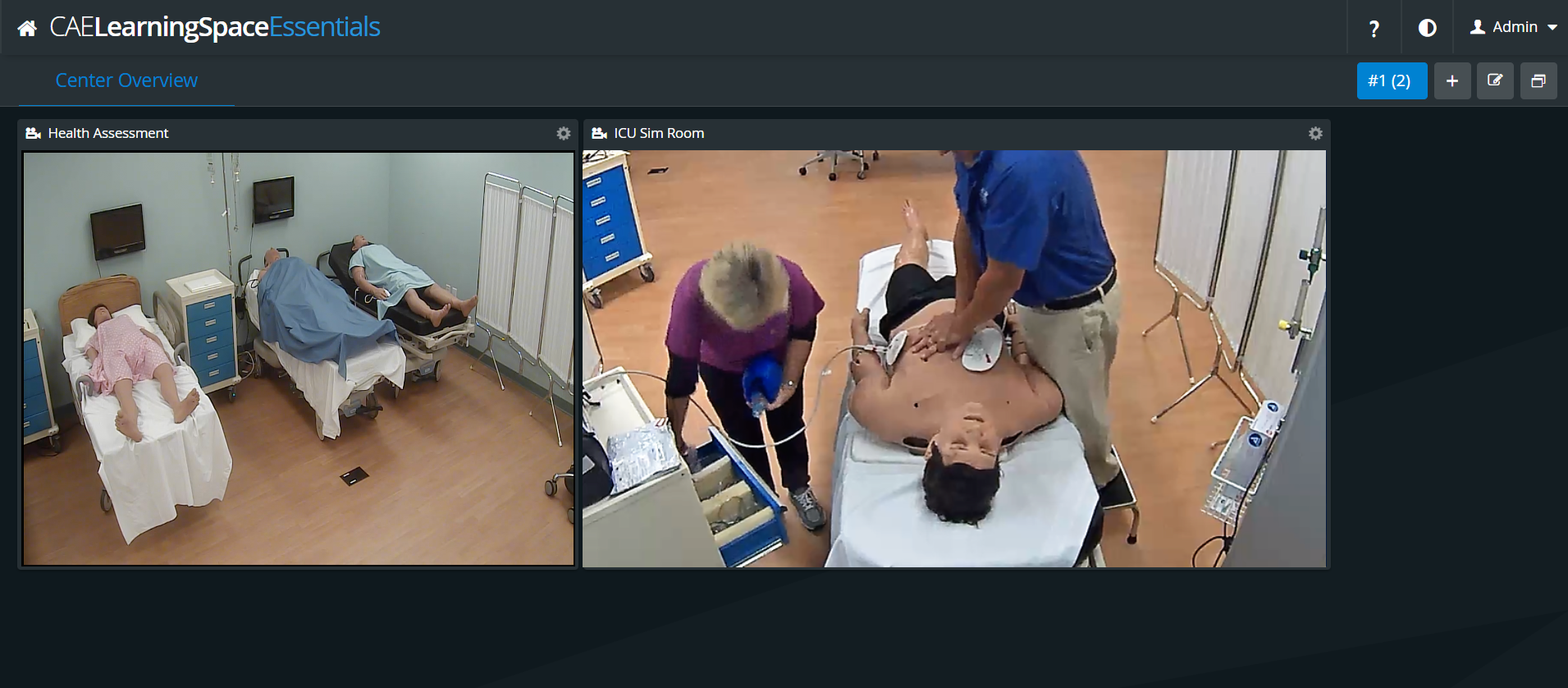
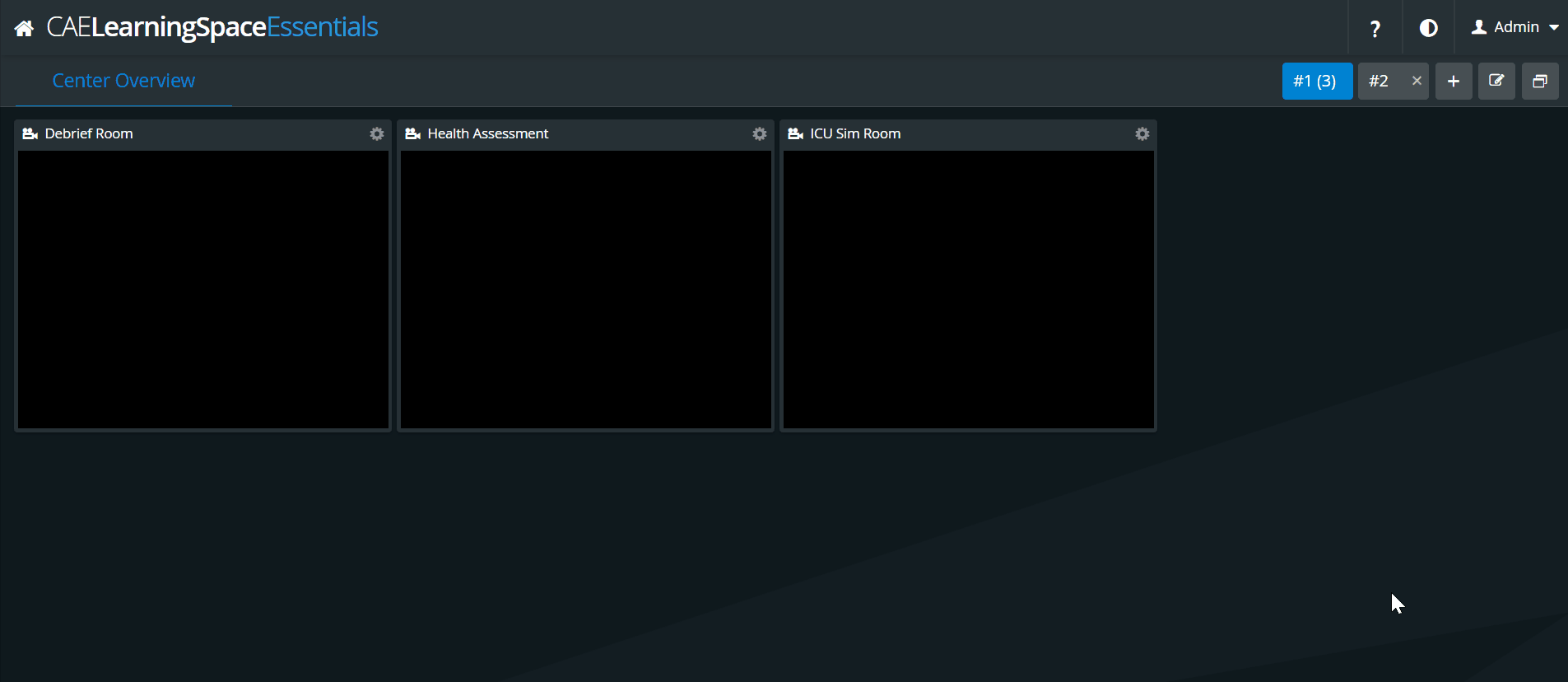
 Cogwheel: clicking the cogwheel in the top right corner of any room panel prompts the access to further icons:
Cogwheel: clicking the cogwheel in the top right corner of any room panel prompts the access to further icons:
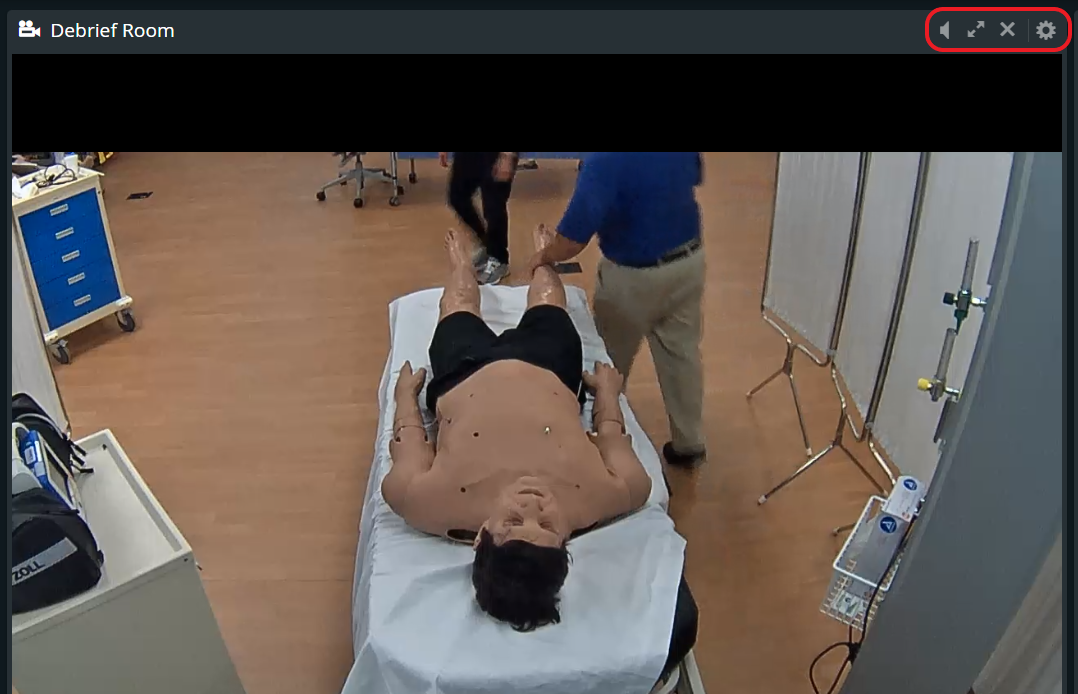
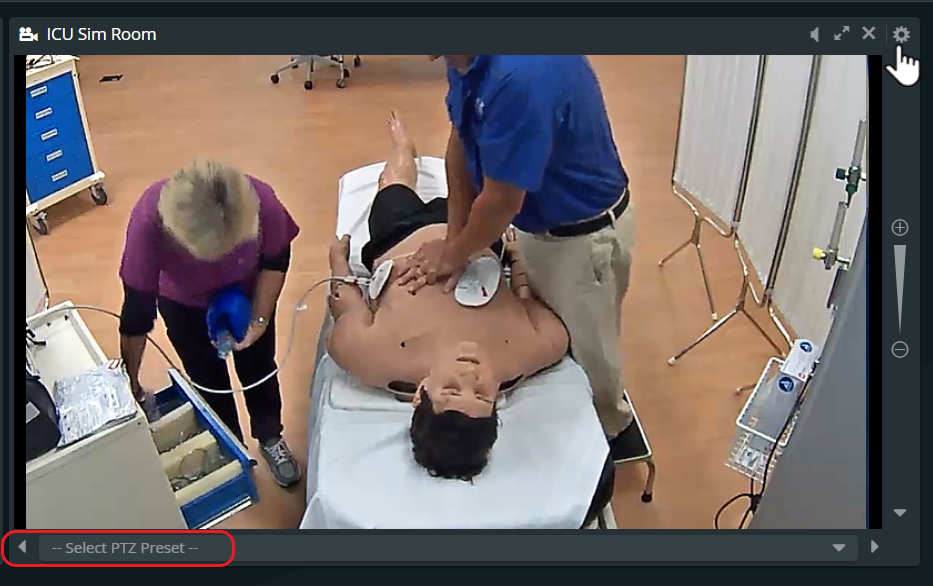
Clicking on any of the room panels opens the Single Room View (SRV) of that specific room.