Once the feature is enabled in System manager, the CAE LearningSpace calendar is exported to an ICS or JSON file which can then be "converted" to entries in external calendars (Outlook, Google Calendar etc.) or used for other aims (see further below).
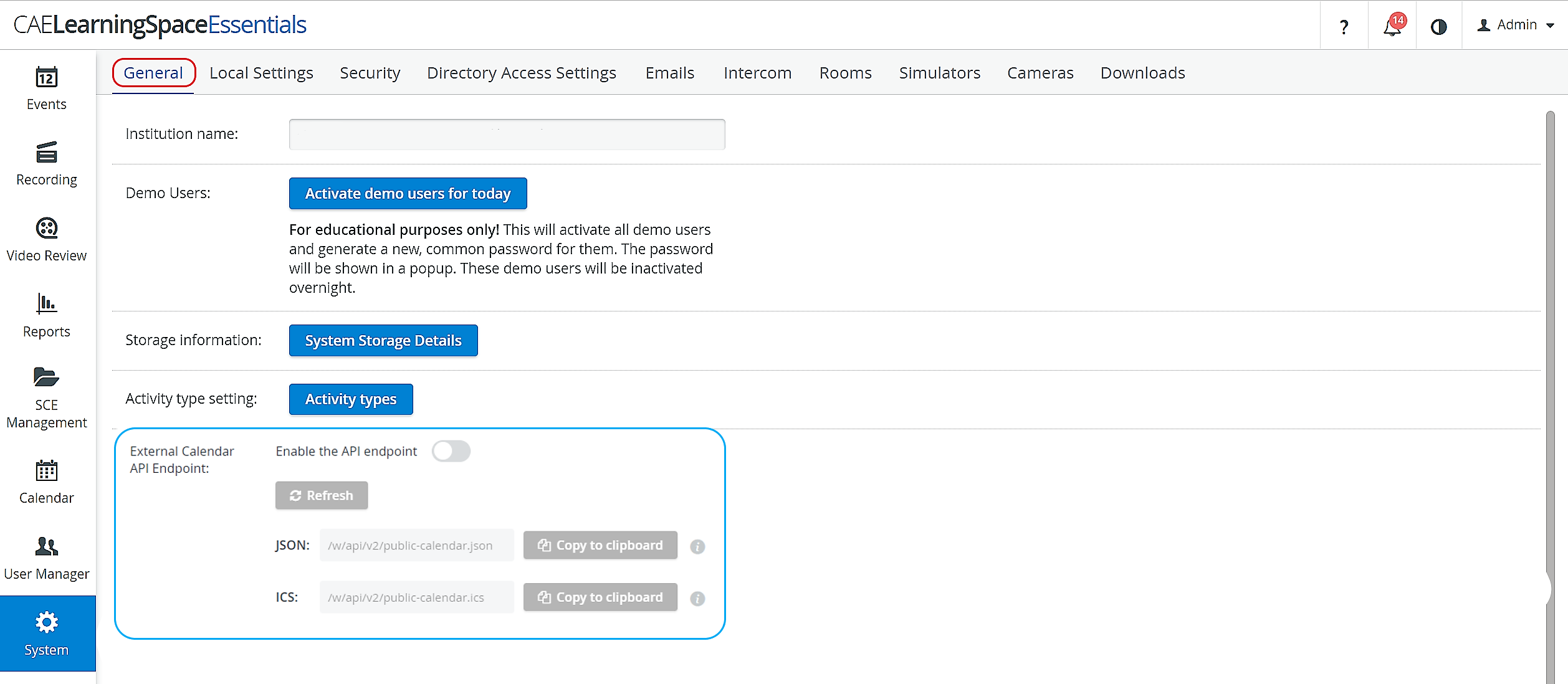
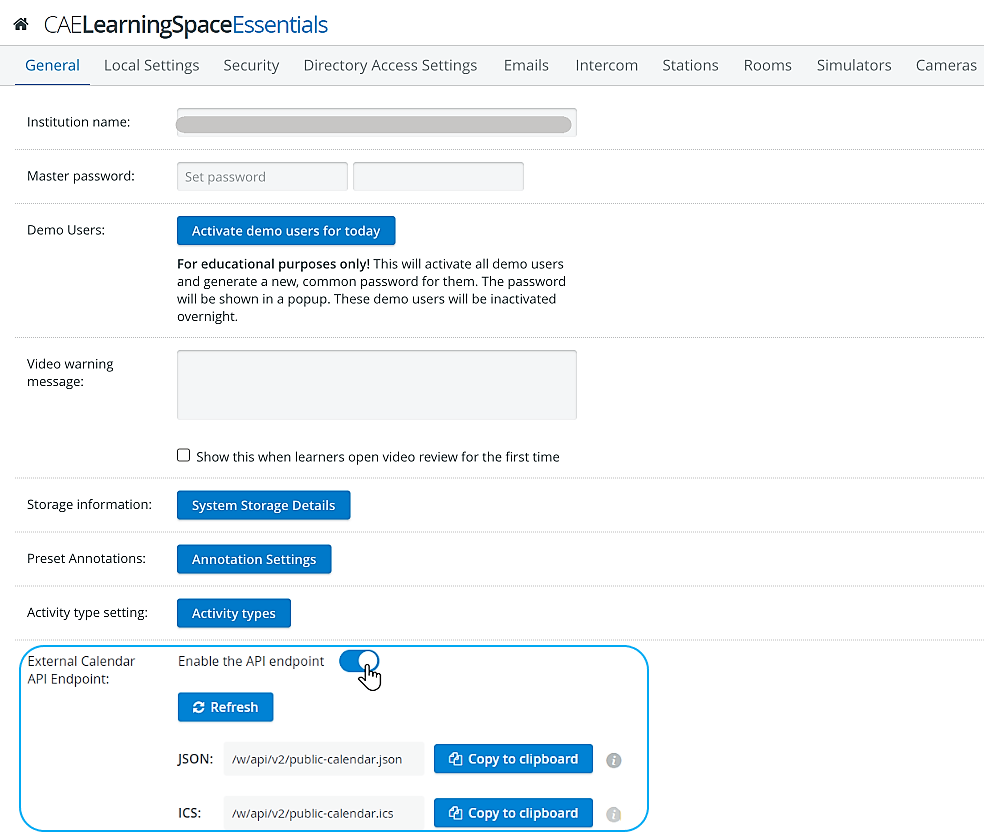
Automatic calendar update with an ICS file
With help of ICS, calendar data can be updated automatically.

- Enable the API Endpoint: activate the respective toggle.
Update he ICS file by using the Refresh button.
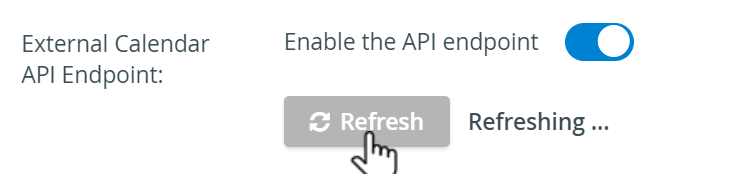

- Copy ICS file: click Copy to clipboard.
Insert in Google or Outlook calendar respectively.
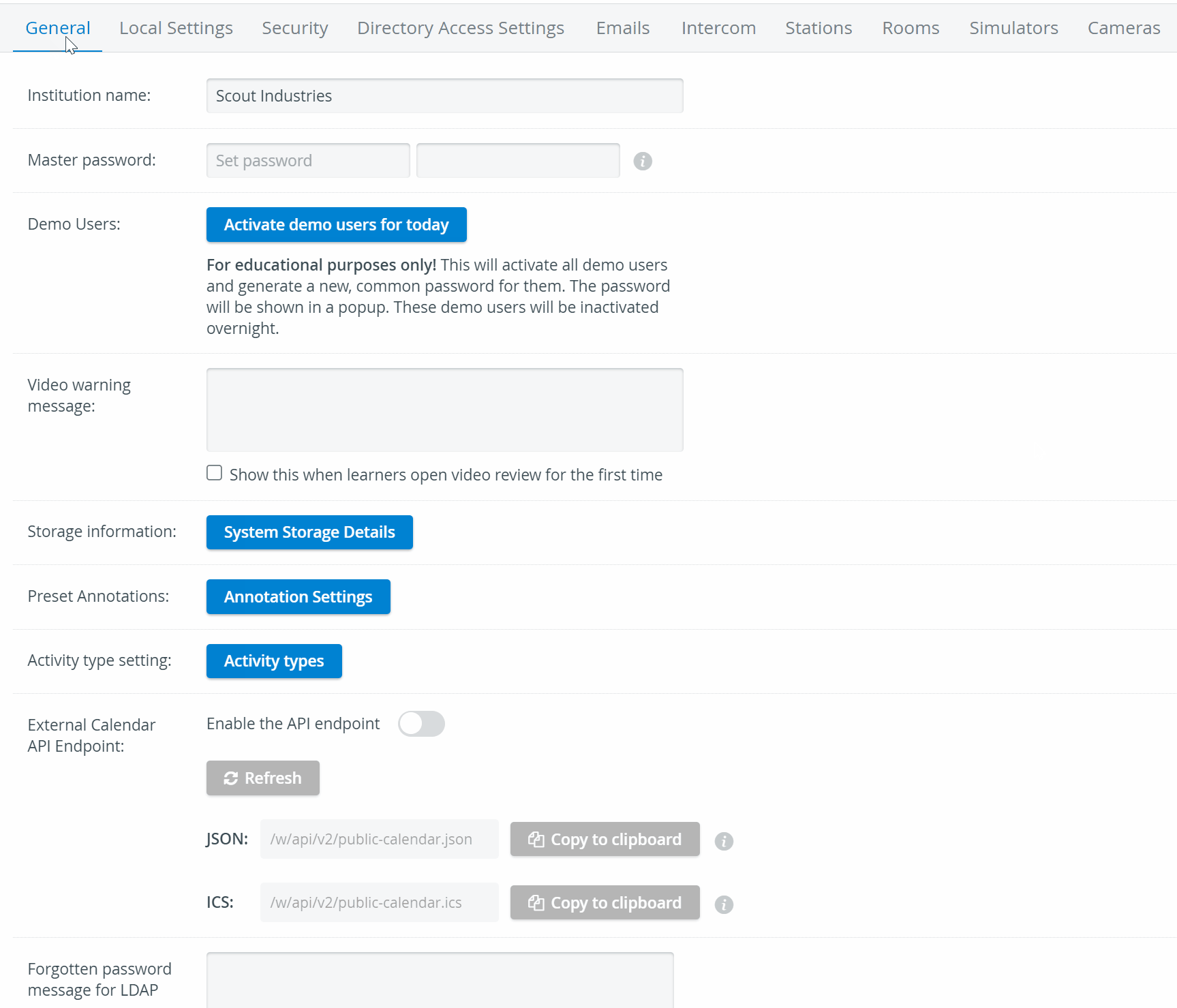
Use 'Subscribe from web' in Outlook calendars.
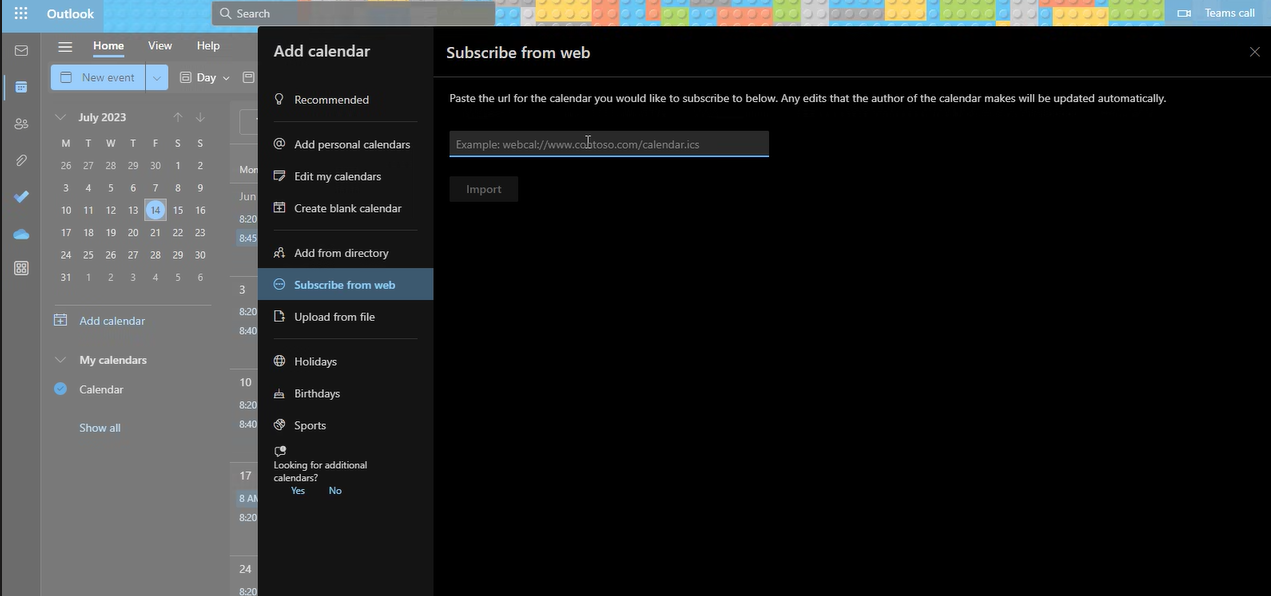
Manual calendar update with an ICS file
In case you do not wish to wait for automatical updating of the ICS files and /or the external calendars, manual update can be performed as well.
- Open ICS file (copy and paste it into a browser window)
- Save file to computer.
- Go to external Calendar
- Import ICS file.
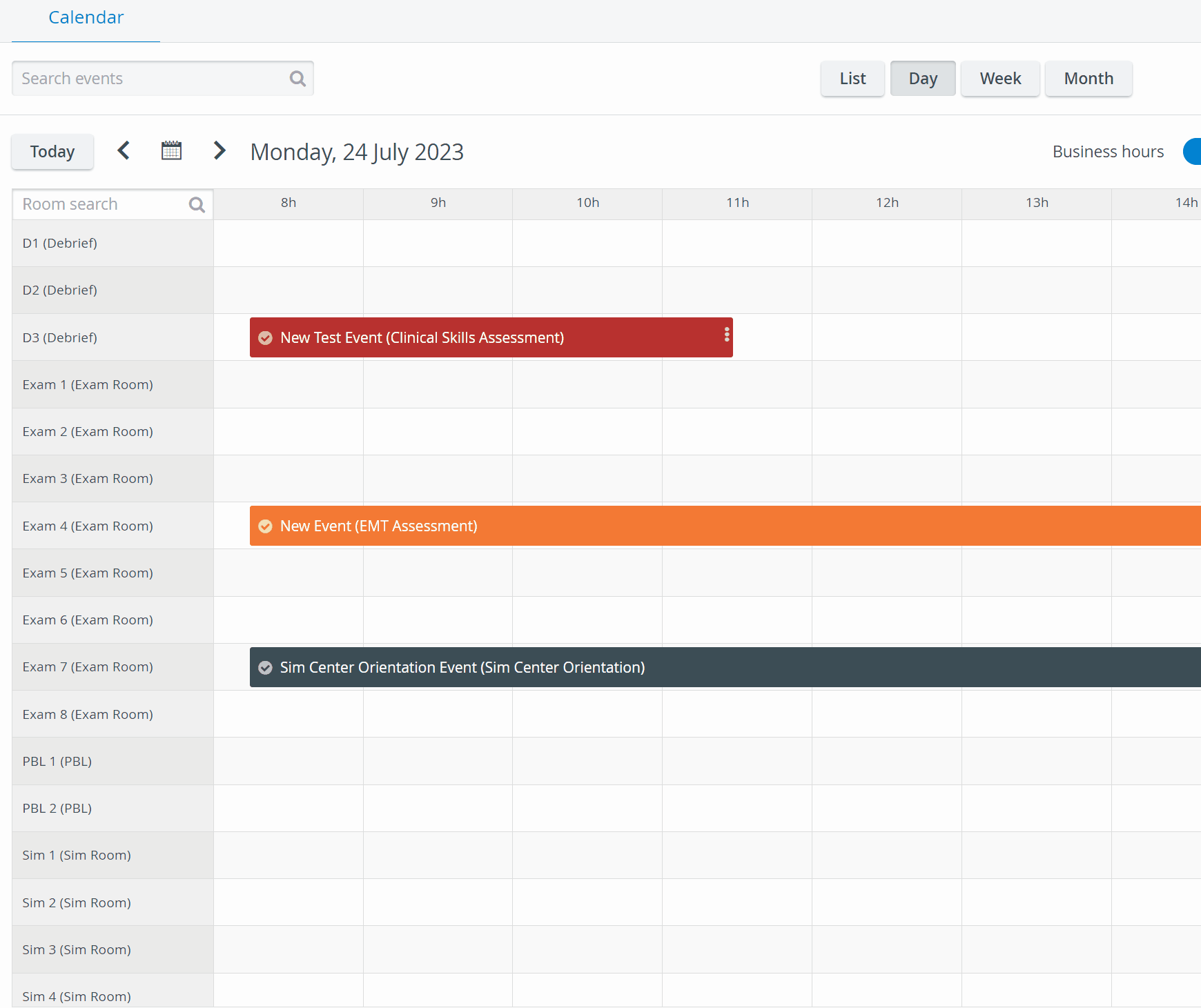
Calendar update with a JSON file
In case you wish to use the data in external calendars, the process is as follows:
- JSON list is downloaded from CAE LearningSpace, containing all events that are visible to an Administrator level user in the system
- The external calendar (e.g. Google Calendar) should contain the same rooms as CAE LearningSpace (e.g. sim room 1, 2, etc.).
- Client’s IT should implement a software which will "sync" the events (downloaded from https://…/w/api/v2/public_calendar.json) to the affected rooms in the shared Google calendar (eg. to sim room 1) - updating it automatically, periodically - as described on the External Calendar API Endpoint page.
- Any employee of the institution can check events in the affected rooms of the external calendar (if shared with them), without having to use CAE LearningSpace itself.