Post-Sim Checklist
Checklist prepared for examination purposes, that is, a questionnaire that the learners fill out after the simulation experience. The checklist can elicit knowledge and understanding of the simulation, or may aim at testing further academic competence. Responses for the items of this part constitute the basis of the learner's score.
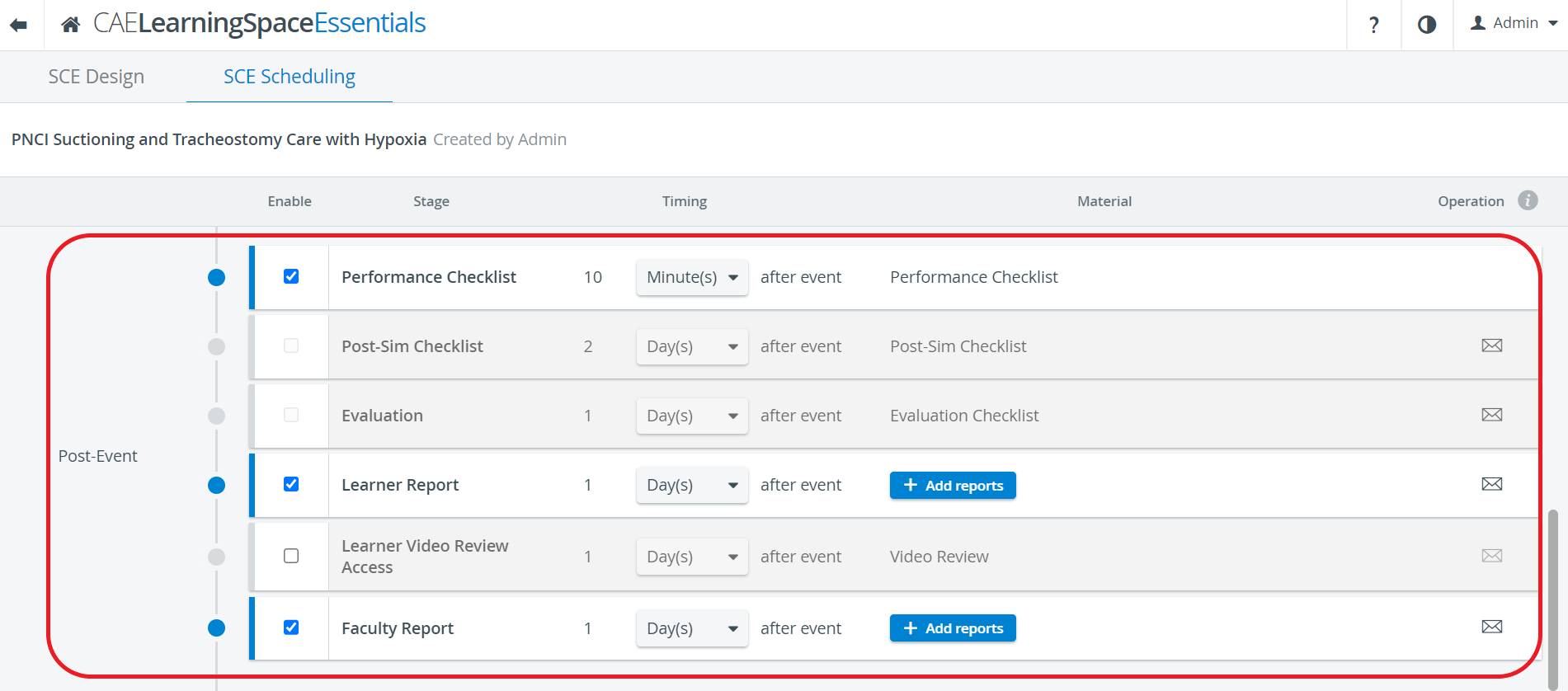
Evaluation
This part provides means for collecting student feedback on the simulation; learners' opinion can be collected and utilized in course and SCE management. Responses for the Evaluation part do not count in learner scores; it is for quality assurance purposes.
Learner Report
Reports about the learner's scores calculated from the results of the Pre- and Post-Sim Checklists (if applicable), and the faculty evaluation of the Simulation checklist can be made accessible to the learners.
In the Timing column, the start of the availability can be set with respect to the end of the simulation event, while the end of access can be determined with the Available till selector.

Email notification for notifying learners about the availability of the Learner reports can be set up in the same row as well, by clicking on the envelope icon  and activating the "Enable automatic e-mail sending" option for the emails composed in the SCE Management's SCE Scheduling tab.
and activating the "Enable automatic e-mail sending" option for the emails composed in the SCE Management's SCE Scheduling tab.
The reports can be specified via the +Add reports button: learners can be allowed to access the Responses page and also their Grade Report.
Learner Video Review Access
Video review access can be granted for Learners by assigning their names to the video recordings they have participated in the Recording Setup. For limiting Learners' access to Video review, you can
- remove the Learner's name from the video (but in this case evaluators will not be able to evaluate the learners either)
- use the Learner Video Review Access control option within SCE Scheduling to adjust the timing of the access.
In the Timing column, the start of the availability can be set with respect to the end of the simulation event, while the end of access can be determined with the Available till selector. Learners will only be able to view their video recordings within the time interval set up here.

Faculty Report
Reports selected in the Select Available Reports for Faculty pop-up opened by clicking the +Add reports button can be made accessible to faculty with appropriate privilege.
In the Timing column, the start of the availability can be set with respect to the end of the simulation event, while the end of access can be determined with the Available till selector.